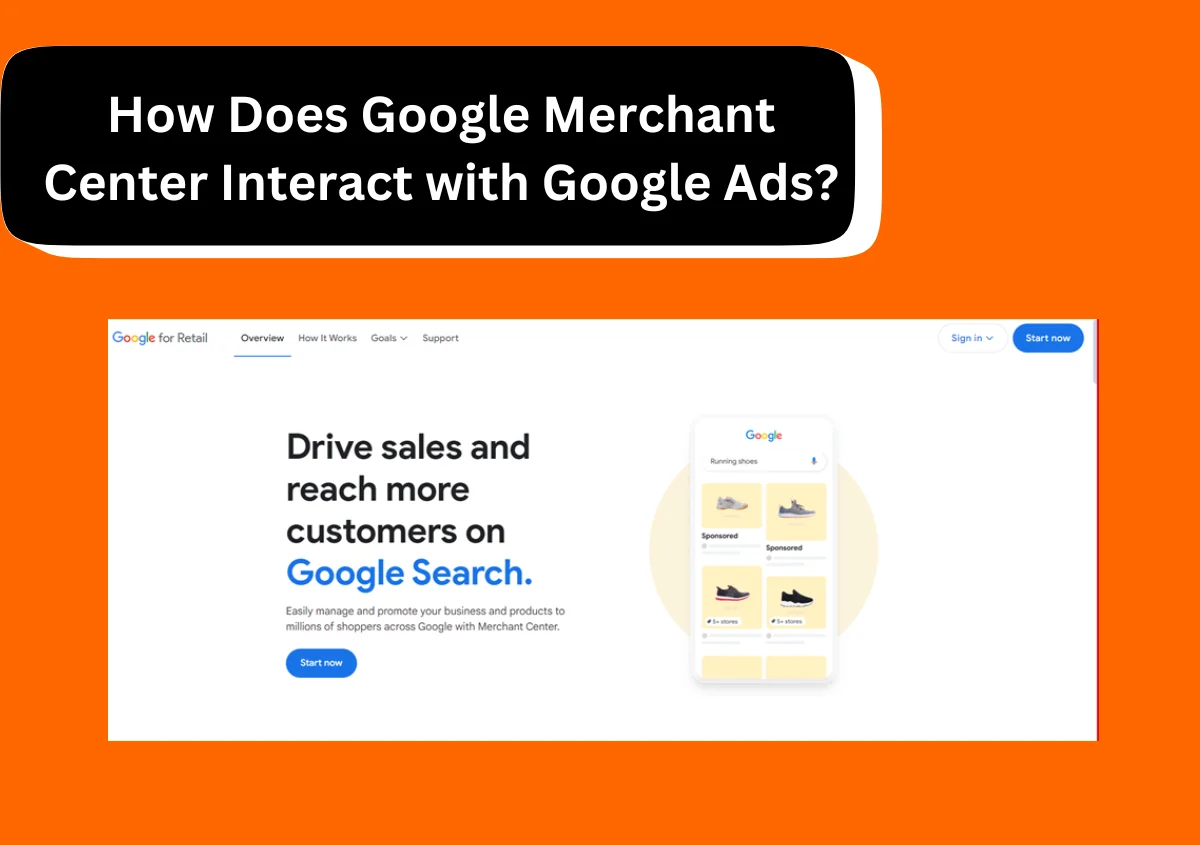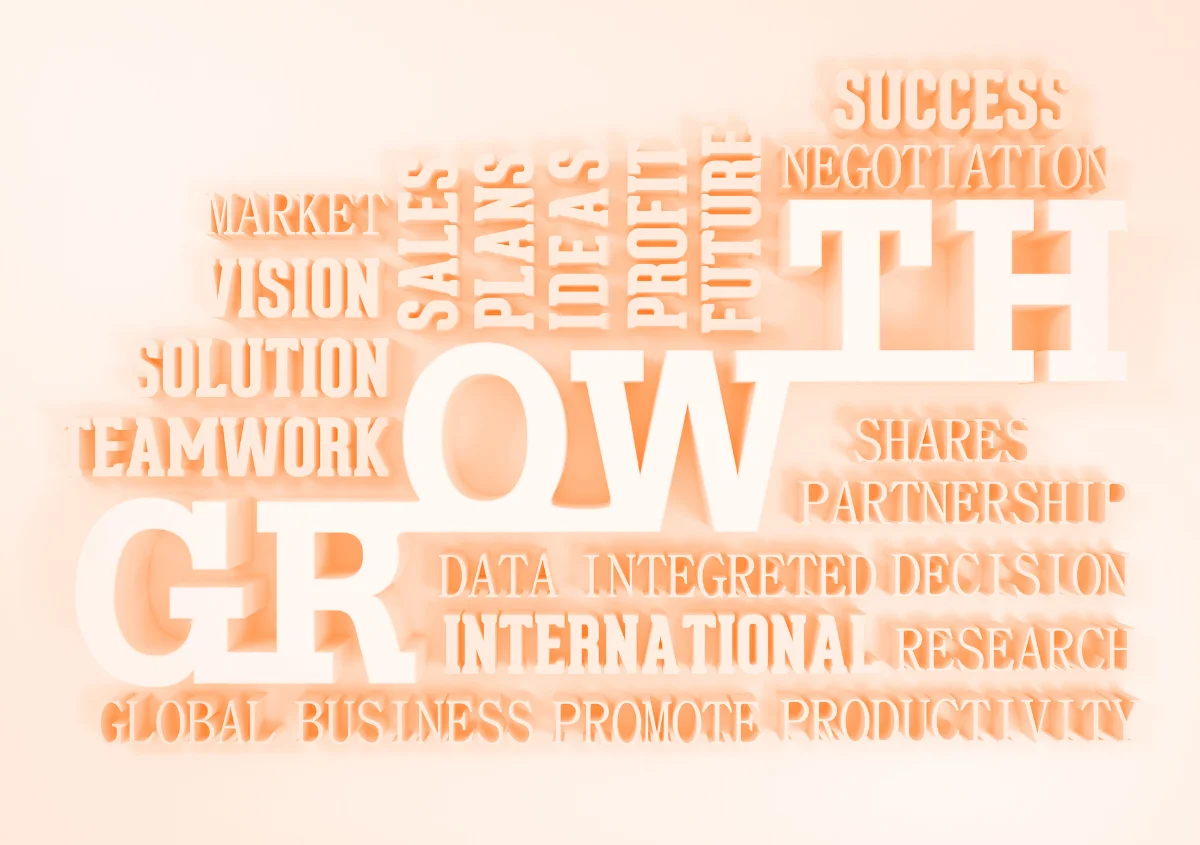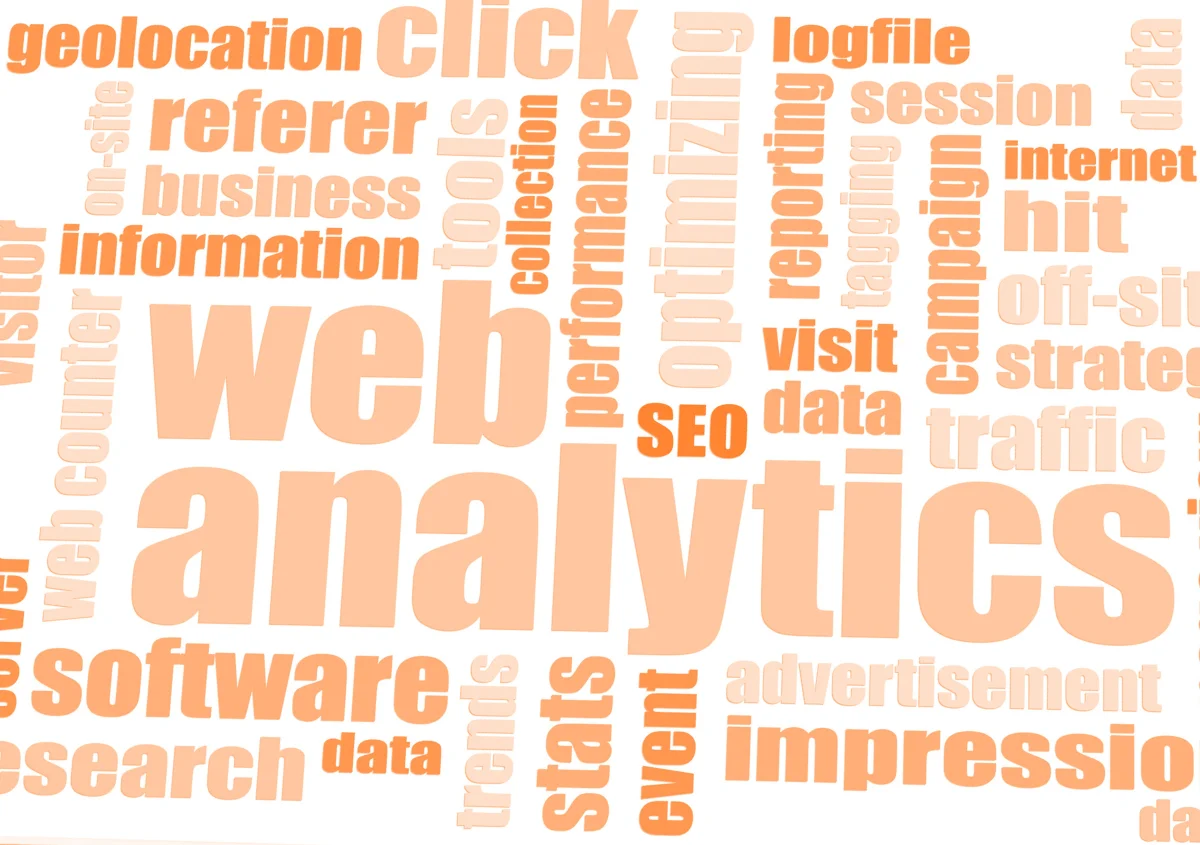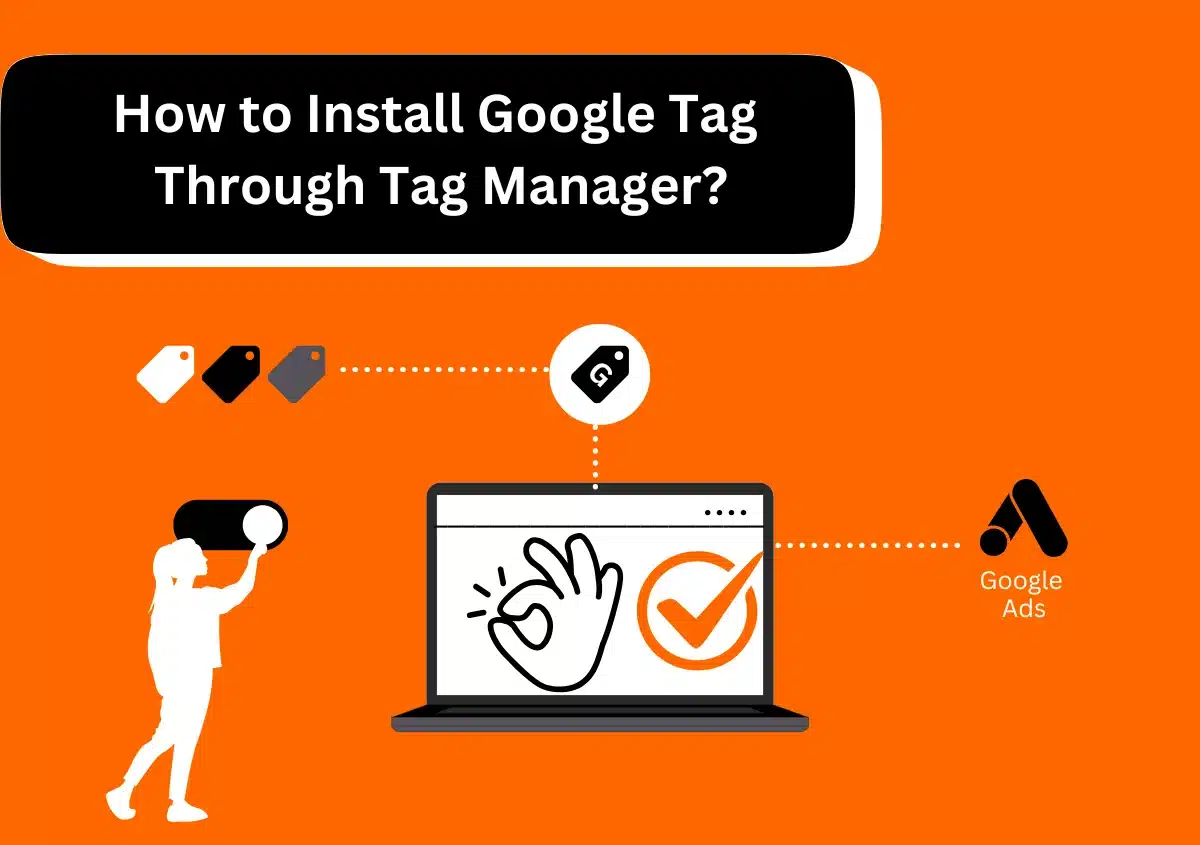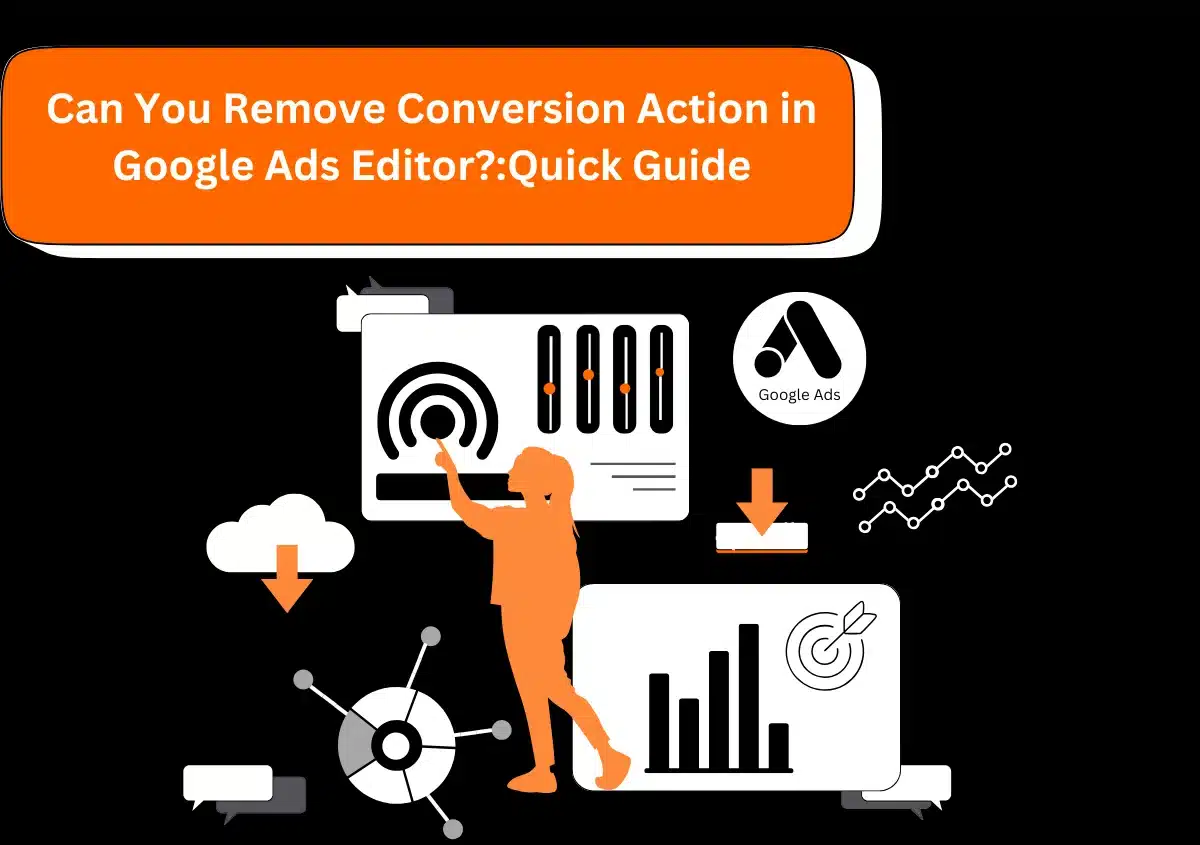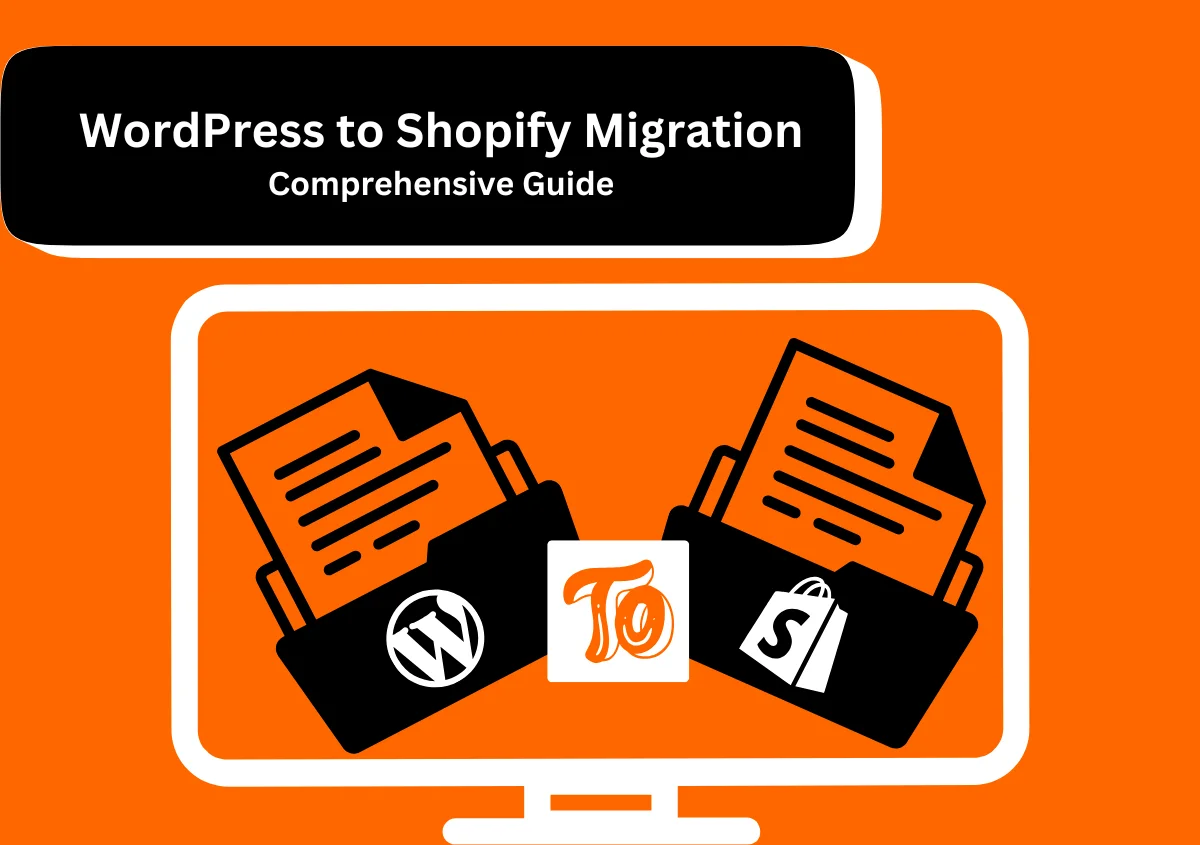A must-have tool for running successful Google Shopping ads is Google Merchant Center (GMC). PPC advertisers can easily use the product data that GMC provides to set up and optimize their Shopping campaigns. It allows better connection with customers and helps enhance the marketing efforts of online retail business owners. If you are yet to explore the potential of the connection between the two, this post will help you. Read on to find in detail how does Google Merchant Center interact with Google Ads.
What is Google Merchant Center?
GMC is a free platform that provides information about your products and business to the world. By creating an account on it, you enable your offerings to appear on Google Shopping searches, YouTube, and Maps whenever people look for the products you offer. The platform hosts your product inventory. Whenever a person clicks on your product shown by GMC, you can direct them to your website or offline store to complete the purchase.
If you want to show your product listings for free to users who do Google Shopping searches, GMC is the way to go. In addition, GMC provides data on unpaid organic product listings that are a recent addition to the Google Shopping Tab.
How Does Google Merchant Center Interact with Google Ads?
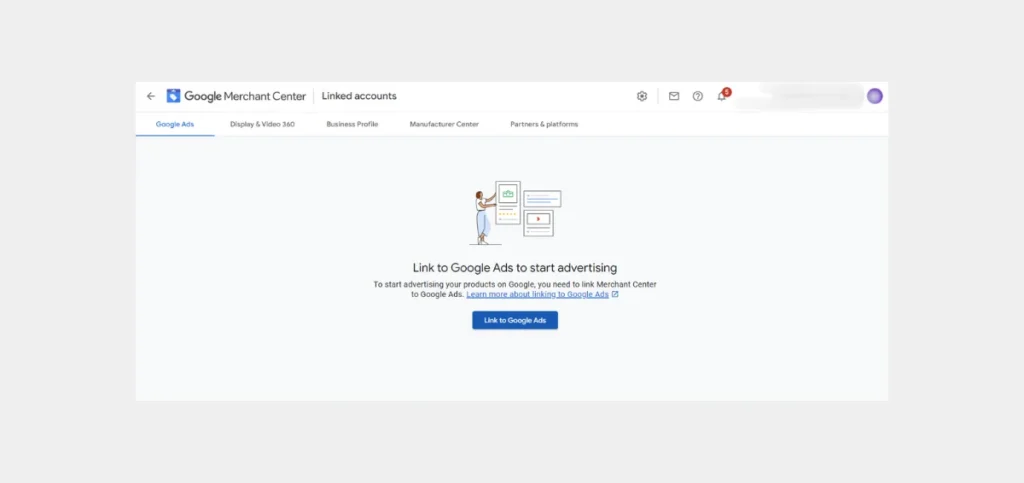
The interaction between Google Merchant Center and Google Ads happens when building a shopping campaign. After linking your Google Ads account to the Merchant Center, you can easily create a campaign in GMC that utilizes your product information. The data on your products in GMC can be used to configure localized inventory ads and dynamic remarketing. The product inventory information in GMC is passed on to Google Ads. Advertisers can use it effectively to create titles, descriptions, images, prices, and categories of their products for campaigns.
This interaction between Google Merchant Center and Google Ads allows you to leverage the powerful Performance Max (PMax) campaign, which uses Machine Learning to make your products come in front of the right audience. The ads of your offerings appear across Google Search, YouTube, Google Shopping, Gmail, as well as Google Display Network.
Another benefit of the interaction between GMC and Google Ads is the ability to connect your ad account with your Business Manager. This connection also links your ad account with all the apps in your Business Manager, allowing you to manage several accounts from one dashboard.
Need Help with Google Ads?
Steps to Connect Google Ads with Google Merchant Center to Create a Shopping Campaign
You can make a fresh Google Ads account or connect a current account in the Merchant Center to create a Shopping campaign. If your ad account is linked to your Google Account, the connection with Merchant Center can be made immediately when the GMC admin approves the account linking request.
Use the following steps to link an ad account that you own with GMC:
- Select the ‘Setting & tools‘ symbol in the Google Merchant Center after logging into it.
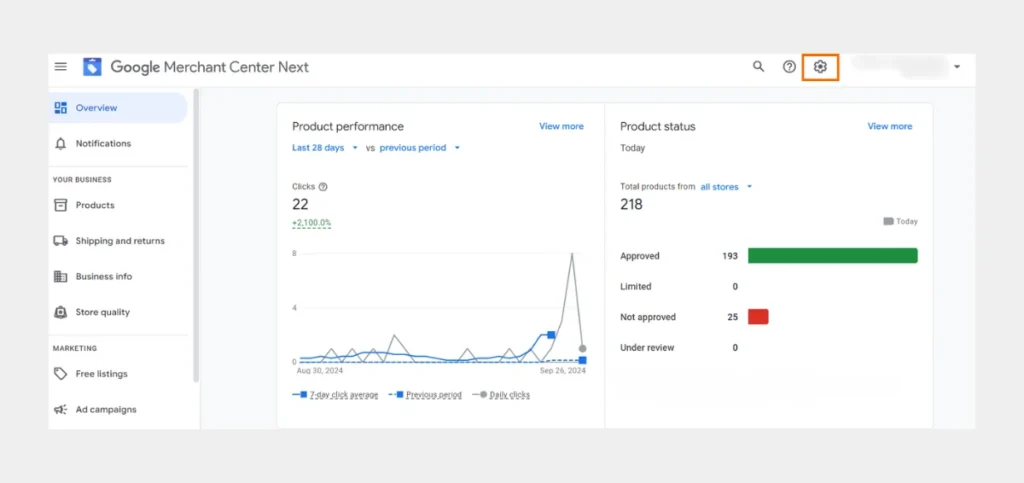
- Next, select ‘Apps and Services.
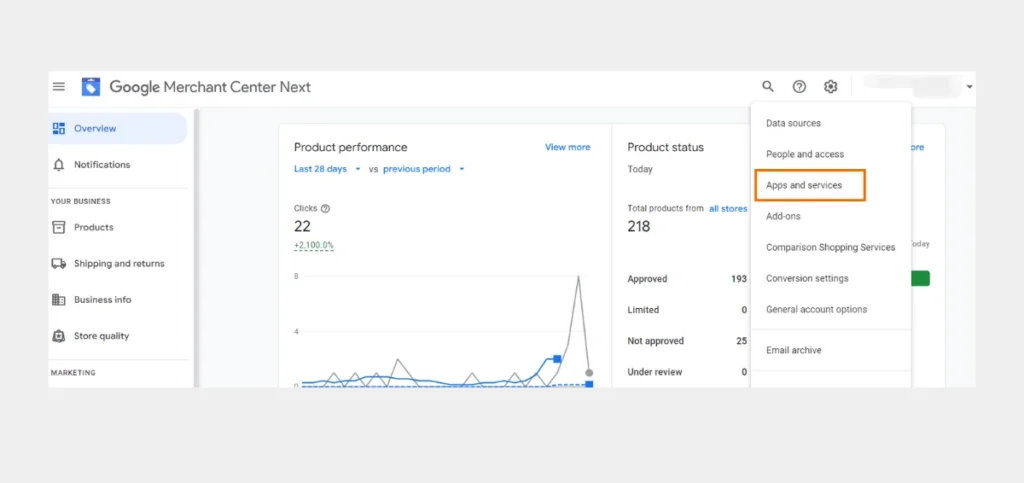
- Choose ‘Add Service‘ below the ‘Google Services‘ option.
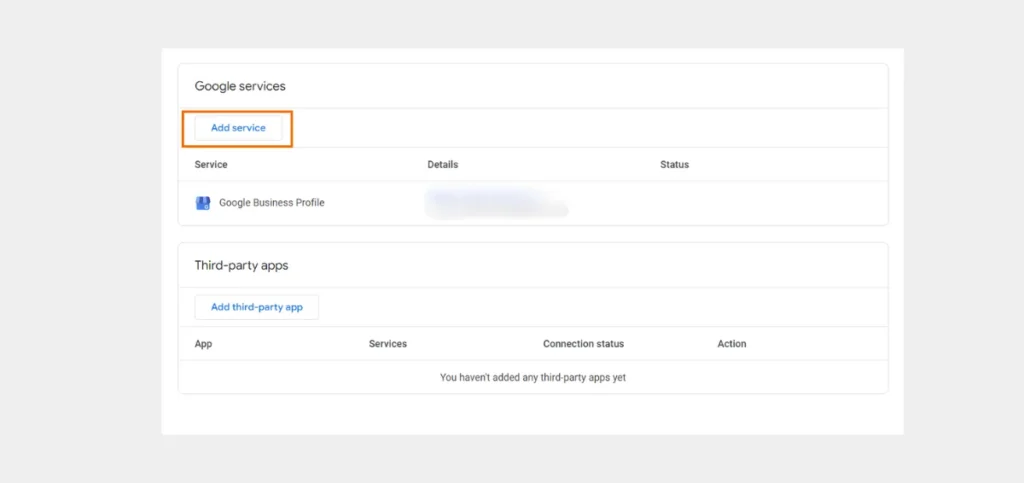
- Then, select ‘Google Ads.’
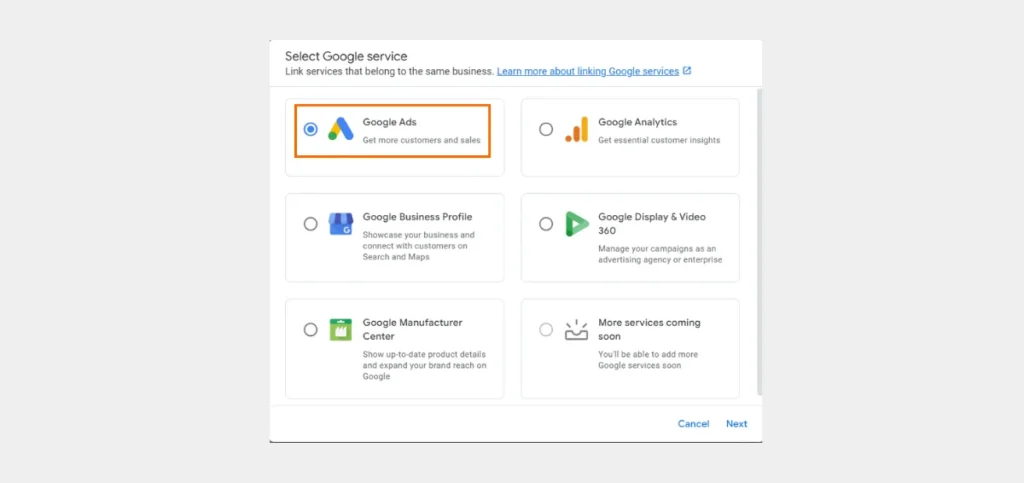
- Now, select the ad account to integrate with the Merchant Center.
- Choose ‘Link to Merchant Center Only‘ and then ‘Link.’
- You will receive a link request in your Google ad account. To find it, tap the ‘Admin’ icon.
- Tap ‘Linked Accounts.’
- Select ‘Manage and Link’ in Google Merchant Center. You will find it under the ‘From Google’ option.
- Choose the Google ad account to connect.
- In the ‘Actions’ column, choose ‘View request.’
- Review the request’s details and then approve it.
How Do You Connect to a GMC Account You Own in Google Ads?
Similar to connecting an existing Google Ad account with the Merchant Center, you can also link to a Merchant Center Account to Google Ads. If you are the owner of a GMC account, follow these steps to associate it with Google Ads.
- Tap ‘Tools‘ in your ad account and then ‘Data Manager.’
- Navigate to ‘Google Merchant Center‘ under ‘Popular Products.’
- Now, choose your preferred linking method.
- You can choose ‘Link Google Merchant Center to Google Ads‘ or ‘Link Business Manager to Google Ads‘ based on your needs.
What to Do When Your Campaigns Don’t Show on Google Ads After Connection with GMC?
Sometimes, you will notice that even after linking Google Ads with GMC, your Shopping campaigns don’t show up. It has two reasons. Either your GMC account has been suspended or you have linked the ad account with GMC incorrectly. You can connect with the experts of a PPC agency in New York, Austin, or elsewhere when such issues occur. But it is also wise to learn the reasons for this problem.
A GMC account suspension occurs because of the following reasons:
- Products are not compliant with Google’s Shopping policies.
- Absence of a return or refund policy in your store.
- No way for the customer to contact you on your online store.
- Inaccurate product descriptions on the Shopping ads.
To ensure that your ad account is linked correctly with GMC, follow the detailed process described above in this article.
Can You Connect GMC with Two Google Ad Accounts?
It is possible to connect a single Merchant Center with two Google Ad accounts. However, it is not a good practice and will lead to account suspension. Also, nothing of value can be achieved by linking a single GMC account with two ad accounts. It is because if the ad account belongs to another admin, a GMC user cannot edit it. Google also considers this tactic as a breach of its policies. So, if you try to promote your products by connecting GMC with multiple ad accounts, it will trigger strict action from Google.
Summing Up
Google Merchant Center and Google Ads interact with each other to build Shopping campaigns. Linking the two is especially effective for e-commerce businesses as the comprehensive product information passed from GMC to Google Ads is valuable for creating relevant ads. It also lets you refine the campaigns and modify bids and product listings for better-performing campaigns. All this ultimately increases the rate of conversions.
If you need help integrating GMC with Google ads or enhancing your paid marketing campaigns, connect with our Google Ads specialist at Website Pandas.
Need Help with Google Ads?