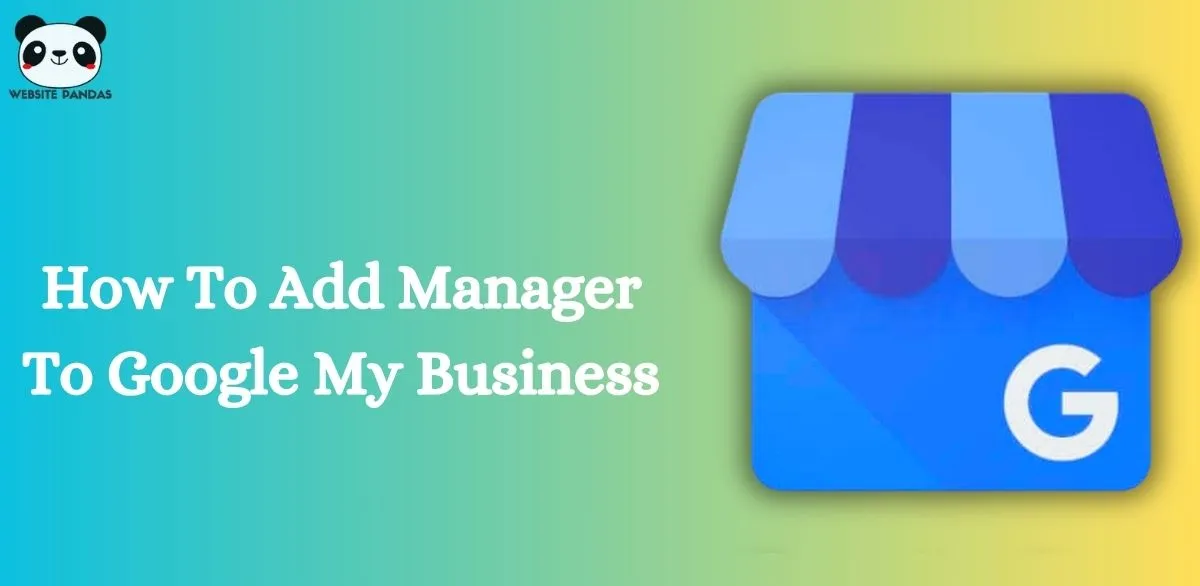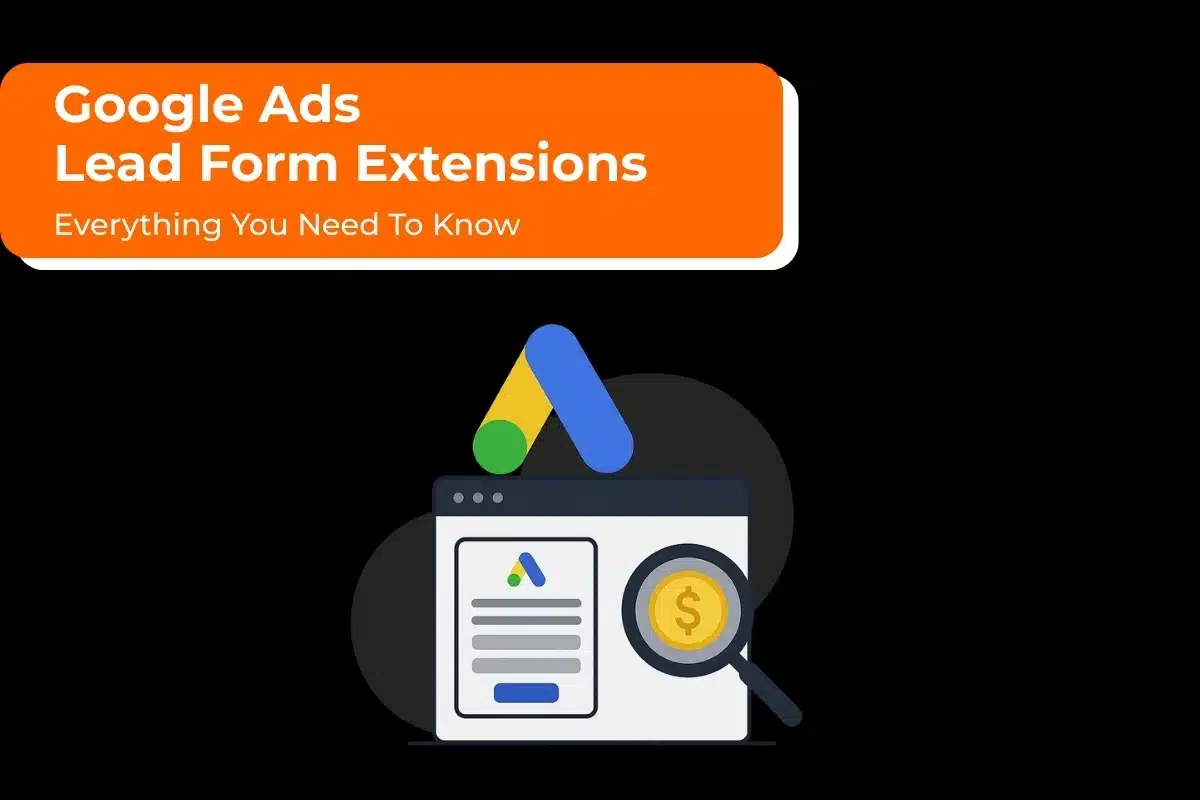Adding a manager to your Google My Business (or Google Business) account helps you take care of the tasks associated with maintaining your business profile. It is especially important for rapidly scaling businesses. When you add a manager to your Google business account, you can delegate administrative duties to those you trust. It allows managers access to functions, such as making updates or viewing business analytics. This, in turn, ensures successful business operations.
So, exactly how to add a manager to Google My Business. In this post, we will take you through the entire process.
The Process To Add A Manager To Google My Business
Follow this stepwise sequence to add a manager to Google My Business.
1. Sign in to your Google My Business account and tap the three dots option.
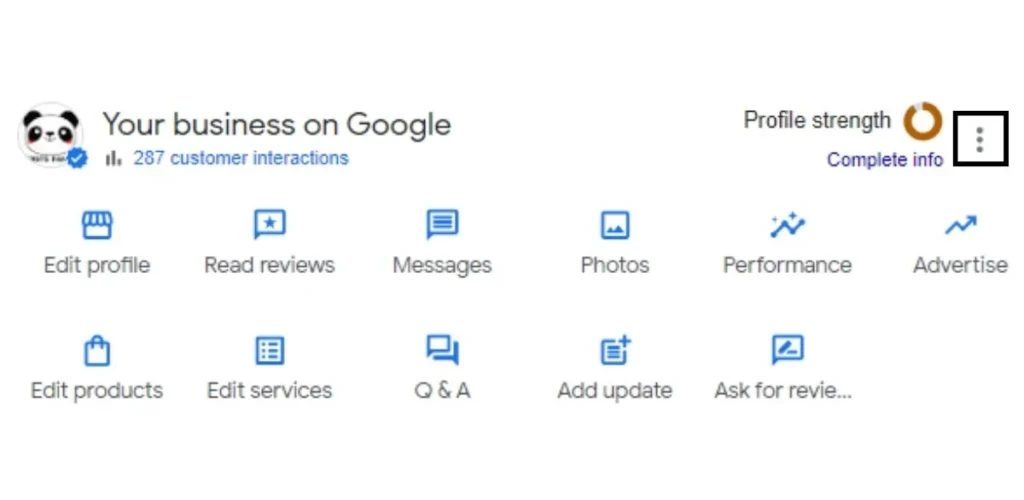
2. Now, click the tab of ‘Business Profile Settings.
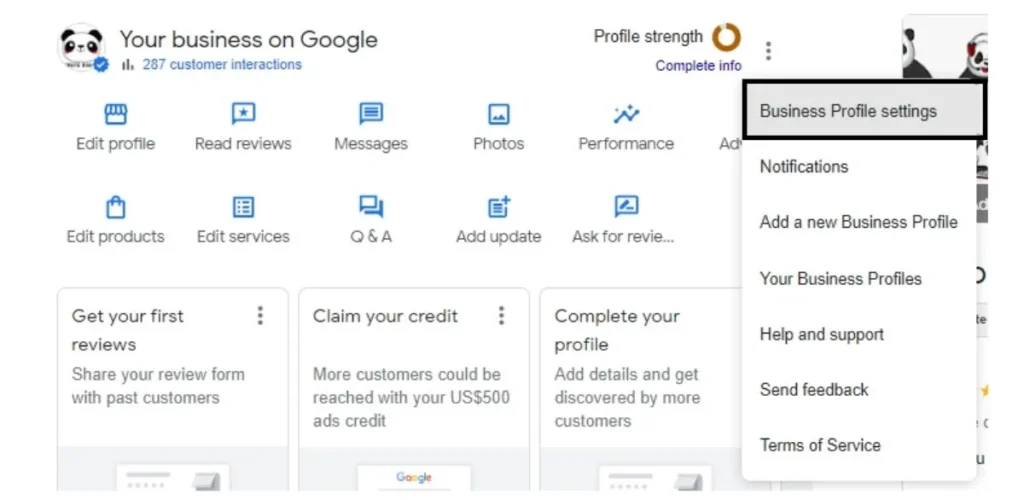
3. Click on the “People and Access” Button.
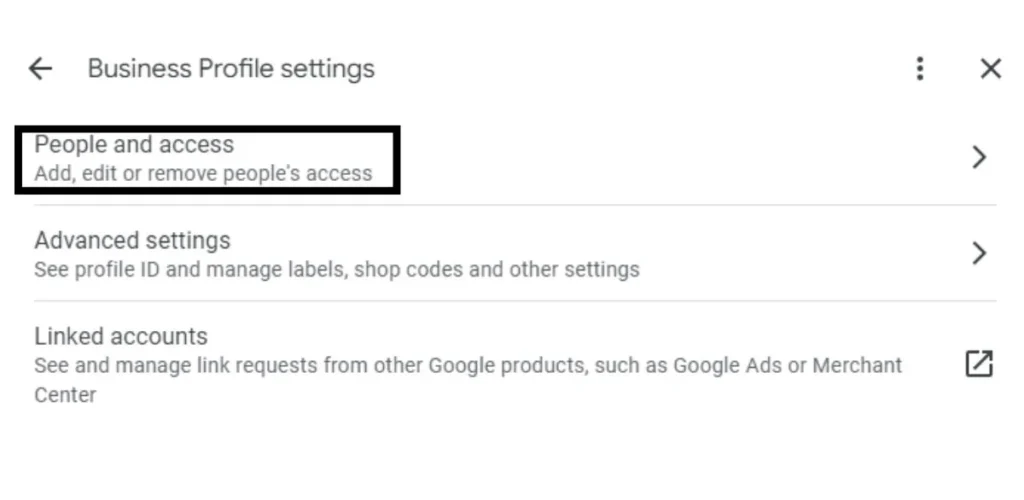
4. Click on the “Add” Button at the Top.
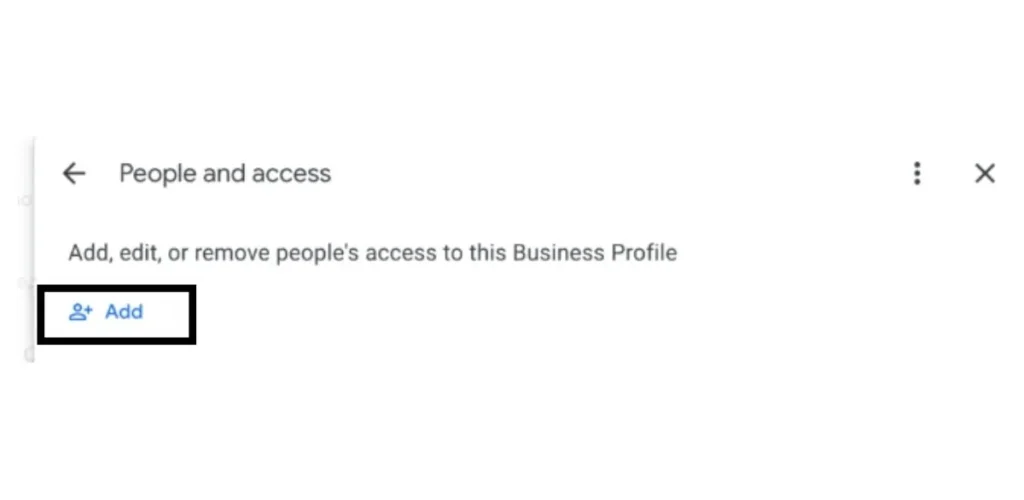
5. Enter the New Manager’s Email Address.
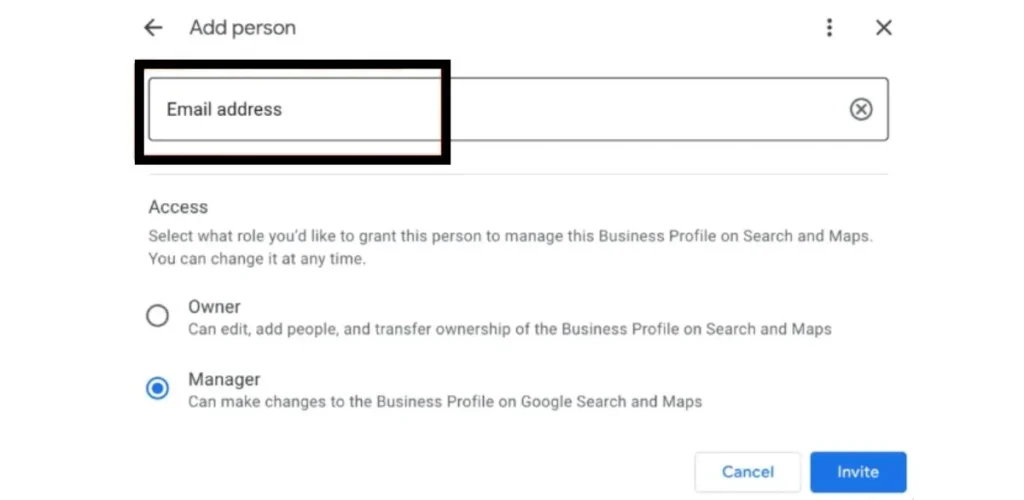
6. Select the “Manager” Role.
7. Send an invite to the manager by tapping the ‘Invite’ button.
Understanding Limitations For New Managers
The new owner or manager of the profile can manage all the features only after 7 days. However, during this specific period, they will see an error if they try to do any of the following:
- Delete or undelete a business profile.
- Remove existing owners or managers from a profile.
- Transfer primary ownership of the profile to themselves or to another user.
In the event of the new manager or owner deleting their account during the first 7 days, they will be automatically removed from the profile. If they want to become the manager again, they will need to be added again. To do this, the process explained in the previous section must be followed.
How To Remove A Manager From Google My Business
Do you want to remove a previously added manager from your Google My Business account? Follow these steps.
1. Access your Google My Business profile.
2. Tap ‘Menu’ followed by ‘Business Profile settings.
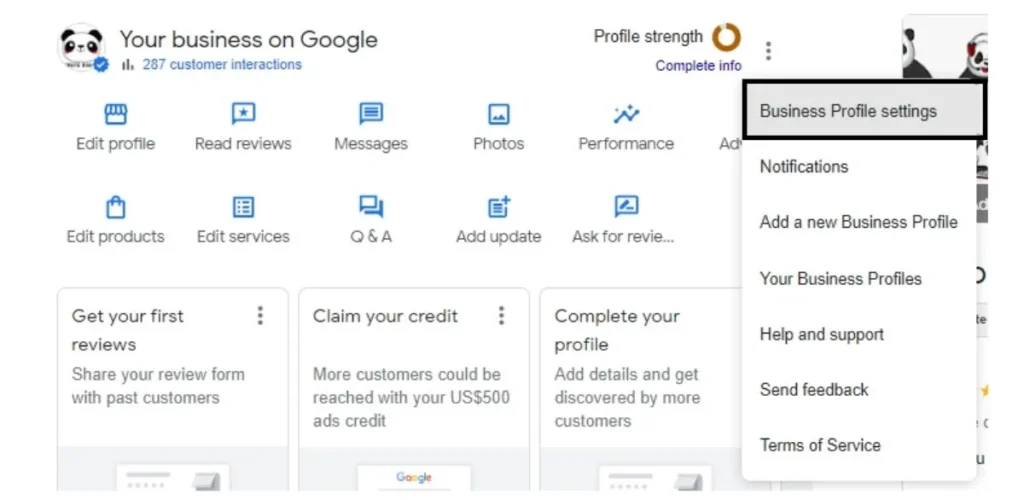
3. Now, choose ‘Managers.
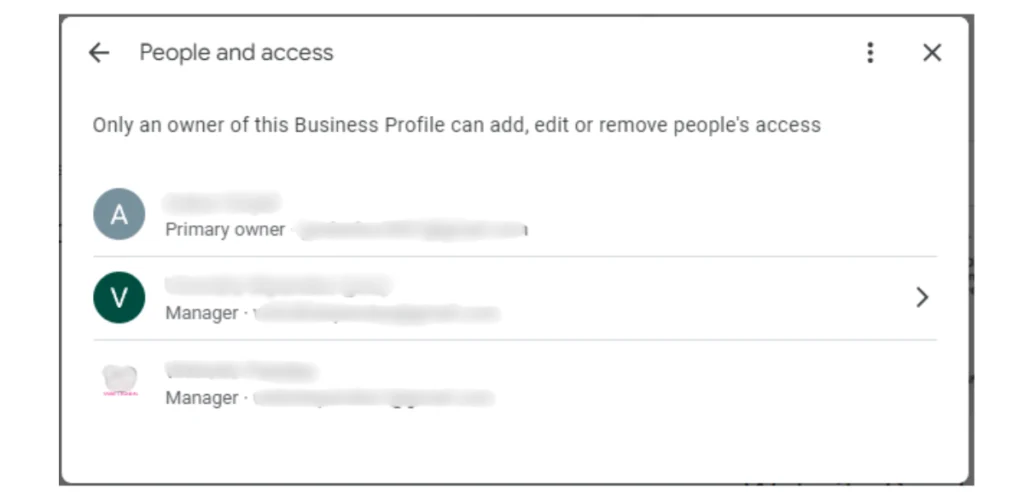
4. Tap on the person you want to remove. Now, tap ‘Remove person.
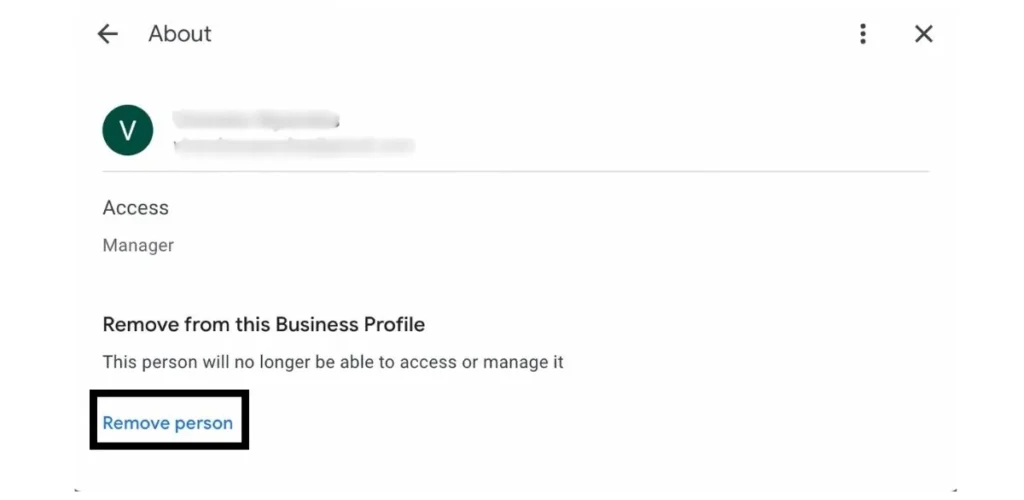
NOTE: You cannot remove the primary owner from the business profile by following the steps above. For this, first transfer the ownership to another person. Only after that can you remove the primary owner from the profile. Also, if you are a manager, you cannot remove another owner or manager. Only owners are authorized for this action.
Change The Manager’s Access
You can also change the access of the manager that you have already added to your Google business profile. Here’s how to do so.
1. In your business profile, click ‘Menu.’
2. Now, choose ‘Business Profile settings’ followed by ‘Managers.’
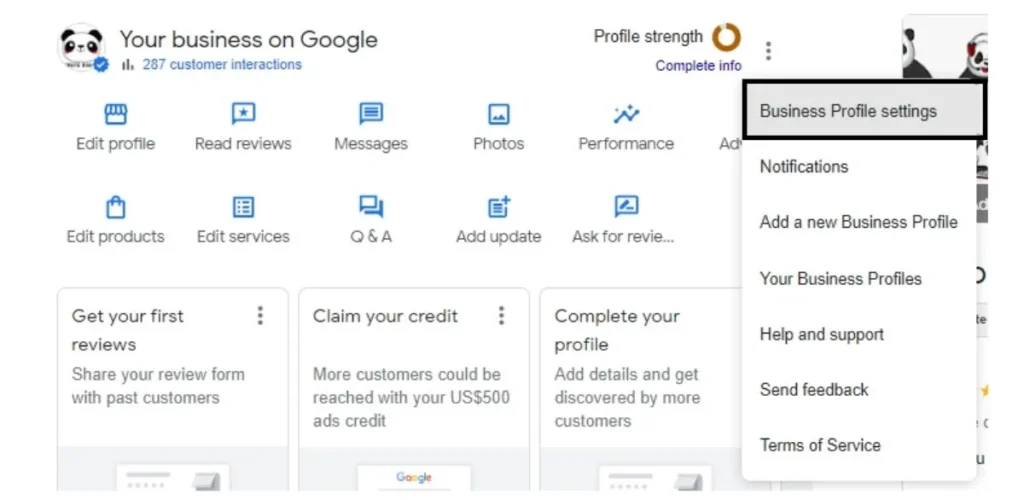
3. Click on the “People and Access” Button.
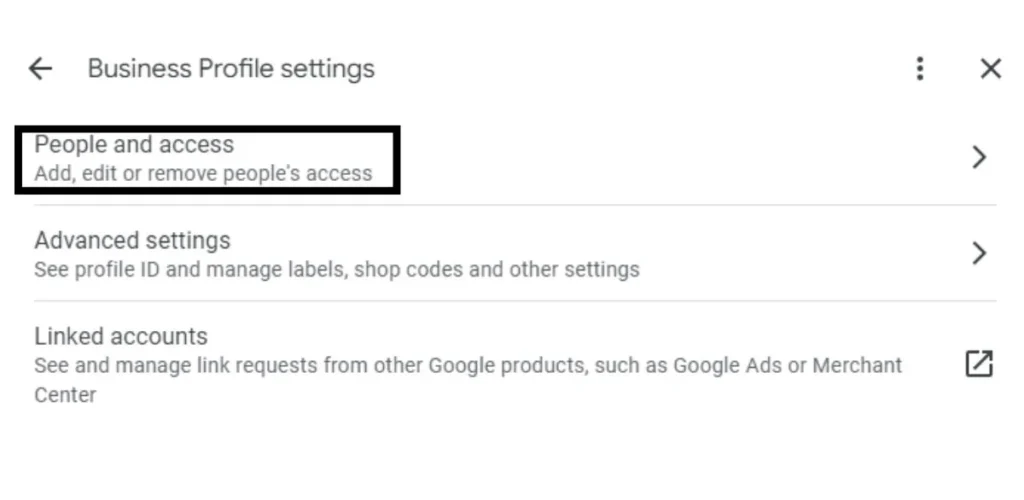
3. Tap on the person or the manager you wish to change access.
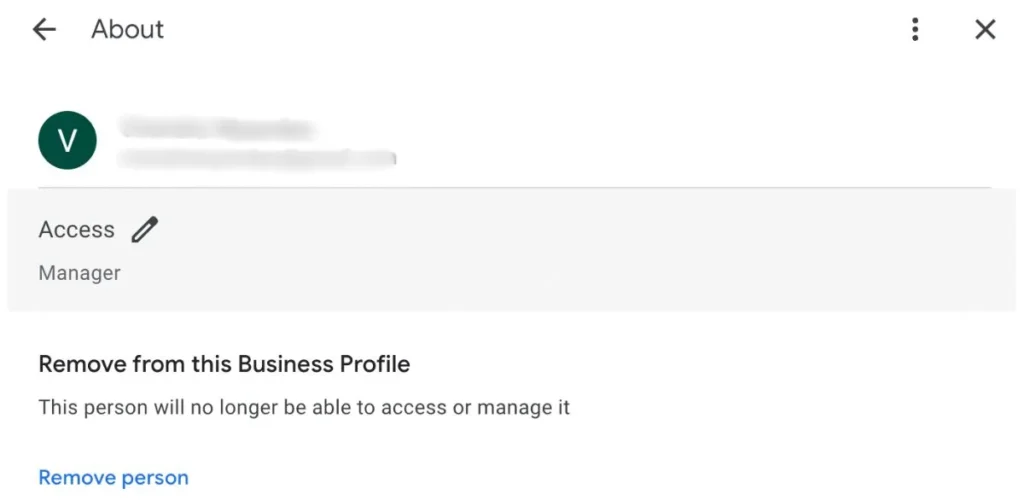
4. Choose from ‘Primary owner,’ ‘Owner,’ or ‘Manager.’
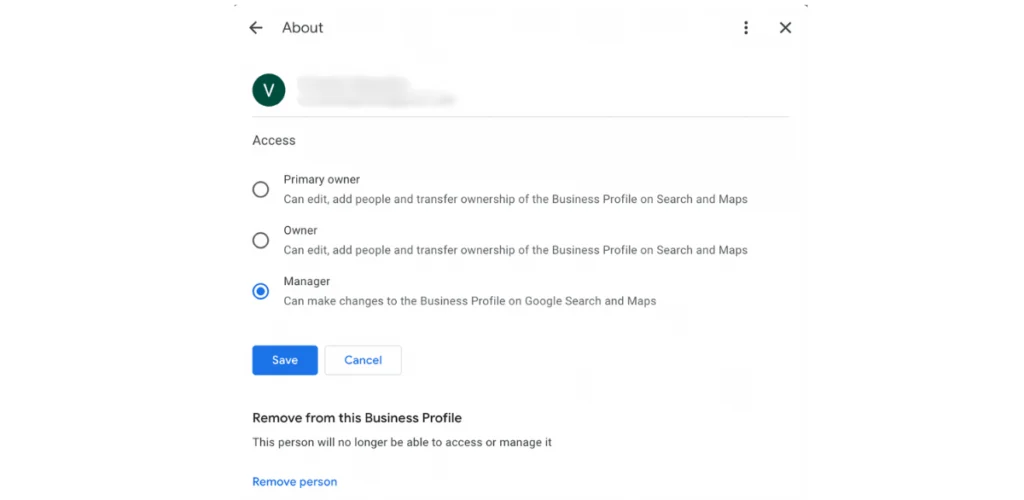
5. Tap ‘Save.’
Final Thoughts
Whether you’re giving a manager access to an agency that you’ve hired to take care of your local SEO campaign or you’re a small business owner onboarding new members, there are several times you will need to add a new manager to your Google business profile. Thankfully, doing so is pretty straightforward. It, in turn, ensures that your business keeps running smoothly and efficiently.