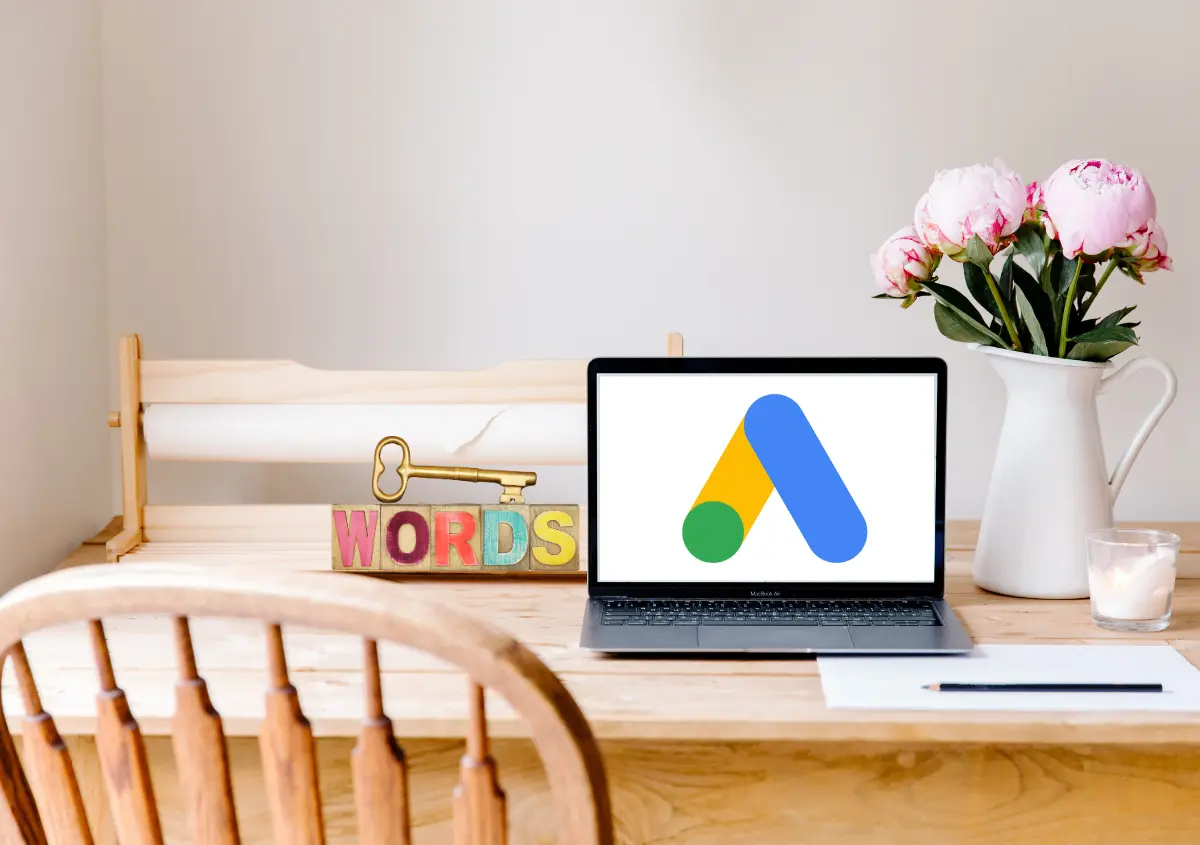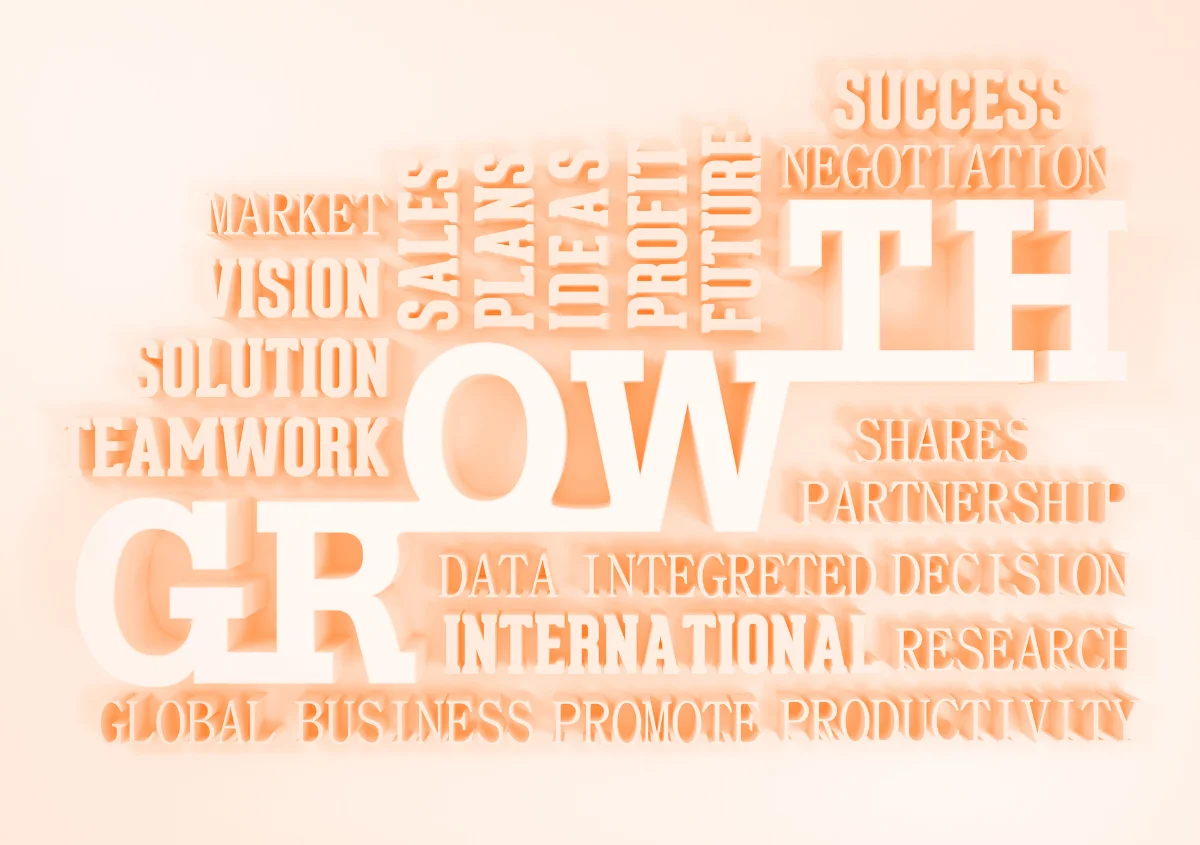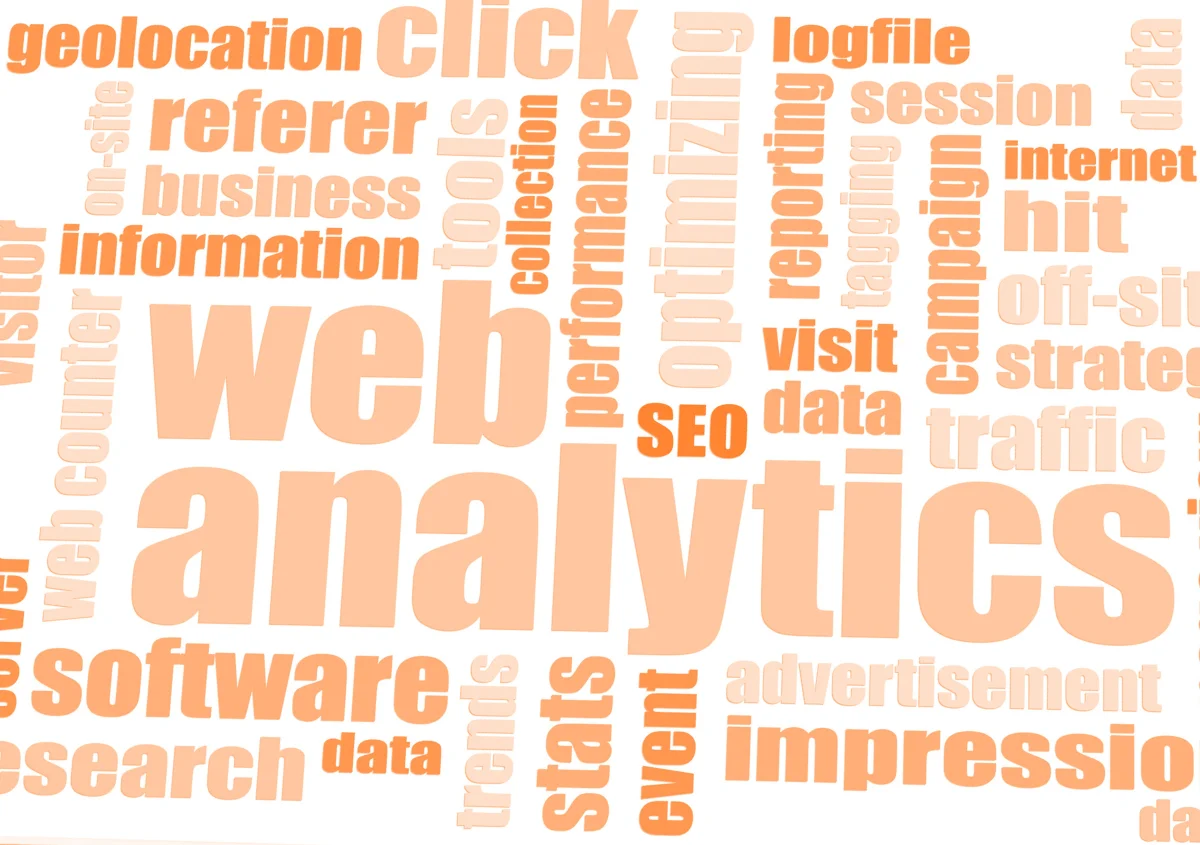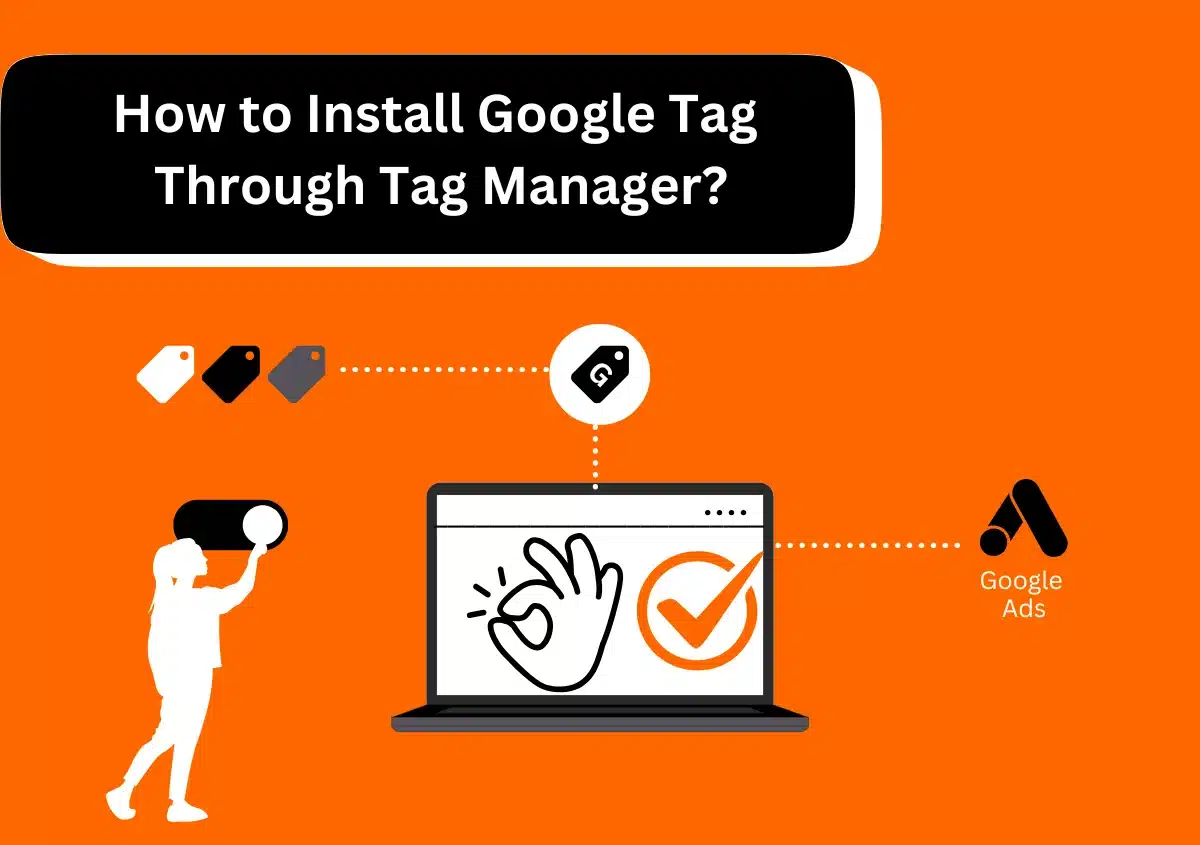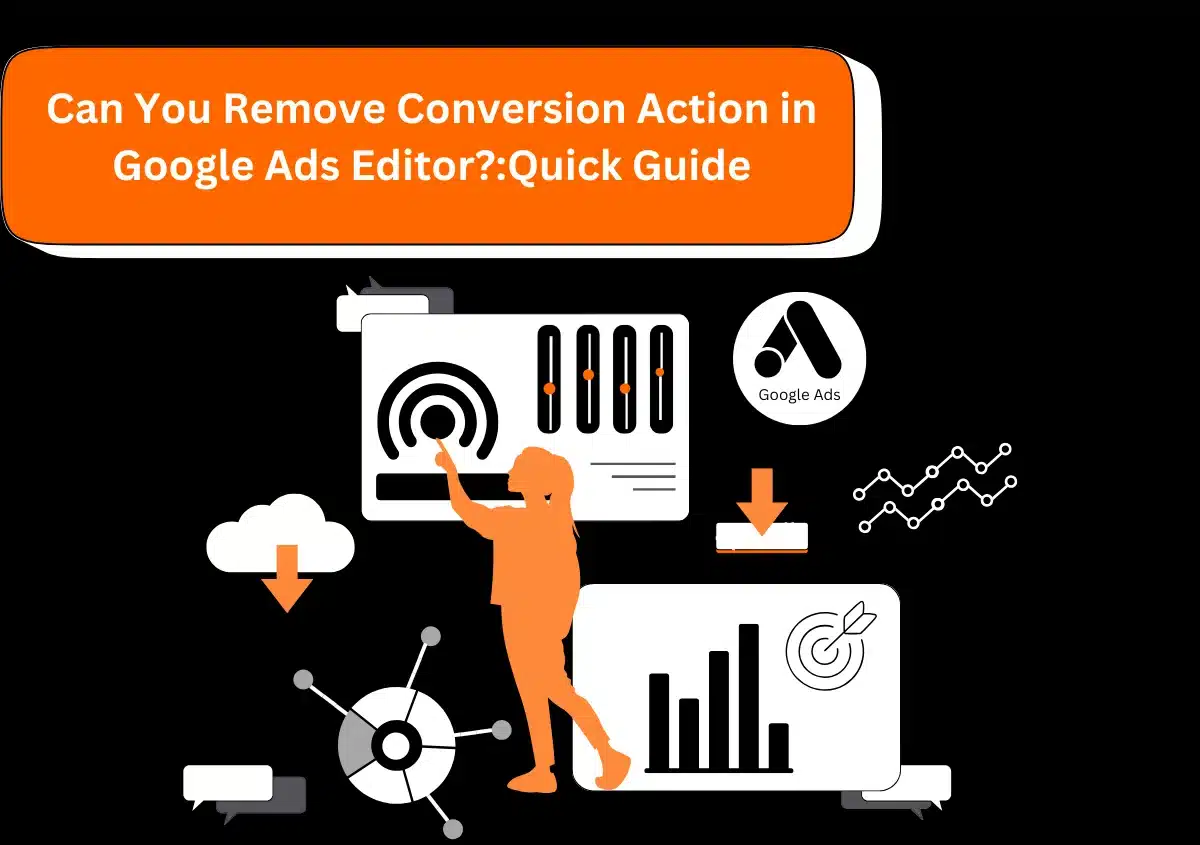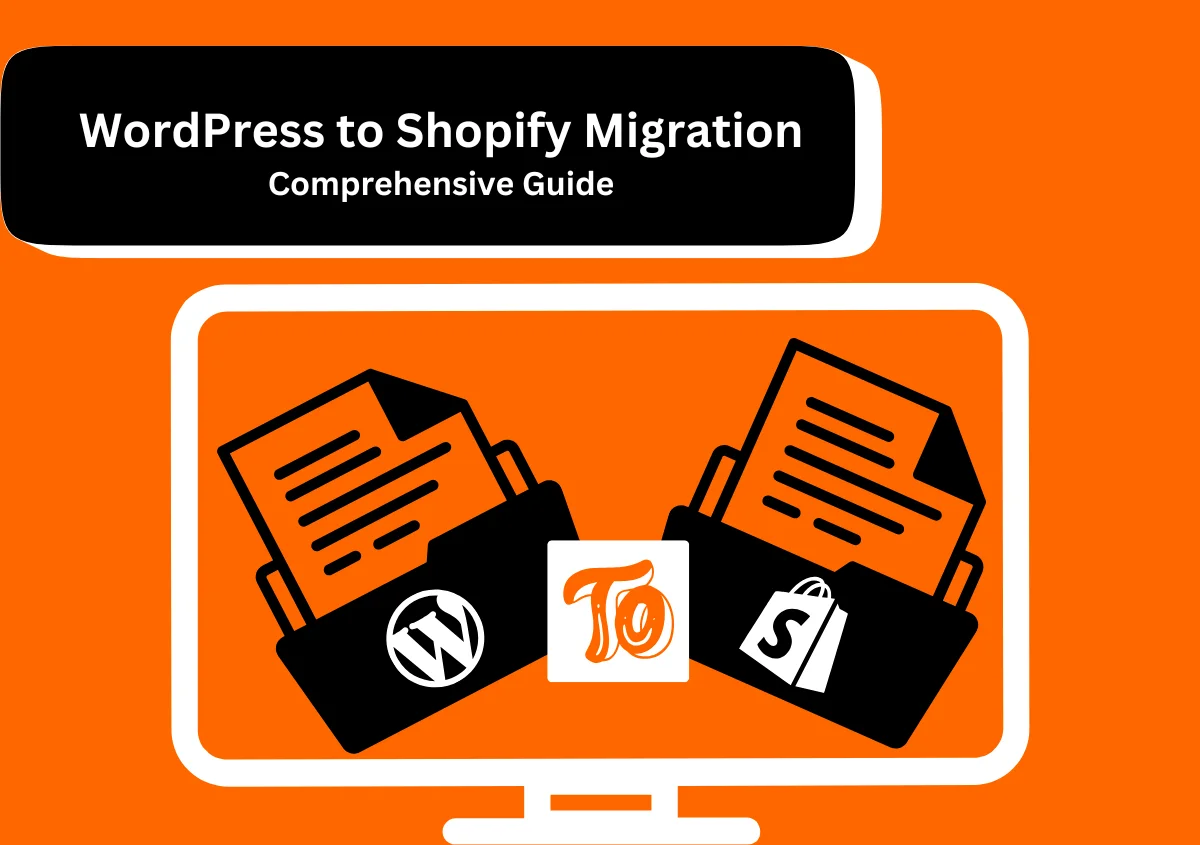Google Ads in 2024 can change the game for companies that succeed with them, especially in terms of return on investment.
Search Ads help you target your ads to those searching for products or services similar to yours. The effective use of Search Ads is to bid on the “right” Keywords.
A good keyword is at the center of successful Google marketing. It ensures relevancy, targeted reach, and profitable search rankings.
How Can I Put Keywords Into My Google Ads?
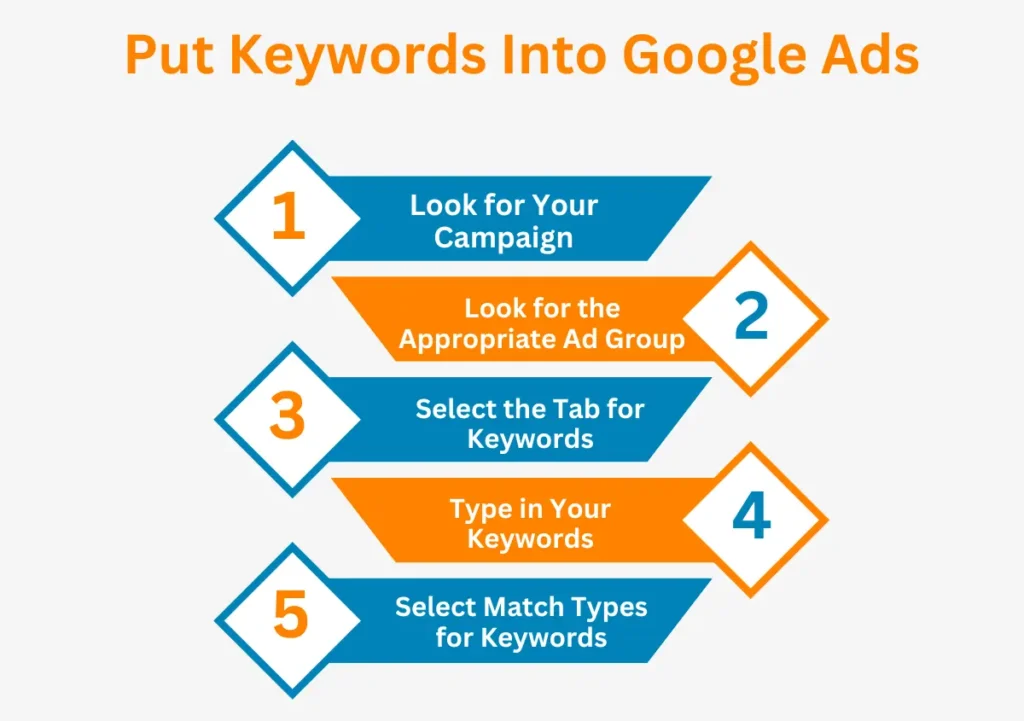
1. Look for Your Campaign
To do this, open “All Campaigns View” by clicking on the “Campaigns” tab with the gray menu on the left. You can also do it automatically on Google by pressing the following hotkeys: “g” and “c.” You should now see all of the campaigns associated with your account on the campaign dashboard. Scroll until you locate the campaign to which you want to add keywords. If your account has numerous campaigns in it, you can use the provided search function to narrow your search to the correct one. When you discover what you’re trying to find, click on it to go to the second step.
2. Look for the Appropriate Ad Group
After choosing the right campaign, you will be redirected to the Ad Group view. Next, select the Ad Group to which you want to add keywords. As the addition is possible only at an individual level and in case any of the Ad Group needs a new keyword, this procedure should be repeated.
3. Select the Tab for Keywords.
- You will get a box labeled “Search Keywords” after clicking on an Ad Group.
- All you have to do from here is click the ‘+’ icon in the upper left corner of the screen. You’ll be able to begin adding your preferred keywords when you’ve clicked this.
4. Type in Your Keywords
- After selecting the ‘+’ symbol, a popup will appear, asking you to enter your preferred keywords.
- A single keyword may be entered on each line.
- Click the “Get Keyword Ideas” button for help if you’re having trouble coming up with ideas for keywords or want to ensure that your inputs are correct.
Note:- You will be asked to submit basic information about your business and items if you choose to utilize this function. After that, Google will recommend appropriate keywords for your campaign.
While this feature is helpful for new Google marketers, we also advise doing more extensive keyword research in advance to make sure you’ve covered everything.
When you’re prepared, you may verify the keywords you selected and go on.
That was easy, right?
5. Select Match Types for Keywords
However, when you’ve typed in your preferred terms, the work isn’t completely done.
Selecting your keyword match types is now necessary.
The strictness with which your selected keywords react to search queries will depend on your keyword match type. What Types of Keyword Matches Are There?
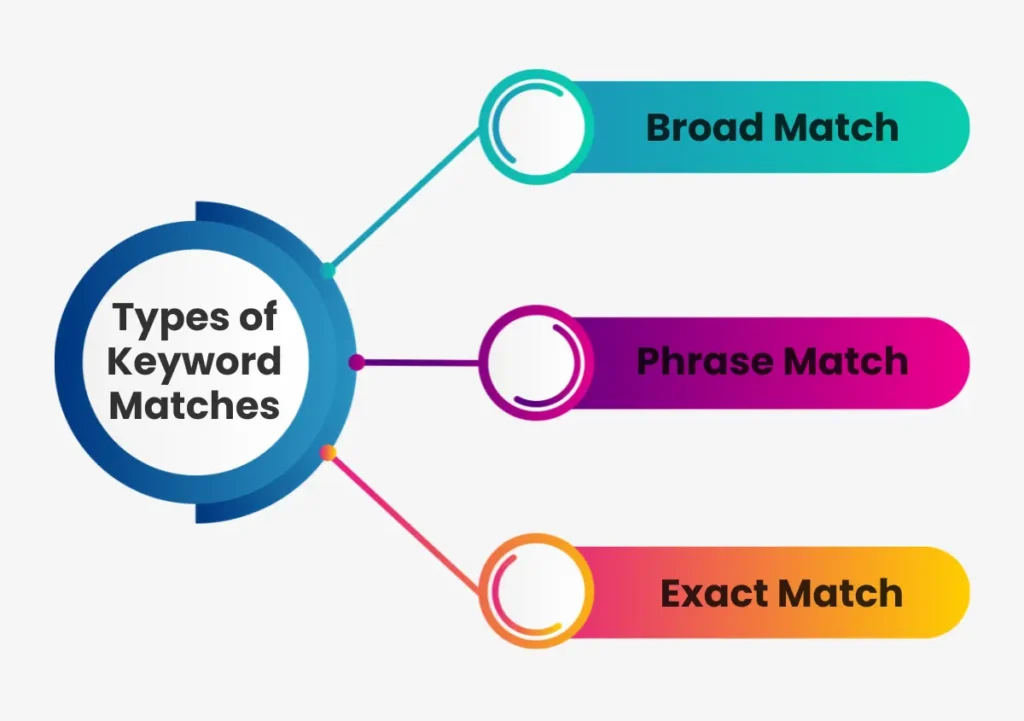
In Google Ads, the three-match types are:
- Broad match
- Phrase match
- Exact match
Though a little unclear at first, don’t panic. It’s not that complicated.
A. Broad Match
A broad match could be ideal for some e-commerce companies, especially if they provide a wide range of closely connected services or goods.
B. Exact Match
With exact match, your ads will only appear for search queries that are precisely the same as your term or have a similar meaning.
3. Phrase Match
Your ads won’t appear for as many different types of searches when using a phrase match keyword. It is not as precise as the exact match, though.
It’s useful to know that you may modify the match types at any moment, even after you’ve saved your keyword list. To change the match type, just choose the Keywords tab in the appropriate campaign and ad group, then click the Match Type column.
It is advisable to select your match types at the time of creating your keyword list, although you may modify them later depending on the performance.
Also Read: 12 Advanced Google Ads Strategies
How Can I Update Google Ads With Various Keywords?
Although submitting a single keyword to Google Ads is useful, you’ll often be entering many keywords at once. This is how you do that.
Making your keyword list outside of Google is where you should start. Google has a ton of pre-built templates, so don’t worry. Here’s the link to get the version that only has keywords added.
You can always make your spreadsheet, of course. Just make sure the following columns are included in it:
- Campaign name*
- Ad group name*
- Keyword*
- Keyword match type
- Maximum bid for cost-per-click (CPC)
- Destination URL
- Status
You just need to fill in the first three columns. The remaining ones are up to you. When your spreadsheet is prepared, adhere to these guidelines:
- Locate Keywords in Google Ads in the bottom left navigation.
- Click “Make multiple changes”
- You may specify where you want your keywords to appear by checking the box that indicates you’re uploading a spreadsheet with that data or by choosing particular ad groups.
- Put your keywords online.
- Select “Process” from the menu.
- You’ll need to add column heads or make sure the ones you already have are proper in the screen that follows.
- Click on “Finish and review changes“
- Click on “Keep proposed changes” after you’re done.
This concept may also be applied to your Google AdWords campaign to include a negative keyword (negative keywords are omitted terms to avoid clicks from unrelated searches).
This is especially beneficial if you frequently bid against irrelevant terms that generate no clicks. You can prevent future bids against the terms by simply uploading the negative keywords. These function in the opposite manner, although they have the same three keyword match kinds (phrase, precise, and wide). You want to eliminate negative terms from your campaign.
For instance, suppose you own a lawn care business in a large city, but you are limited to certain zip codes or areas. Instead of ranking for “lawn cleaning service [zip code you don’t service],” you would want to rank for “lawn cleaning service [big city]”. Negative keywords are uploadable for the neighborhoods you don’t service.
Saving Your List of Keywords
Click Save after entering your list of keywords and selecting the match types.
Voila! Your Google Ads campaign now has keywords added to it.
As previously said, repeat the aforementioned procedures if you need to add keywords to more than one ad group or campaign.
Also Read: How Can Google Ads Help You Advance Your Business Goals?
Keeping an Eye on Search Phrases and Results
It’s crucial to monitor the Search Phrases Report after your advertisements are live. The real search queries that brought up your ads are displayed in the search terms report.
Why does this matter? Google’s ability to discern user intent and context has advanced significantly. Its algorithm isn’t flawless, though.
As a result, your advertisements can occasionally appear for unrelated queries. As a consequence, you end up paying for clicks from people who aren’t likely to interact with your website.
For instance, “glasses near me” can be one of your keywords if you offer eyeglasses. Consequently, searches like ” glassware near me” may result in your ads appearing if you are selling glassware.
As the user intent isn’t genuinely related to your business, any money you spend on such clicks is wasted.
You may thus keep track of the searches for which your ads are appearing by perusing the search phrases report.
You can add irrelevant questions as negative keywords if you find them in the search phrases report. Negative keywords stop your advertising from appearing when a user searches using a certain term or phrase.
For example, the glassware example above must include “glasses” as a negative keyword. Their advertisements would thus not appear for any searches that contained the word “glasses.”
By doing this, advertisers can save money and use that budget on searches with higher intent and more relevancy.
That said, ad performance can vary with time, and not all keywords will yield the best results.
The Google algorithm isn’t flawless, despite its sophisticated nature. You may be still competing with irrelevant or unproductive keywords, which is a waste of money on marketing.
You may track the searches you commonly bid against and see the top-performing keywords and match types by getting access to a search terms report.
If you’re using Broad or Phrase match types, this is really crucial. These strategies may aid in reaching a wider audience, but they may also focus on unrelated keywords.
To increase efficiency, you may find negative terms and remove them from upcoming advertisements by routinely reviewing search statistics.
Start Using Google Ads
Let’s review the steps involved in launching a new Google campaign.
After logging into your Google Ads account, choose “Campaigns” and then “New Campaign.”
Select the desired Campaign Type, then click “Continue.” Google can offer suggestions for the best kind of campaign depending on your goal if you need assistance choosing one.
Create your Google Ads and set up your Ad Groups.
It will be quite easy for you to add keywords to your Google Ads campaigns if you follow the instructions in this article.
The appropriate keyword selection is essential to success. To make sure you’re using your money wisely, you should do some research before launching your campaign.
After the ads have been run, pay close attention to your campaign data and exercise caution when selecting your keywords.
Spend your money on the search phrases that are bringing in clicks and conversions, and rapidly eliminate the ones that aren’t generating any results!
Please contact Website Pandas if you need assistance with your campaigns from a knowledgeable Google Ads agency with a proven track record.