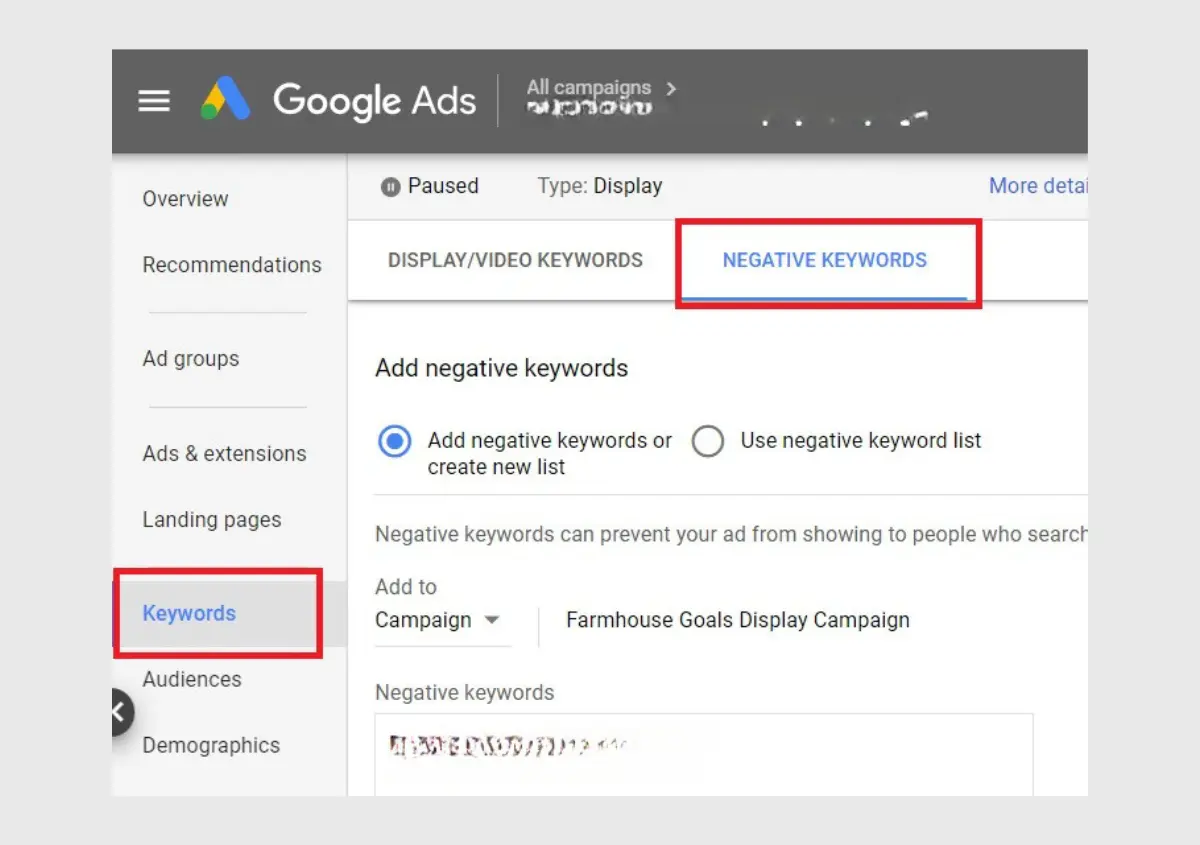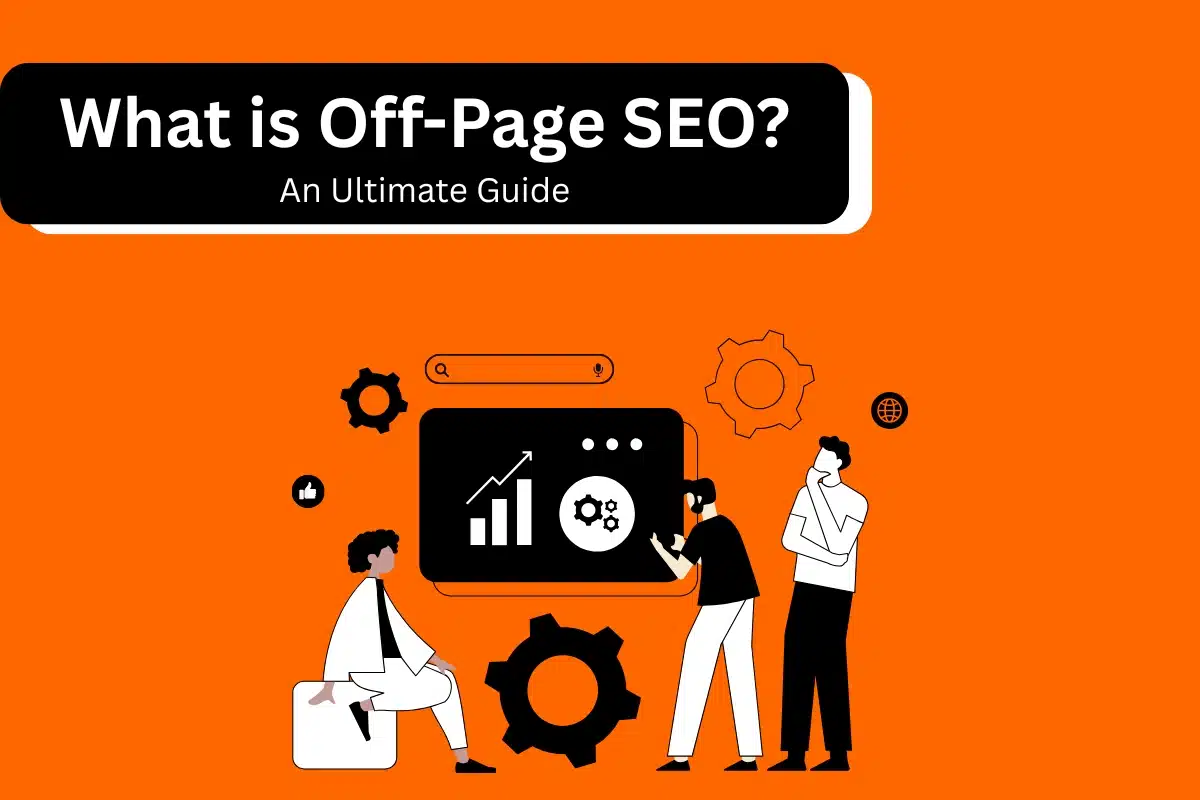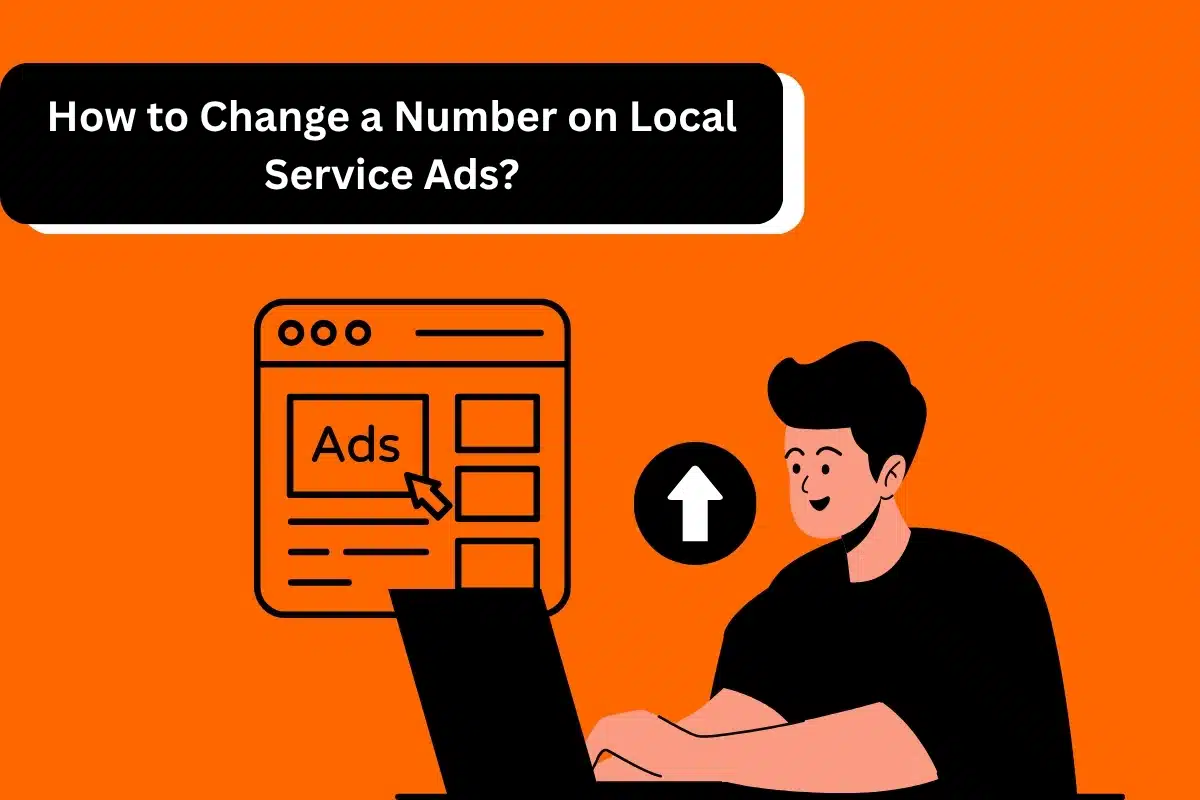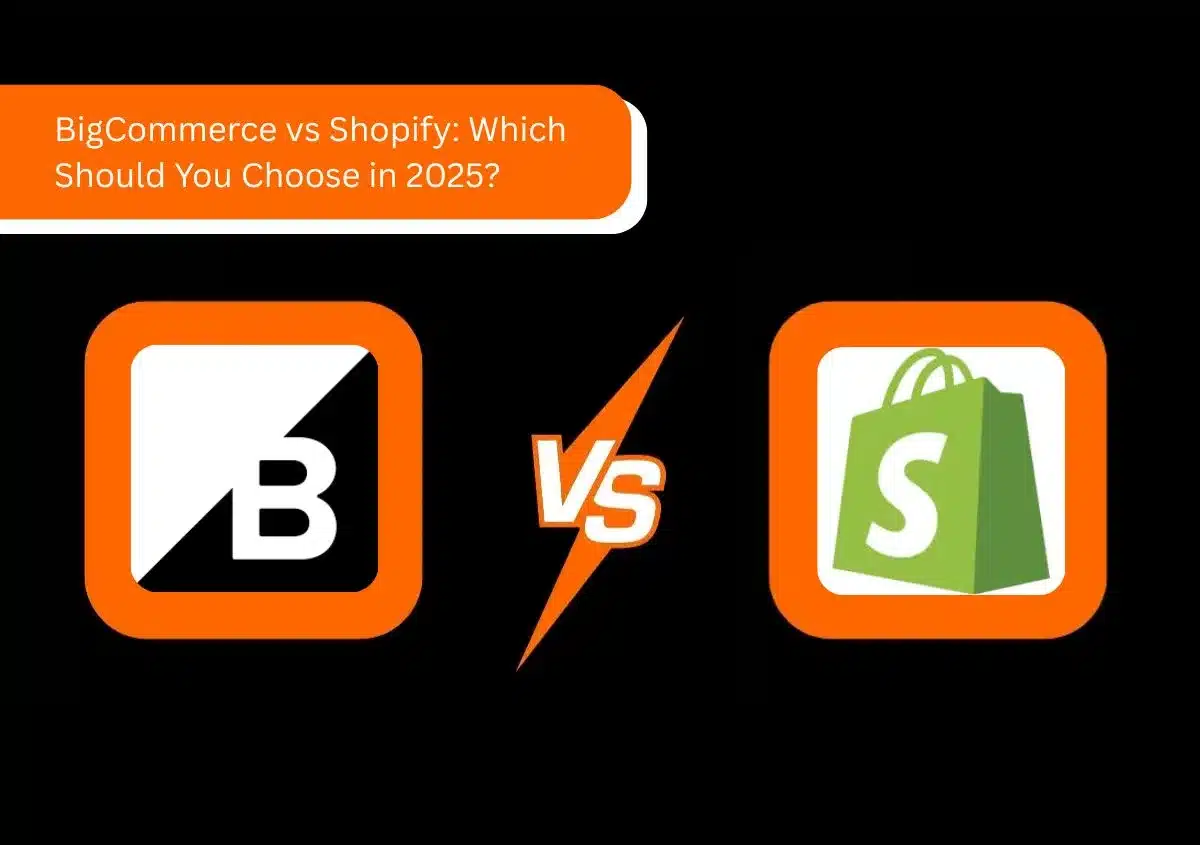To succeed in Google paid ad campaigns, you must target the most relevant keywords your potential customers are searching for. A great way to prevent your ads from showing in front of users who aren’t remotely interested in your products or services is negative keywords. Knowing how to add negative keywords in Google Ads saves your budget from wrong keyword targeting. So, you spend money on traffic that actively converts upon entering your landing page.
In this post, we’ll explain the importance of negative keywords and how to find and add them to your campaigns.
What Are Negative Keywords?
Negative keywords allow you to direct your ads to people actively searching for your services. When you use them in your Google Ads campaign, the search engine shows your ads only to the most relevant people. This results in a higher click-through rate, quality score, and, consequently, conversions.
Negative keywords can be added at the campaign or ad group level based on how wide or specific you want to be. With their help, creating highly personalized and effective ads for your offerings becomes easier.
Why Add Negative Keywords in Google Ads?
Suppose you want to promote workout clothing. So, you want to use negative keywords like ‘gym membership’ and ‘fashion clothing’ to prevent your ad from showing people not looking for workout apparel. By doing this, you will prevent users who do not intend to buy your workout clothing from visiting your website or even seeing your ad. Instead, those seriously searching for workout gear will see and click your ad. This is the benefit of negative keywords. By using them, your ad spend goes on clicks with a high conversion potential.
Adding negative keywords gives you more benefits. These include:
- Your ad groups become fully aligned with your business and the expectations of your target market.
- The Quality Score of ads increases when you add negative keywords because they make your ad copy more relevant. It’s important to add negative keywords after thoroughly reviewing if they have led to any conversions in the past.
- The higher the Quality Score, the better your ad’s positioning. Using negative keywords to increase the relevance of your ads will benefit you from optimized ad positioning on the search engine.
- Another advantage is the improved quality of your ad traffic. Strategic use of negative keywords gives you better traffic and boosts the performance of your ad campaign.
Types of Negative Keywords
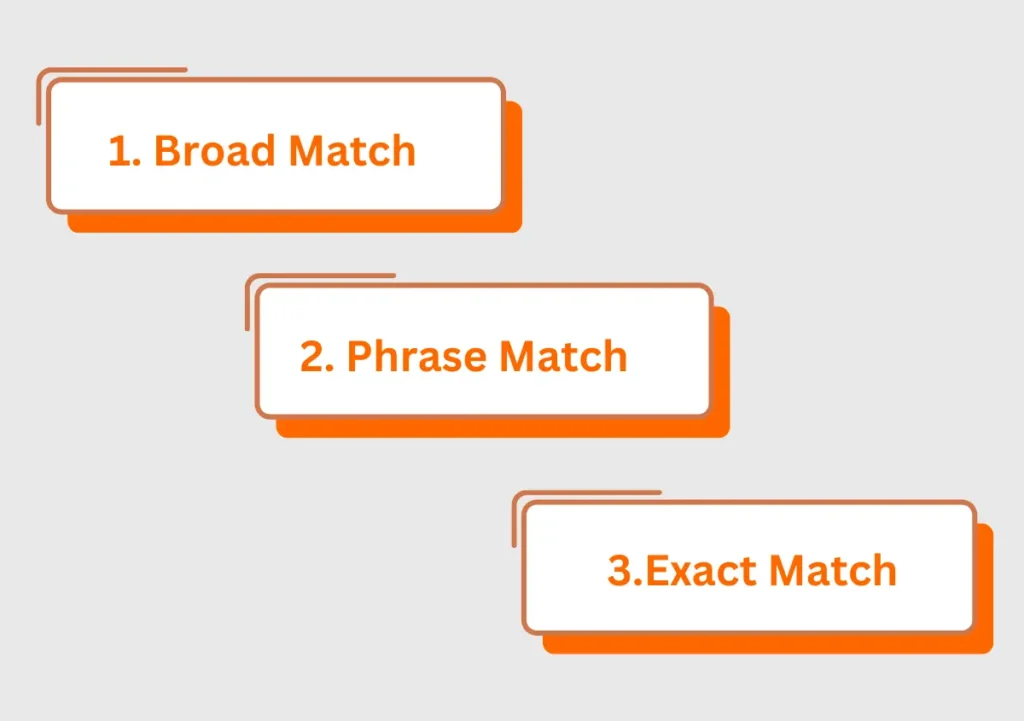
Negative keywords exist as types of matches. There are three negative keyword match types, namely, broad, phrase, and exact.
Broad Match
Broad match type is configured by default in Google Ads campaigns. It lets you exclude your ad for searches characterized by any word of your keyword phrase, regardless of the order. So, if your negative broad match keyword is ‘workout gear,’ then your ad won’t show when this entire keyword is used within a search query. However, the ad will be displayed if the search query has only one or a few of your keyword terms. This means that your ad can appear for searches like ‘workout shoes’ or ‘workout haul.
Phrase Match
Upon using negative phrase match keywords, your ad does not show when a user searches with the same keywords in the same sequence. Unless the search has terms that do not follow the order of your keyword terms, your ad will not appear. It doesn’t matter if there are some extra words before or after the order of your keyword terms.
So, if your negative phrase match keyword is ‘workout gear,’ your ad will not show searches like ‘workout gear dumbbells’.
Exact Match
Exact Match negative keywords are easy to understand. If a search exactly matches your keyword terms, your ad will not be shown. So, for the exact match negative keyword ‘workout gear,’ your ad will not appear on the search engine results page with the exact keywords above. But if someone uses a variation of this exact match keyword, they will see your ad.
How to Choose Negative Keywords?
Now comes the task of creating a list of negative keywords. There are a few ways to identify them, as explained below.
- Use trusted keyword research tools – An easy way to find negative keywords is through tools like Google Keyword Planner, Ubersuggest, and SEMrush. These tools make it easy to differentiate between irrelevant and relevant keywords for a specific service.
- Use Google Search Terms report – This report shows you the phrases and terms people have searched for that have made your ad pop up. Look at the keywords that have a high CTR and the search terms that are not relevant to your offerings. These will become your negative keywords in Google Ads.
- Search using your top targeted keyword manually – A manual search with the keywords you are aiming to target will give you a list of many phrases. Use this list on Google’s search bar to choose negative keywords that bear no relevance to your product.
- Analyze the historical performance of your campaign – Look at the search terms you targeted in some of your earlier campaigns. During that time, you may have included search terms that are not related just to check what can work. Find the keywords that were never converted and add them to your list.
- Assess your competition’s keywords – Use tools like SEMrush to discover the keywords your competitors are targeting. You should exclude your competitor’s names that are keywords and add them to your negative keywords list.
How to Add Negative Keywords to Google Ad Groups?
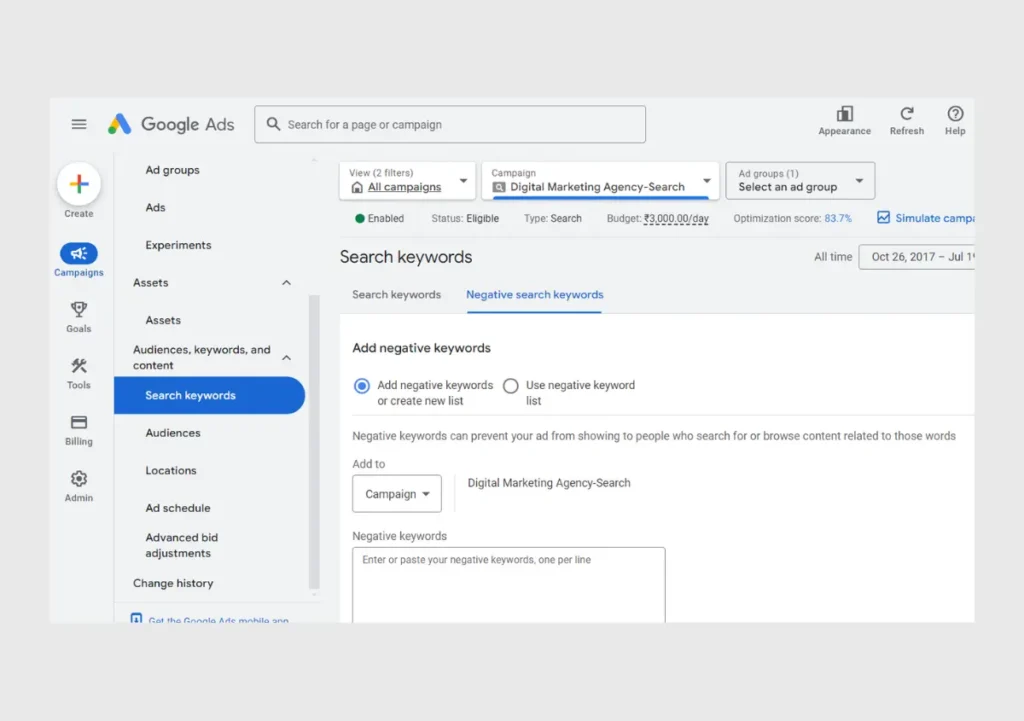
Adding individual negative keywords to your ad groups or campaigns is easy. Go to your Google Ads dashboard and follow these tips.
- Choose the Keywords and Targeting option followed by Keywords, Negative.
- Now, tap Add Negative Keyword and choose Ad group negative keyword.
- Alternatively, choose Campaign Negative Keyword.
- Now, select the destination for your negative keyword and tap OK.
Add Multiple Negative Keywords to Google Ads Through the Make Multiple Changes Tool
You can add multiple negative keywords or campaign negative keywords in a few steps.
- Head over to Keywords and Targeting.
- Now, select Keywords, Negative.
- Tap Make multiple changes.
- Now, choose the option of My data includes columns for campaigns and/or ad groups.
- Alternatively, select the Use selected destinations option.
- If you chose the latter option, select the Ad as campaign-level negative keywords option.
- If you chose the former option, input your negative keywords and tap Process.
- You will see the changes in the Make multiple changes tool.
- Tap Finish and review changes.
- If you want to add any changes, click Keep.
Final Thoughts
Adding negative keywords optimizes your Google ad campaigns. Finding and using such search terms is an ongoing process and you need to continuously monitor and optimize the negative keywords. Update your keyword list based on the data of your campaign for the best results. If you need to improve your ad’s relevancy and make sure that your budget is being allocated for ads that generate the most conversion-inducing clicks, connect with Website Pandas today.