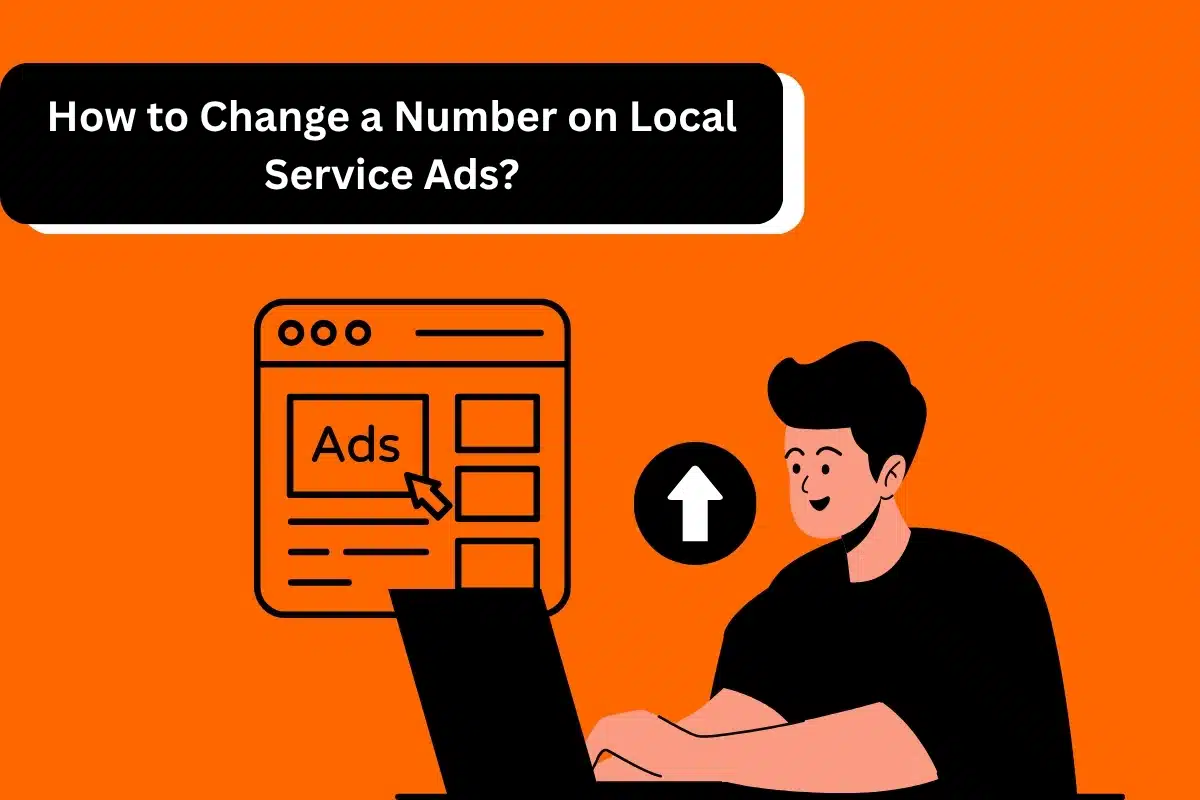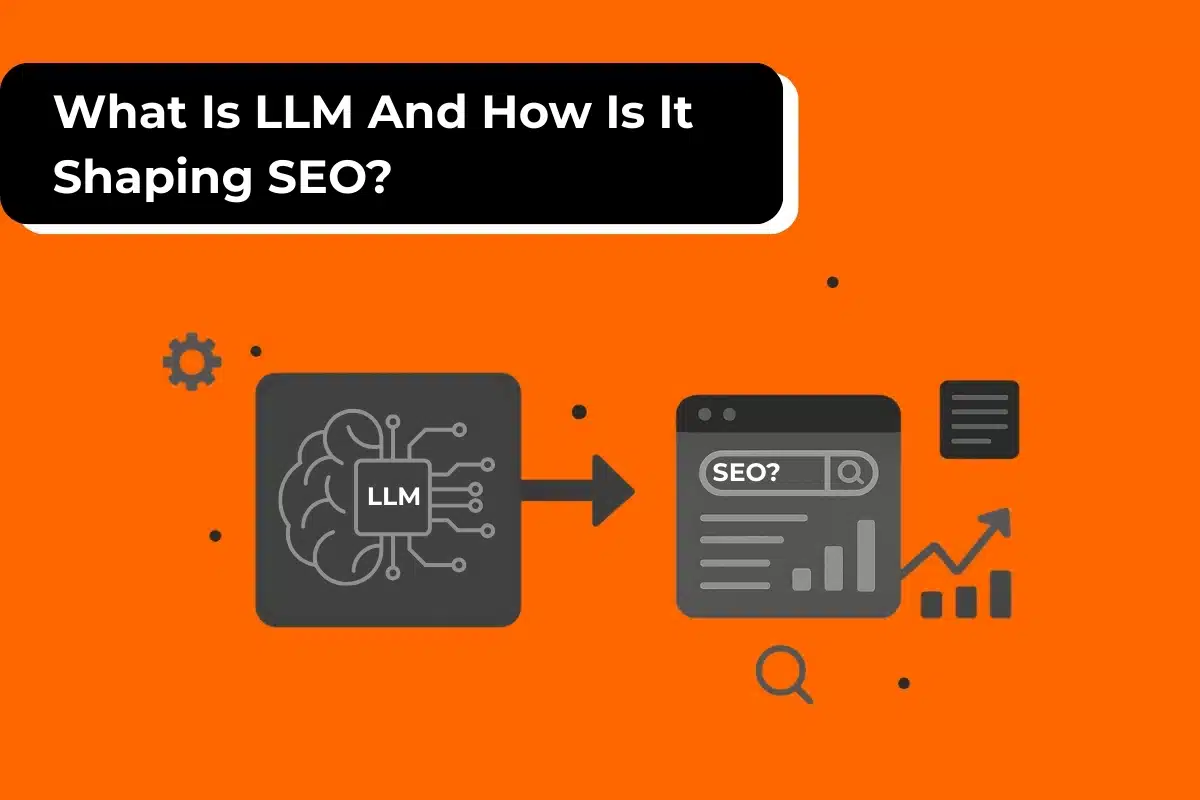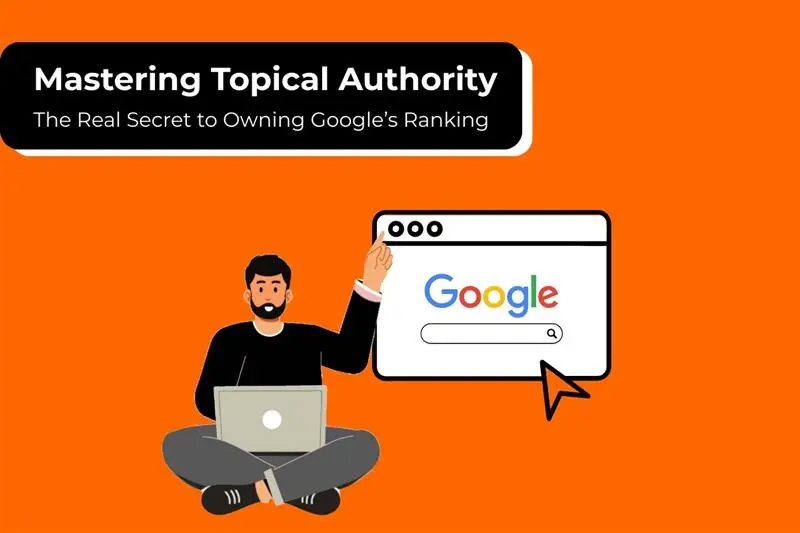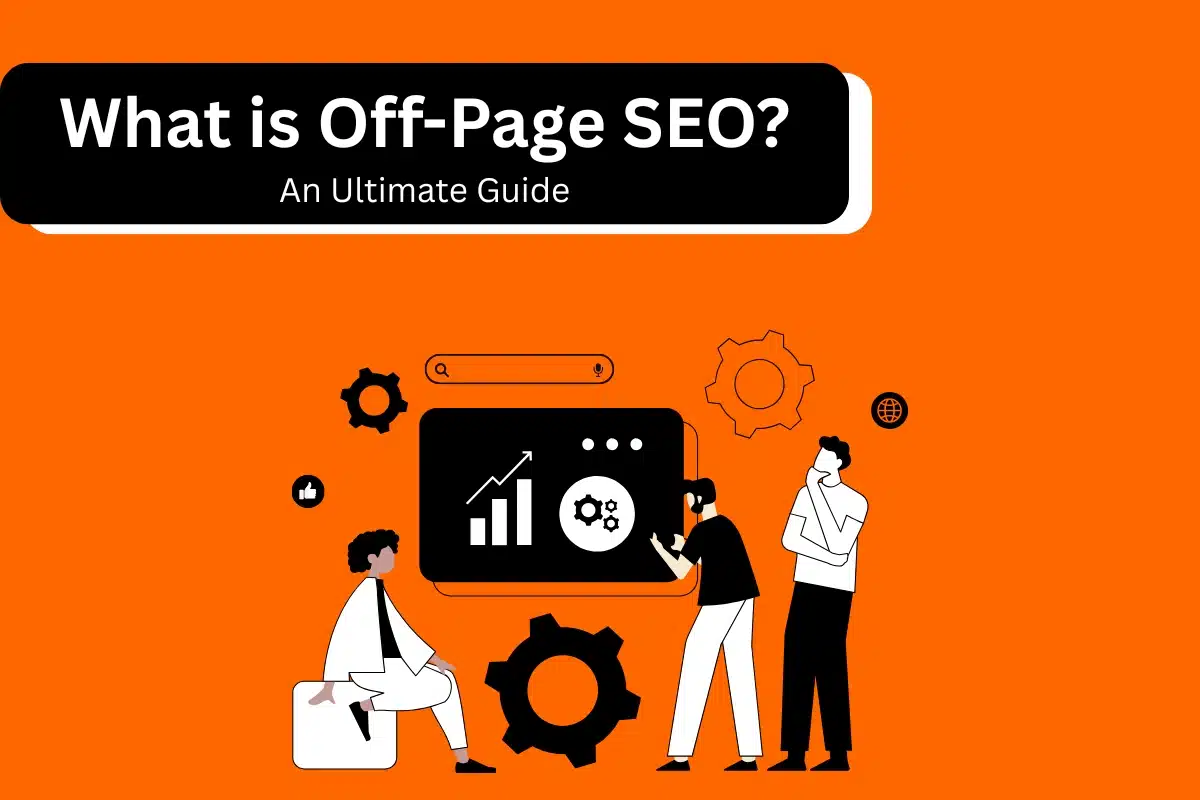Have you ever lost a valuable prospect due to their inability to get in touch with you? Picture this—losing hundreds of thousands of dollars in business just because your phone number on Google Local Service Ads (LSAs) was out-of-date or inaccurate. Frustrating, right?
Ensuring you have the right contact information available is key to establishing trust and gaining new leads. Be it the number on your first Local Service Ads or adding a new number to an ad you’ve had for years, a simple oversight like this one can quickly turn into opportunities lost. Fortunately, the solution is easy to remedy, and with the advice of a Google Ads expert or PPC management company, you can do it efficiently and easily.
Why Changing Your Phone Number Matters
Your phone number is often your first connection with potential customers. If it’s wrong or outdated, you risk missing inquiries or appearing unreliable.
Updating your local number in Google Local Services Ads goes beyond the need for it to simply be up to date. It protects the integrity of the relationship, it keeps communication clear and seamless, and it keeps your marketing initiatives on track. Whether you’ve switched providers, rebranded, or just updated your call tracking, having consistent contact information listed everywhere is key to maintaining a competitive edge.
Benefits of Updating Your Phone Number
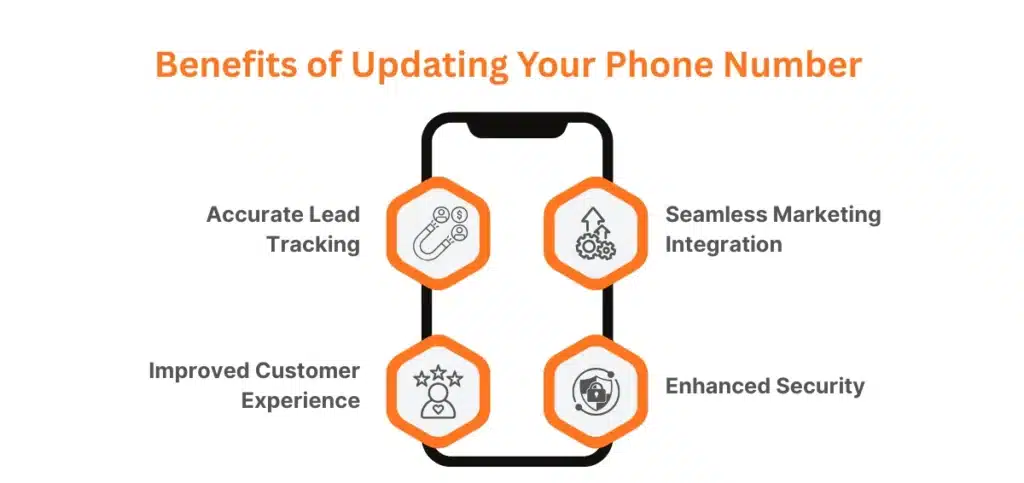
Here’s why staying on top of your contact details makes all the difference:
- Accurate Lead Tracking: An updated number ensures every call is correctly linked to your ad campaigns, giving you precise data to refine your marketing.
- Improved Customer Experience: Avoid frustrating customers with wrong or disconnected numbers. Make it easy for them to reach you!
- Seamless Marketing Integration: Keeping the same number across platforms strengthens your brand presence and ensures consistent messaging.
- Enhanced Security: Regular updates reduce the risk of someone misusing outdated information.
In short, updating your number is a simple step with far-reaching benefits.
Step-by-Step Guide to Changing a Number Through Your Google Business Profile
Changing your number in LSAs starts with your Google Business Profile (GBP). Here’s how you can do it in a few simple steps:
- Sign In to Your Google Business Profile
- Visit the Google Business Profile Manager and log in using your business account credentials.
- Select Your Business
- Choose the profile associated with the Local Service Ads you want to update.
- Edit the Phone Number
- Click the “Info” tab in the menu on the left.
- Find the phone number field and click the pencil icon next to it.
- Enter the correct phone number and save the changes.
- Verify Consistency
- Double-check that the number matches the one listed in your Local Service Ads. This avoids confusion for both customers and the algorithm.
- Wait for the Update
Changes typically go live within minutes but could take a few hours to fully sync. Keep an eye on your profile to ensure everything looks correct.
Having trouble? A PPC agency can help you troubleshoot or speed up the process.
How To Change a Number by Editing Your Local Service Ads Account
Keeping your contact information up to date is essential to ensure you never miss a lead. If your phone number has changed, updating it in your Google Local Service Ads account is straightforward. Follow these simple steps to make sure customers can always reach you.
Step 1: Log Into Your Google Local Service Ads Account
To start, access your LSA dashboard:
- Open your browser and head to Google Local Services Ads.
- Click the Sign In button at the top right.
- Enter your Google account email and password connected to your LSA account.
- Once logged in, you’ll see your account dashboard, where all the magic happens!
- Logging in is quick and easy, so you can get started in no time.
Step 2: Navigate to the Business Information Section
Now that you’re in, it’s time to find the settings you need:
- Look for the three-line menu (≡) at the top-left corner of your dashboard.
- Click it to open the navigation menu, which shows all your options.
- Select Settings, where you can manage your account’s business details.
- This section holds the key to keeping your business information current.
Step 3: Locate and Update Your Phone Number
Here’s where you’ll make the change:
- Within the Settings menu, find the Contact Information section.
- Look for your existing phone number displayed there.
- Click the Edit icon (a small pencil) next to your number to make updates.
- Enter your new phone number in the field provided, ensuring it’s formatted correctly. Double-check for accuracy—it’s always better to be safe than sorry!
- When you’re done, click Save to apply the changes. Google might ask you to verify the number. Don’t worry; this is just a quick step to confirm your new info.
Step 4: Verify Your New Phone Number
Verification is a breeze:
- Google will send a verification code to your new number.
- Enter the code in the verification field provided.
- Click Verify to finalize the update.
- Once verified, your new number will be live and ready to connect you with potential customers.
Step 5: Test the Updated Number
Don’t stop at updating—test your new number to ensure it works seamlessly.
Make a test call to confirm it’s active and routing correctly. This small step can save you from any future headaches.
Pro tip: Don’t have the time or confidence to make these changes? Let a Google Ads management expert handle it for you!
Contacting Google Support to Change Your Number
If you’d rather have Google’s support team help you, here’s how to prepare and what to expect:
Prepare Your Business Details
Before contacting support, gather the following:
- The Google account email is linked to your LSA.
- Your current and new phone numbers.
- Your business name and any necessary documents for verification.
Having these ready will save time when speaking with a support agent.
Reach Out to Google Support
- Log into your LSA account.
- Go to the Help Center or click the Support link at the bottom of your dashboard.
- Choose the Contact Support option and explain your request to update your phone number.
Work With a Support Agent
You’ll be taken care of by a helpful Google representative, every step of the way. They might require you to provide more information, or proof of identity, to update your business information in a secure and accurate manner.
Verification and Update
As soon as your request can be confirmed, your update will be completed. Though it only takes a couple of hours to start reflecting in your ads, you’ll quickly have a new, lively number showing up.
Best Practices for Managing Business Information on Local Service Ads
Optimize Your LSA Profile
Fill out each section of your Local Services Ads profile with the most up-to-date information. Use quality images to help promote your business and add engaging, easy-to-read descriptions of what you have to offer.
Drive new customer reviews from people who love your product. Happy customers can spread the word about their experience with your business, increasing the credibility and value of your business to prospective clients.
Regularly Audit and Update Information
Old news stymies your future customers’ research process. Create a system to regularly check your contact information and make sure it’s up to date.
Keep your internal teams informed of the latest so they’re best prepared to field customer inquiries. Having consistency among your team and ads goes a long way in providing a professional appearance.
Ensure Compliance with Google Policies
Understanding Google’s ad policies, and staying on the right side of them, will keep your ads running smoothly and showing up where you want them to be most. Continuously check rules for Local Services Ads to ensure your account is in compliance.
Here’s what you need to do to keep yourself compliant.
- Utilize local business numbers, preferably assigned to a person.
- Ensure that any shipment tracking numbers route to appropriate business contact lines.
- Stay informed about policy updates to avoid unexpected violations.
A Google Ads specialist can help your LSA align with these rules. Reach out to us for more details!
Common Mistakes You Must Avoid to Keep Your LSA Effective
Tightly controlling your Google Local Services Ads (LSA) account is key to achieving positive results, but even minor missteps can set you back hundreds or thousands of dollars. Here’s a closer examination of the traps you might be unconsciously falling into, and how to remedy them so your ads are always firing on all cylinders.
Providing Inaccurate Information
If your contact details are wrong, you’re making it harder for customers to reach you. Imagine losing leads simply because your phone number isn’t correct!
Take a moment to double-check every detail before submitting changes. Make it a habit to review your LSA profile regularly to ensure everything, from your phone number to your business hours, is always up to date.
Neglecting Follow-Up
Have you ever forgotten to follow up on an important task? The same thing can happen with your LSA account. Ignoring verification processes or failing to respond to support requests can leave your account in limbo.
Be proactive. Regularly check your account status and respond to requests quickly. Staying on top of things ensures your ads run smoothly without unnecessary delays.
Ignoring Performance Data
Not paying attention to how your ads perform is like driving without checking your gas gauge. You could be spending money on ineffective strategies without realizing it.
Make it a point to review performance metrics like call data and conversion rates. This will help you identify what’s working and where adjustments are needed, ensuring your advertising dollars are well spent.
Overcomplicating Account Settings
Keeping your account settings overly complex can create confusion and make it harder to manage your Local Services Ads effectively.
Simplicity is key. Stick to configurations that align with your business needs and avoid unnecessary customizations. A straightforward approach helps prevent errors and makes managing your ads much easier.
Failing to Utilize Support Resources
Struggling with an issue but not reaching out for help? That’s a missed opportunity. Google provides plenty of support options to make managing your LSA account easier.
Take advantage of resources like the Google support hotline or help center. Whether it’s a quick question or a major challenge, these tools can save you time and frustration.
Note: Read All Digital Marketing Blogs Here.
FAQs About Changing Numbers on Local Service Ads
1. Can I have multiple numbers for different locations?
Yes! You can assign unique phone numbers to different locations or campaigns. Use call tracking tools to ensure accurate attribution and better understand where your leads are coming from.
2. What should I do if my new phone number isn’t updating?
If your number isn’t updating, follow these pointers to get started:
- Try clearing your browser’s cache and updating again.
- Make sure the number you’re calling is formatted correctly.
- Reach out to Google’s LSA support line.
3. How long does it take for changes to reflect on Google?
Often, it can take a few days to a week for changes to percolate down to Google.
Further updates tend to come within just a few minutes. If proof needs to be verified, the procedure could take days. Contact help to make sure your application is reviewed as quickly as possible.
Simplify Your Local Service Ads Management on a New Level.
We get it—managing your Local Services Ads account can be overwhelming. With these helpful tips, you’ll be on your way to maintaining an optimized, accurate & compliant profile that keeps your business in the spotlight. Looking to simplify things even further? Allow the pros to do the work! Our Google Ads management services handle it all for you, including regular account updates through innovative ad optimization.