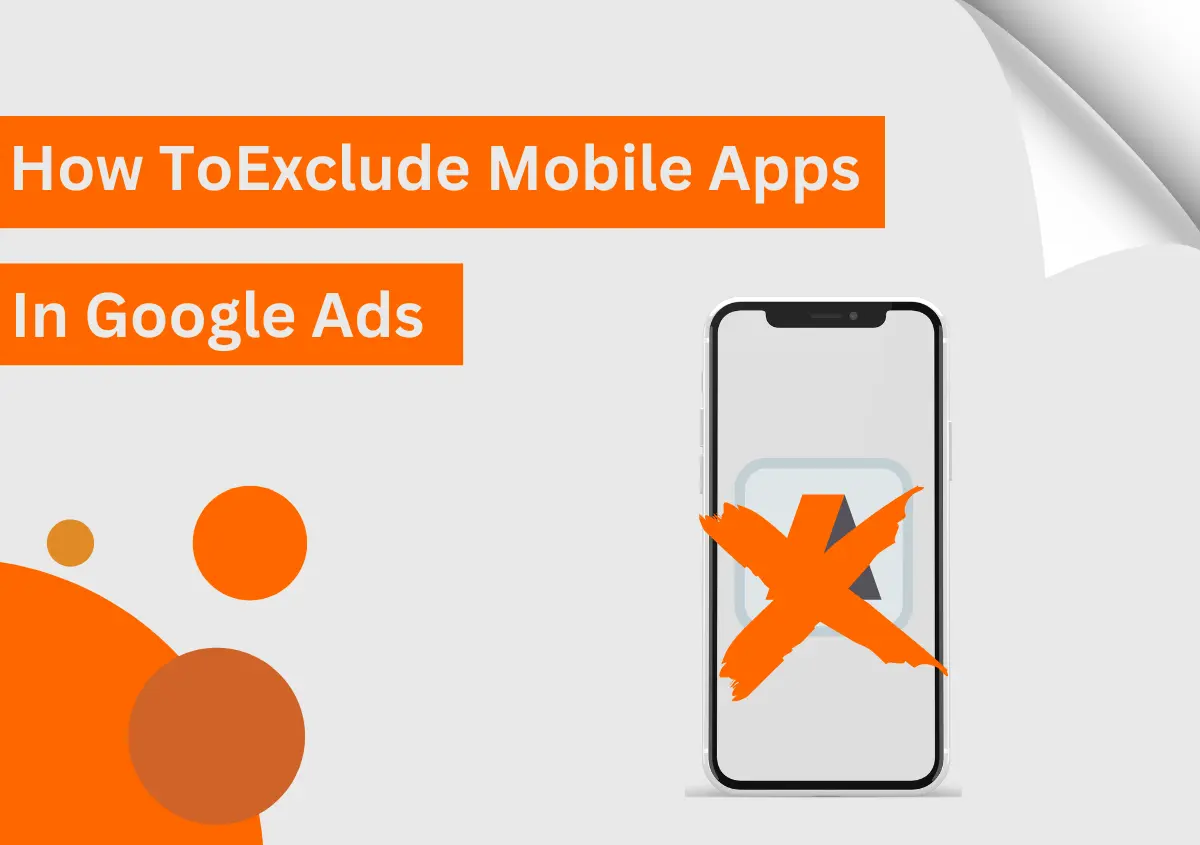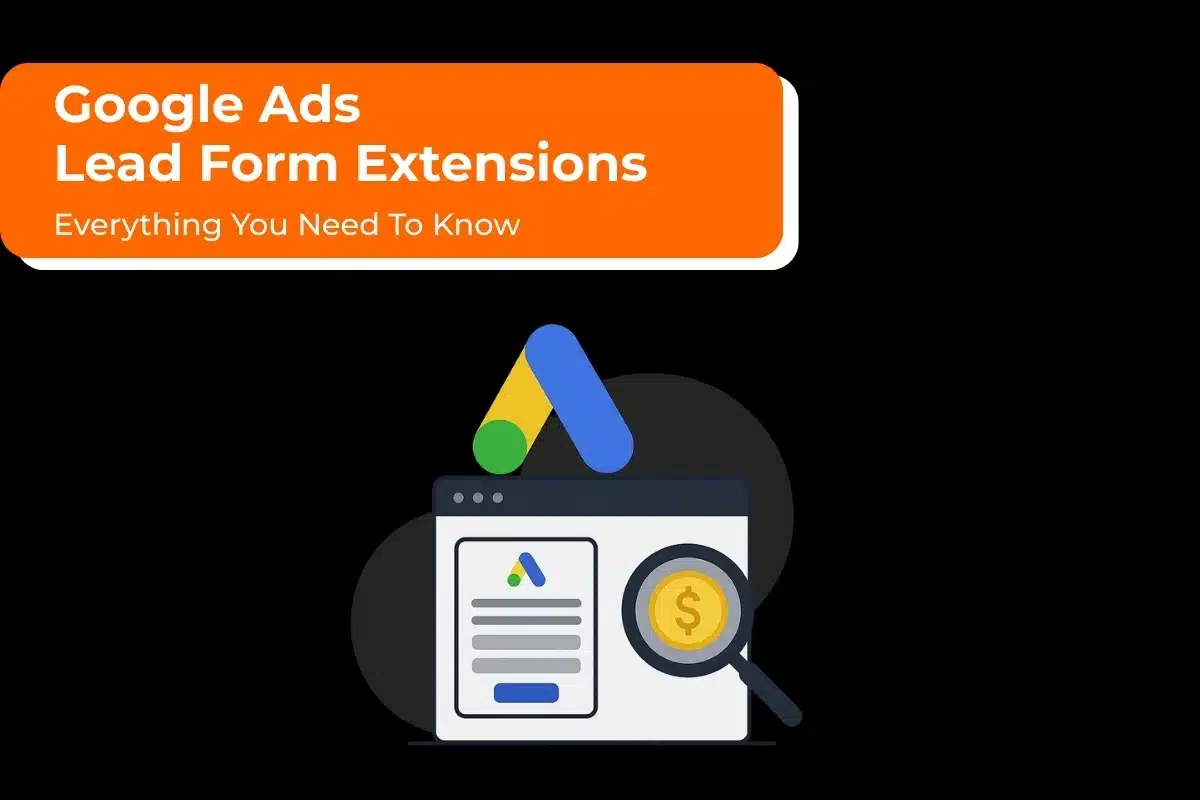Google Ads display campaigns allow advertisers to tap into a wide and relevant audience with aesthetically appealing ads. The search engine displays them on all of Google and partner sites including apps. By default, the Display Network campaigns show the ads in mobile apps. Users engaging in mobile apps or games will see your ads, but it won’t be fruitful. It leads to high click-through rates (CTRs) but low conversions. So, knowing how to exclude mobile apps in Google Ads is essential.
Keep reading as we explain the process.
How to Exclude Mobile Apps in Google Ads?
There are 3 ways to exclude mobile apps in Google Ads:
1. Placement Exclusion Option
One of the simplest ways to exclude mobile apps in Google Ads is by choosing the Add Placement exclusion option. This process takes only 30 seconds to complete.
- Navigate to your Google Ads account.
- Tap on your display campaigns on the dashboard.
- Select the dropdown of Content.
- After that, choose the Exclusions tab
- Hit the pencil symbol to add the exclusion for mobile apps.
- Now, pick Add placement exclusion.
- Tap the Account option so as to exclude mobile apps from the account level.
- Navigate to the Enter tab.
- Now, enter the value mobileappcategory::69500.
- Tap Add 1 placement and click Save.
2. Google Ads Editor
The Google Ads Editor allows you to exclude all mobile applications very conveniently in one go. Here are the stepwise instructions for using this tool.
- Navigate to Google AdWords Editor and open it.
- Now, choose the account where you want to exclude the apps.
- In the navigation bar, choose Get recent changes. It will be at the top of the Editor’s screen.
- Choose your Campaign in the Campaigns panel.
- Go to the Manage panel and expand the options for Keywords and targeting.
- Now, pick the option that says Mobile app categories are negative.
- Pick the option Add Negative Mobile App Category. You’ll see it at the right of the Campaigns panel.
- Next, select the option for the Campaign-level negative mobile app category.
- Next, highlight the All Apps option.
- Lastly, tap Post to save and allow the changes to be implemented in your account.
- Now, your display campaigns will not show on any mobile apps.
3. Category Level Negatives
Excluding all mobile apps to category-level negatives for your campaigns is a very straightforward technique. It consists of not more than four steps.
- Open your Google Ads campaign dashboard.
- Next, hit the Spanner icon for Tools & Settings.
- Now, tap the Setup menu followed by Content Suitability.
- Expand the dropdowns of Excluded Placements and App Categories under the Advanced Settings dropdown.
- Lastly, you just have to tick each category and its subcategory and save the changes.
How to Exclude Mobile Apps on Google Display Ads?
You can also exclude mobile apps at the Campaign or the Ad group level. Here are the steps to exclude all the mobile app categories in your Campaign.
- Navigate to your Google Ads Display Campaign.
- Tap the Placements tab.
- Now, tap the Exclusions tab.
- Tap the edit button in blue to add new placements.
- Now, click Exclude Placements.
- Now, you can exclude apps from the Ad Group or the Campaign level.
- Tap App categories.
- Select every category that you find under the Apple App Store, Google Play Store, and Windows Phone Apps.
- In the end, you’ll see over 180 applications selected.
- Tap Save. You have added app exclusions successfully.
How to Exclude Particular Mobile App Placements?
It is possible to exclude the placements of particular mobile app placements. Use these steps to eliminate the placements.
- Open your Google Ads Display campaign.
- Go to the Placements area.
- Hit the tab Where ads showed.
- Now, choose the particular mobile app placements that you aim to exclude.
- Hit the Edit button.
- Now, select Exclude from Ad Group. Alternatively, select the Exclude from Campaign option.
- You will see your excluded placements showing under the Exclusions tab.
Read Also: Why & How to Import Custom Conversion from GA4 to Google Ads?
Concluding Words
Mobile app placements are not always bad. If you are trying to promote a mobile application, your ad placements in other mobile apps help you achieve your objective. However, if not, then the ads you see on your mobile apps are of no value. Earlier mobile app placements could be excluded from campaigns by adding ‘adsenseformobileapp.com’ to the placement exclusion list. But this method is obsolete now. The ones we have described above will help you remove mobile app placements and get more returns for your paid ads budget.
If you want to learn more about PPC strategies or need help with your Google Ads campaign, reach out to our PPC experts at Website Pandas.