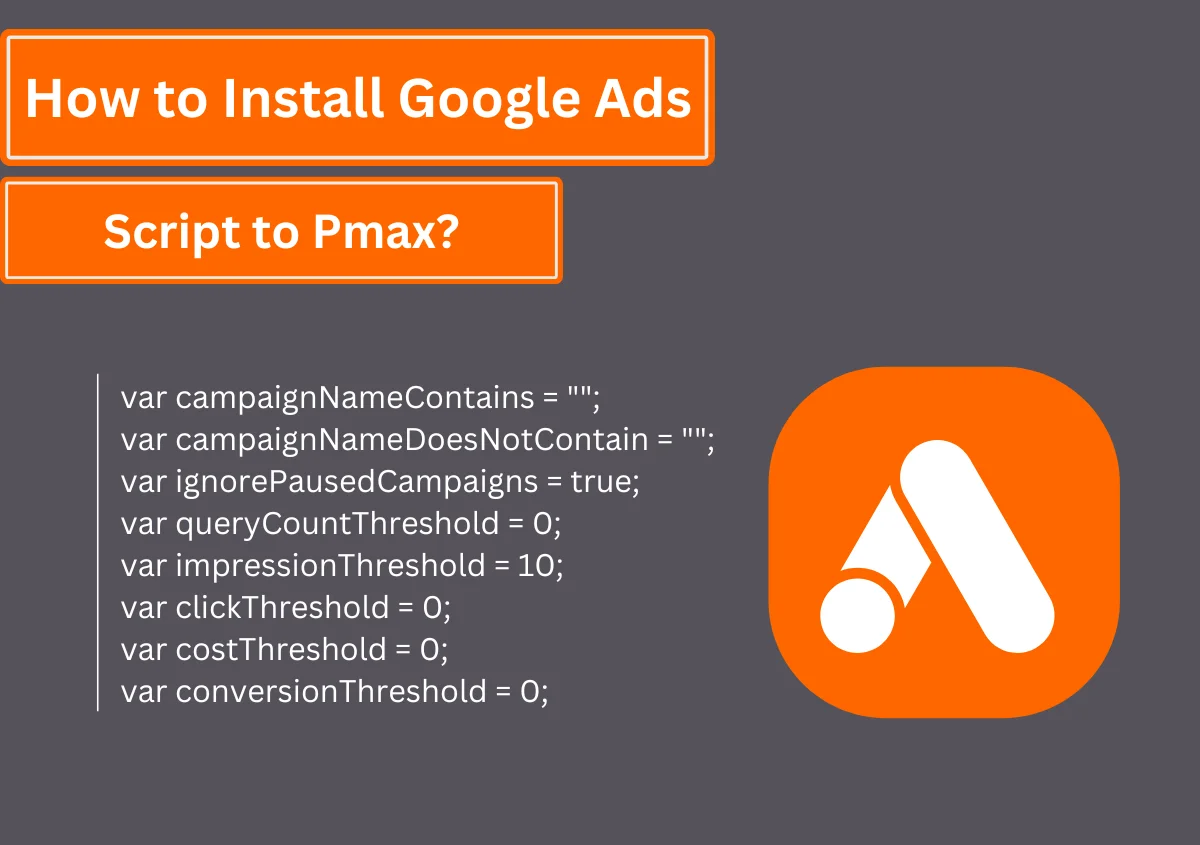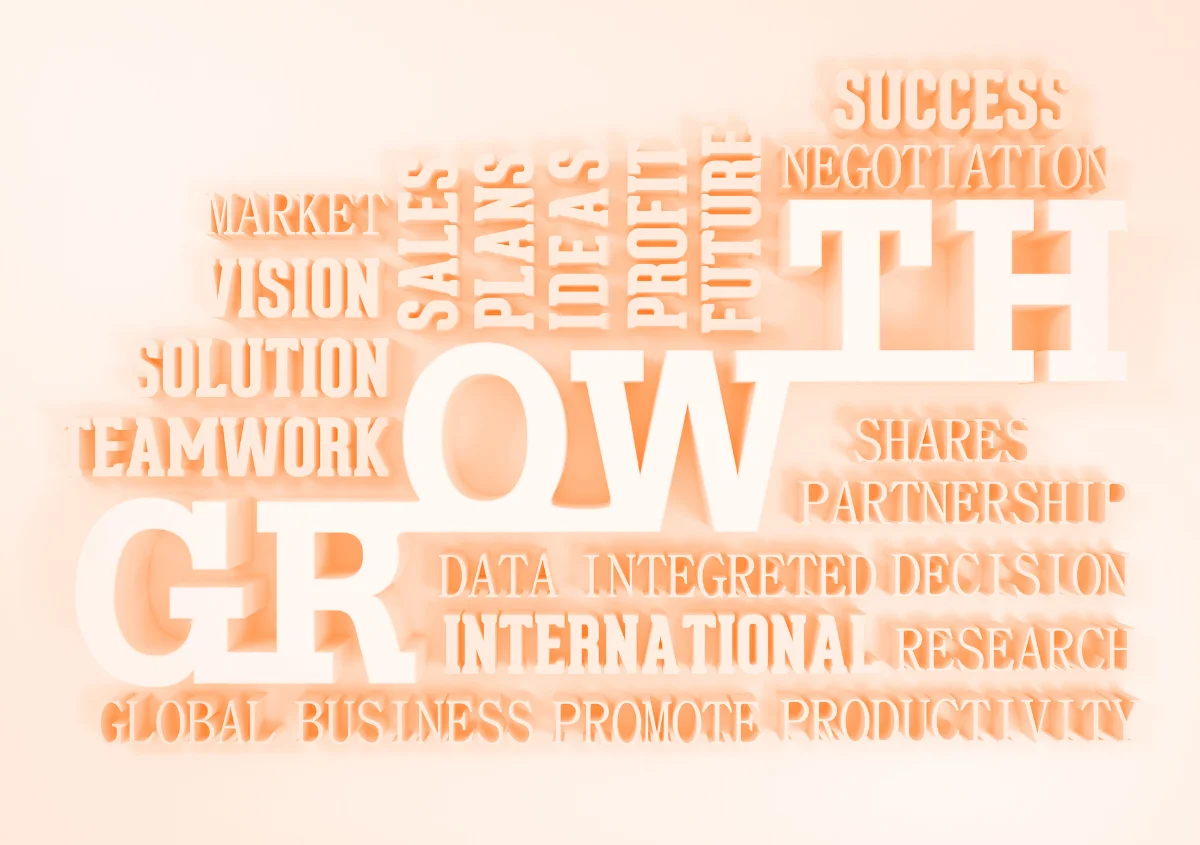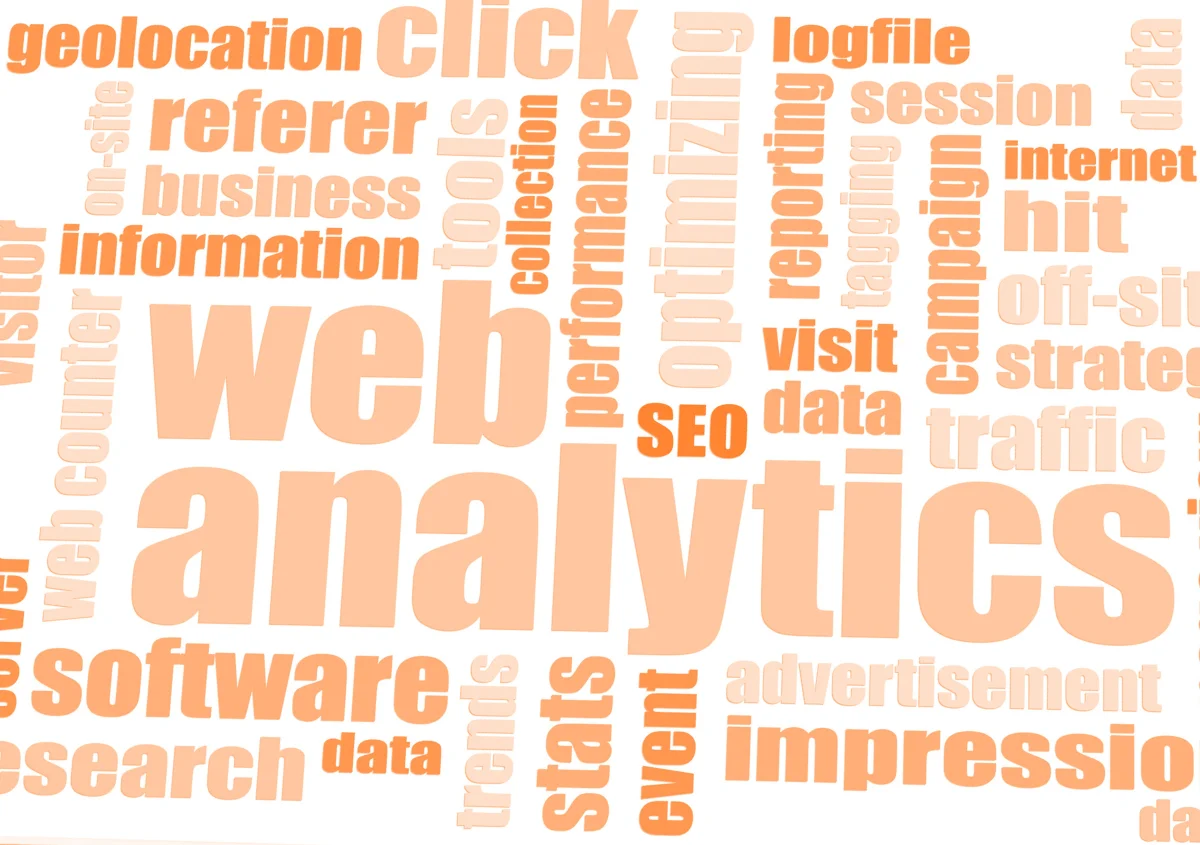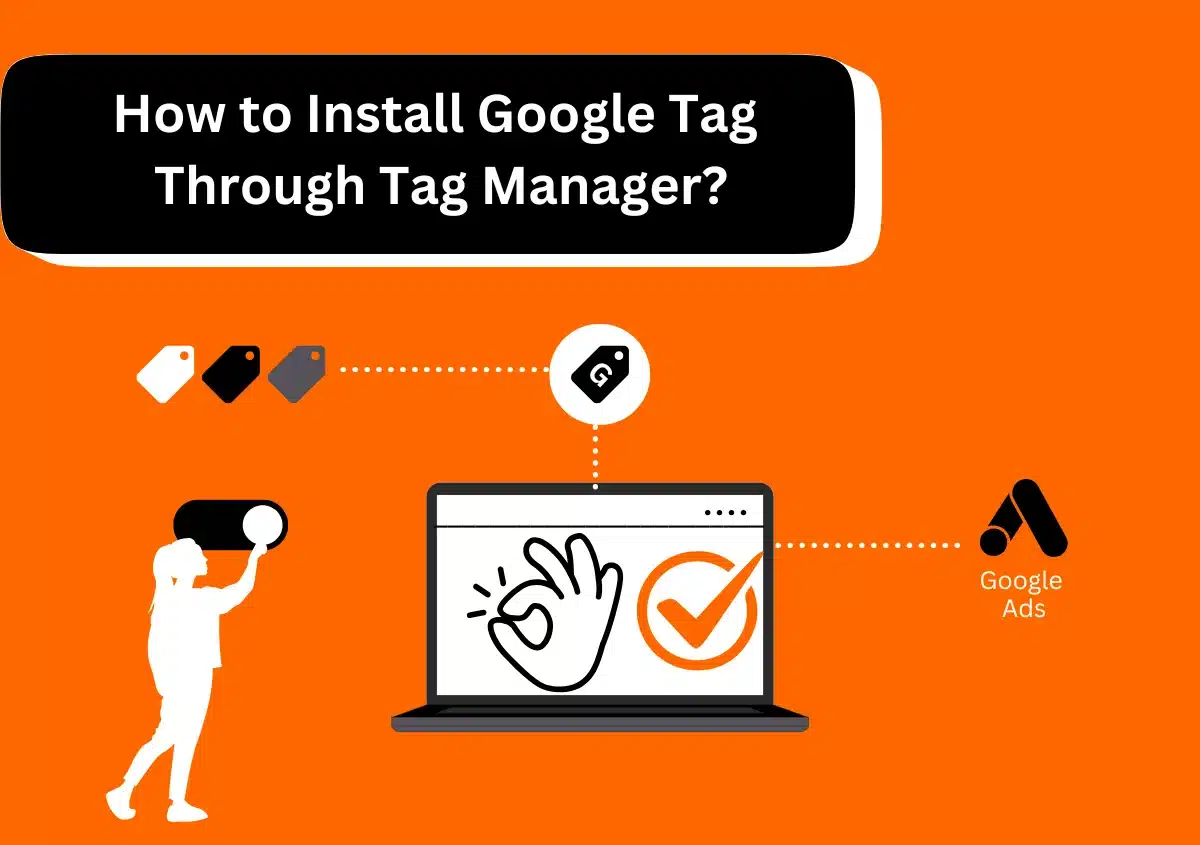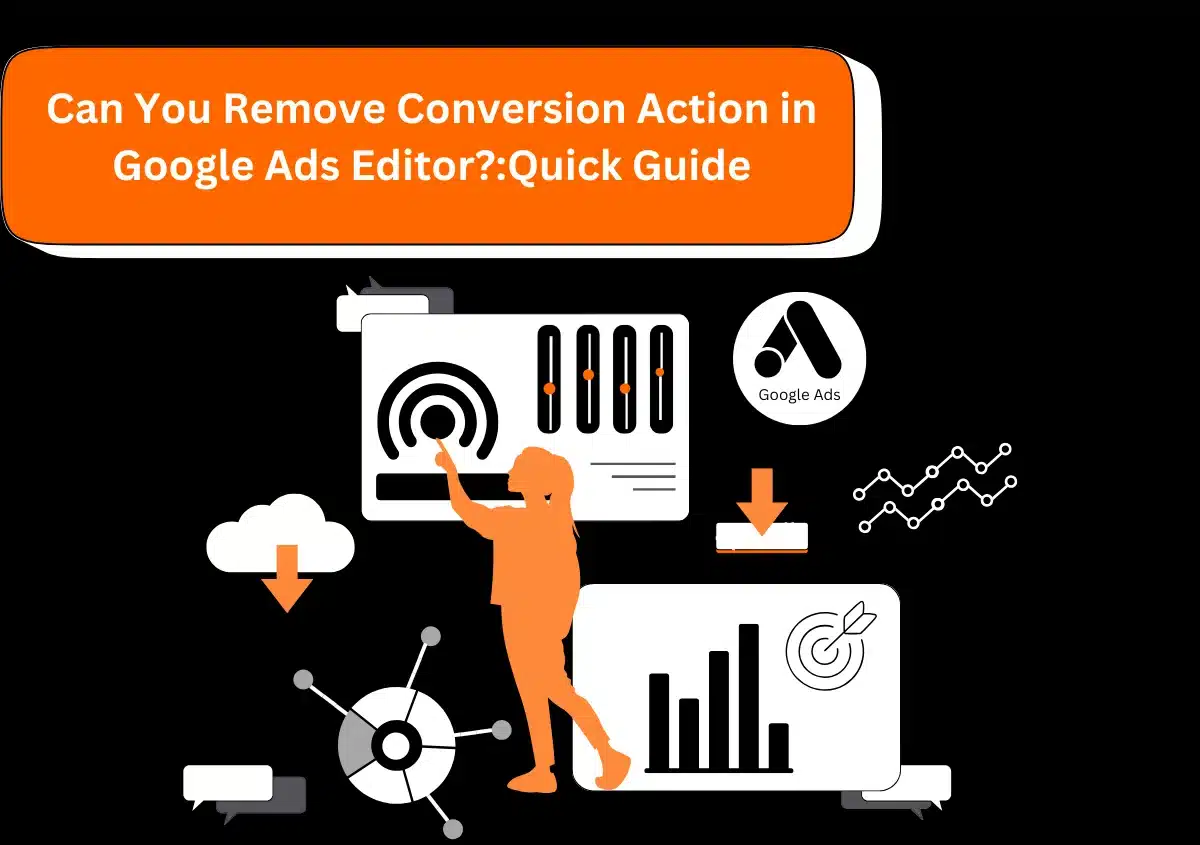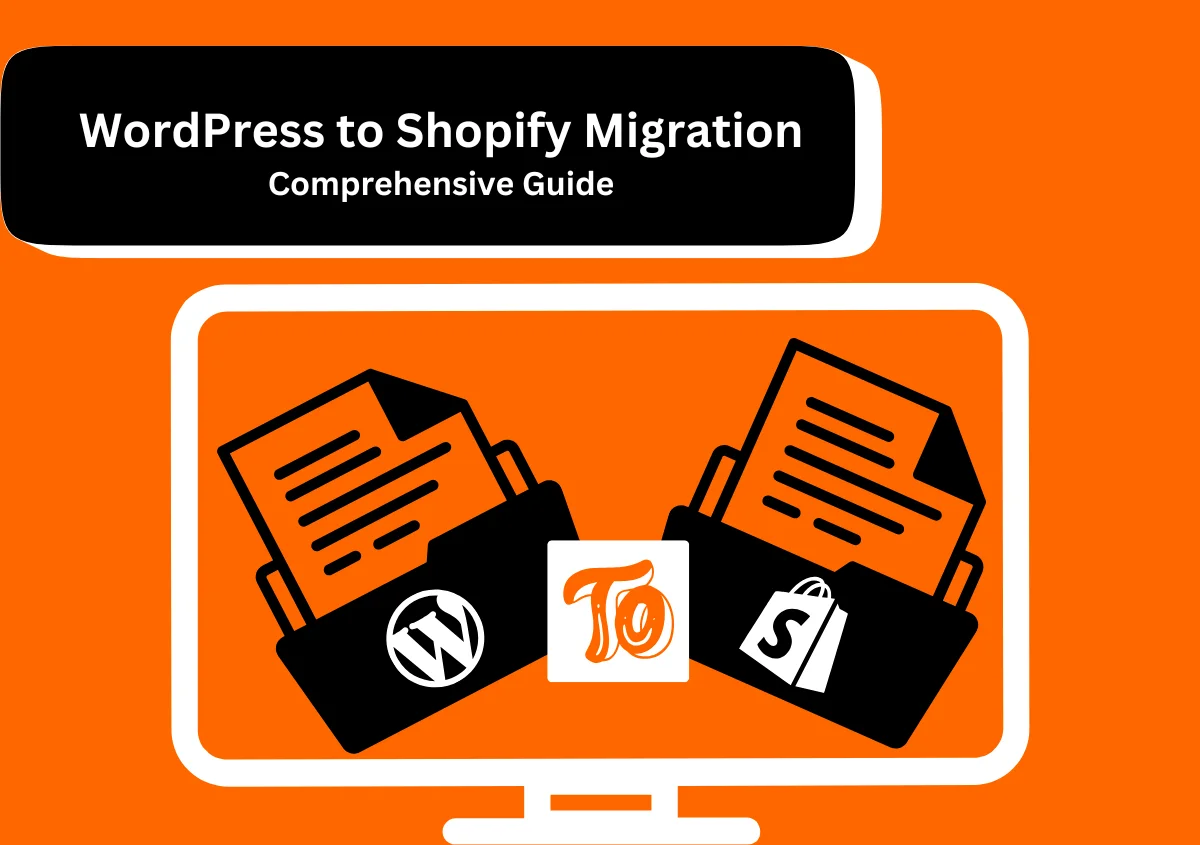Performance Max (PMax) is a kind of Google Ads campaign that enables PPC professionals to access all Google Ads channels and inventory from a particular campaign. The campaign utilizes Machine Learning and assigns a budget to the channels that perform the best, such as Search, Display, YouTube, Discover, Gmail, and Maps.
However, since PMax runs on algorithms that are beyond advertisers’ control, it is impossible to know the audience targeted by it and the ads they can view. This relatively lesser control has a solution in the form of installing a Google Ads script. Different types of scripts help PPC professionals overcome the limited insights that PMax campaigns give and gain a deeper knowledge about the performance of every campaign. Read this entire post to find out how to install the Google Ads script to PMax and get actionable insights on the effect of your campaign.
What Are Google Ads Scripts?
Google Ads scripts automate the reporting and performance of your paid marketing campaigns. The customizable JavaScript code automates tedious actions, such as creating, updating, or removing items in your ad account and using data from external sources to make changes. You can modify bids, stop ad groups, and add more keywords with scripts directly. There is no need to manually perform these tasks in your Google Ads account. You can find many pre-built ad scripts and customize them slightly according to what you want to automate in your campaign.
How to Install Google Ads Script to Pmax?
Adding any kind of ads script to your Pmax campaign is easy when you follow these instructions:
- Navigate to your Google Ads account.
- Next, hit the ‘Tools’ symbol.
- Tap the drop-down of ‘Bulk actions.’
- Now, click ‘Scripts.’

- Tap the plus button for a new ad script.
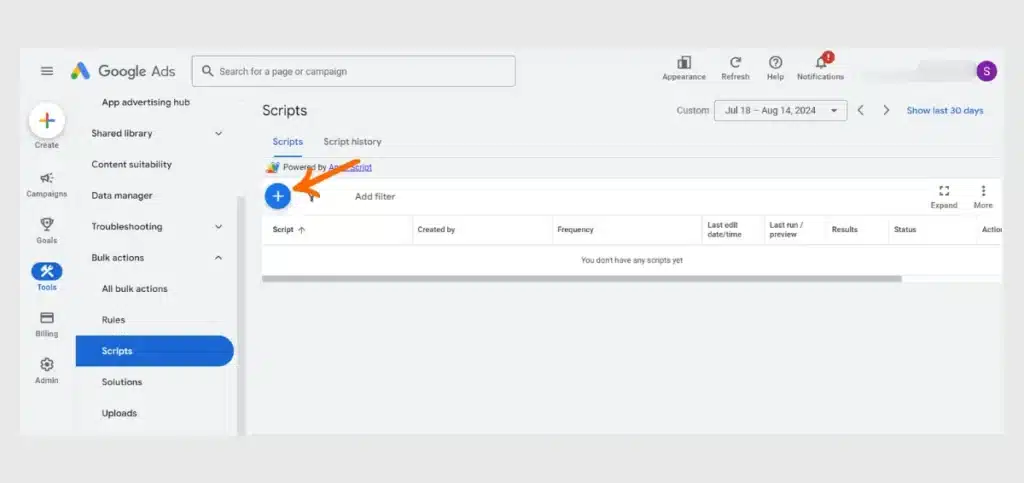
- Now, give your script a name.
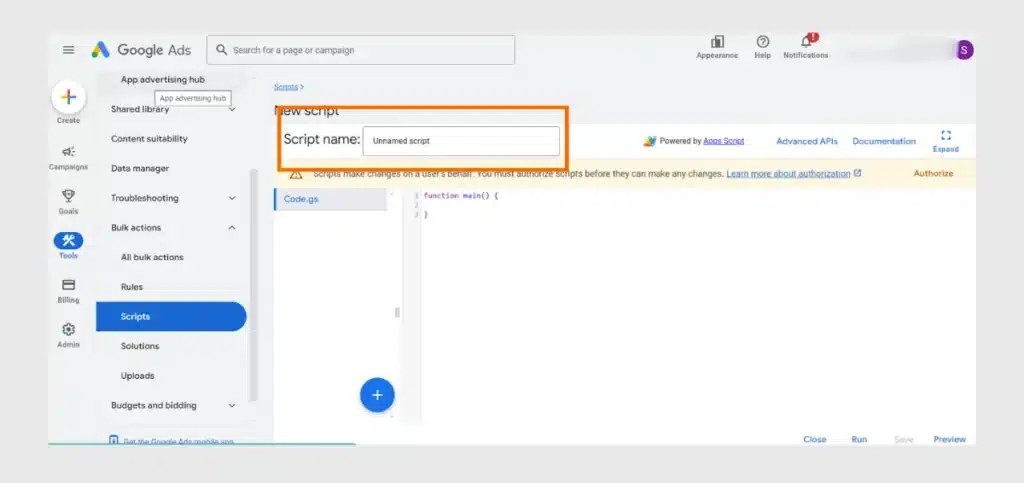
- Input the script code into the script editor box.
- Test the script through the Preview mode.
- After testing, save and run the code.

- You can also schedule the script to run at a specific interval using the ‘Frequency’ column.
- Put your cursor on the frequency value and tap the pencil symbol.
- Now, choose a date, a weekday, or a day in the month for the Google Ads script to run in the Pmax campaign and save it.
Google Ads Scripts to Install on PMax Campaign
You can set up different scripts on the PMax campaign to gain valuable data and insights. This can be done independently or with the help of a reputed PPC agency in New York or any other state. The best scripts for a PMax campaign are given below:
1. PMax Script v52 by Mike Rhodes
The PMax script by Mike Rhodes is one of the most powerful scripts PPC advertisers should use to gain insights from the previous 30 days. This script has many features which allow you to do the following:
- Visualize your channel performance
- Examine different search categories
- Assess PMax campaign insights
- Find channel and search category breakdowns for each specific ad campaign.
- Categorize your products or items into six performance-based buckets
- Find a tabular view of various groups of assets along with metrics like Impressions, Cost, and Conversion Value
By setting up Mike Rhode’s PMax script, you will gain account-level insights and can optimize your Google Ads campaigns for maximum conversions.
You need to have a GitHub account to get the script or purchase it from Mike Rhodes’s website online. Once you have the script, install it on your Google Ads account with these pointers:
- Tap ‘Tools’ followed by ‘Scripts’ and tap the plus icon to install a new script.
- Paste the code from the GitHub page. Also, delete the placeholder code.
- You can name the script as “YOUR CLIENT”: pMax Charts.
- Copy the template sheet. It is linked at the top part of the code.
- Name the new sheet as “YOUR CLIENT” – pMax charts v24.
- Copy the sheet’s URL and paste it on the line ‘let ss = ‘ in between the single quotes.
- Authorize it two times and run the ad script.
2. Non-Converting Search Term Script
The non-converting search terms script for the PMax campaign automates the detection of non-converting search terms. This not only saves a lot of manual work but also imparts insights for campaign optimization. This script is created by Nils Rooijmans and gives insights into the following:
- Adding popular search categories as broad keywords to your usual search campaigns
- Modify ad creatives according to changing trends
- Add categories that are trending to the product landing pages and Merchant Center feed descriptions.
The non-converting search terms script is ideal for gaining actionable insights to boost the campaign’s performance and resolve the issue of clicks not turning into conversions.
Use the following steps to install this Google Ads script to your campaign:
- Access the script here.
- Copy the script and install it in your add account. The steps are explained in the sections above.
- Make a new Google sheet and add its URL to the script, which is in line 18.
- Add your email ID to the script in line 19.
- Add your Google Ads account’s name to the subject of emails in line 28.
- Now, authorize and test it using the Preview option.
- Set up the script to execute weekly.
3. PMax Data Integration Script for Google Merchant Center
Pmax performance data cannot be used in Google Merchant Center. Data at the product level is also not visible in the campaign reports. However, this data is valuable to identify high and low-performing campaigns. With the PMax data integration script for Google Merchant Center, you can uncover this data and set up your campaigns. The script was created by Emmanuel Flossie, who got inspiration from renowned Google Ads specialists Jermaya Leijen and Frederick Vallaeys.
The data that the PMax data integration script creates is best used as a supplemental feed for Google Merchant Center. Access the script here.
4. Search Query Mining for N-gram Analysis Script by Brainlabs
Daniel Gilbert, one of the most influential PPC experts and a former Google employee, created an ad script for PMax to help identify wasted AdWords spending using n-grams. n-gram is a phrase consisting of any number of words. If it’s 1-gram, then it has a single word, while a 2-gram phrase has two words, and so on.
The script created by Gilbert adds all the clicks, impressions, cost, clicks that led to conversions, and conversion worth of each query having n-grams. It then computes the click-through rate (CTR), cost per click (CPC), rate of conversions, and Cost per action (CPA).
If you notice a great performance, you can make new ad groups around the n-grams. If not, then you can omit n-gram as a negative phrase-match search term. This script reveals data at the group, account, and campaign level for the most impact. Just paste the script from here into your ad account and run it.
Conclusion
Knowing how to install Google Ads scripts to PMax is crucial to gaining personalized insights about your campaign’s performance. The different scripts give detailed reports that help you manage your budget and ensure that your money is being utilized effectively. PMax is rightly called Black Box since you have very little granular control over the campaign’s targeting criteria and bidding strategies. But by using the scripts above, you get greater visibility, eliminate unwanted ad placements, and make informed strategies. If you want to boost the effectiveness of your campaigns by integrating a script, feel free to connect with Website Pandas’ Google Ads experts.