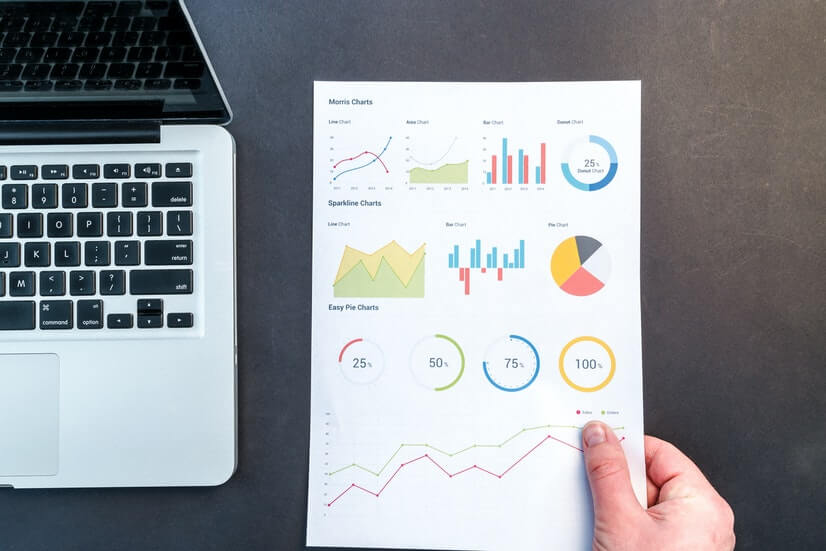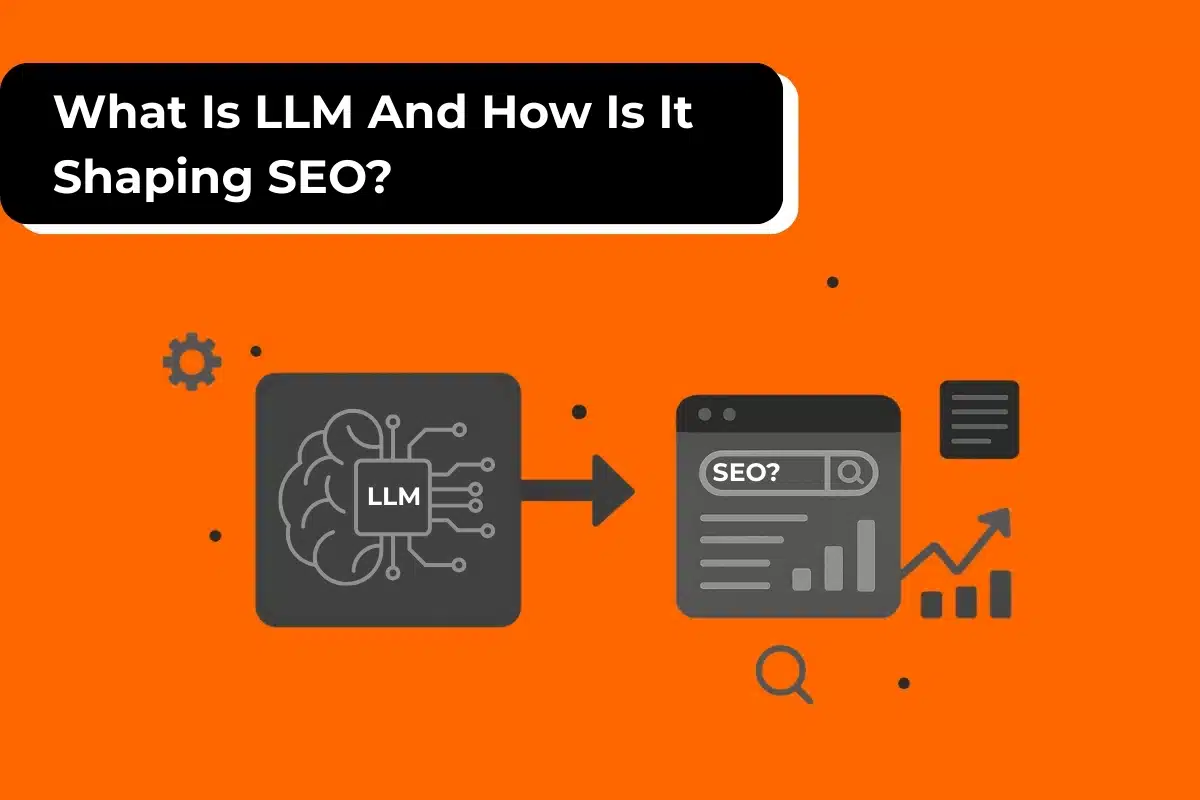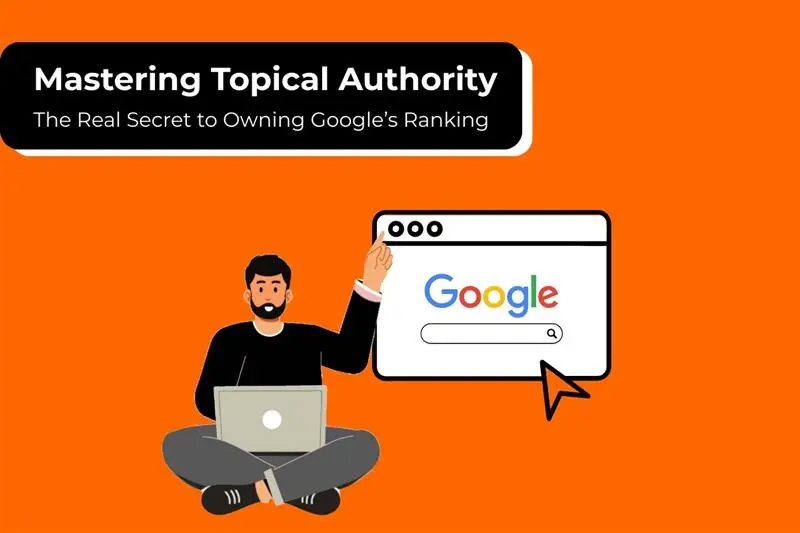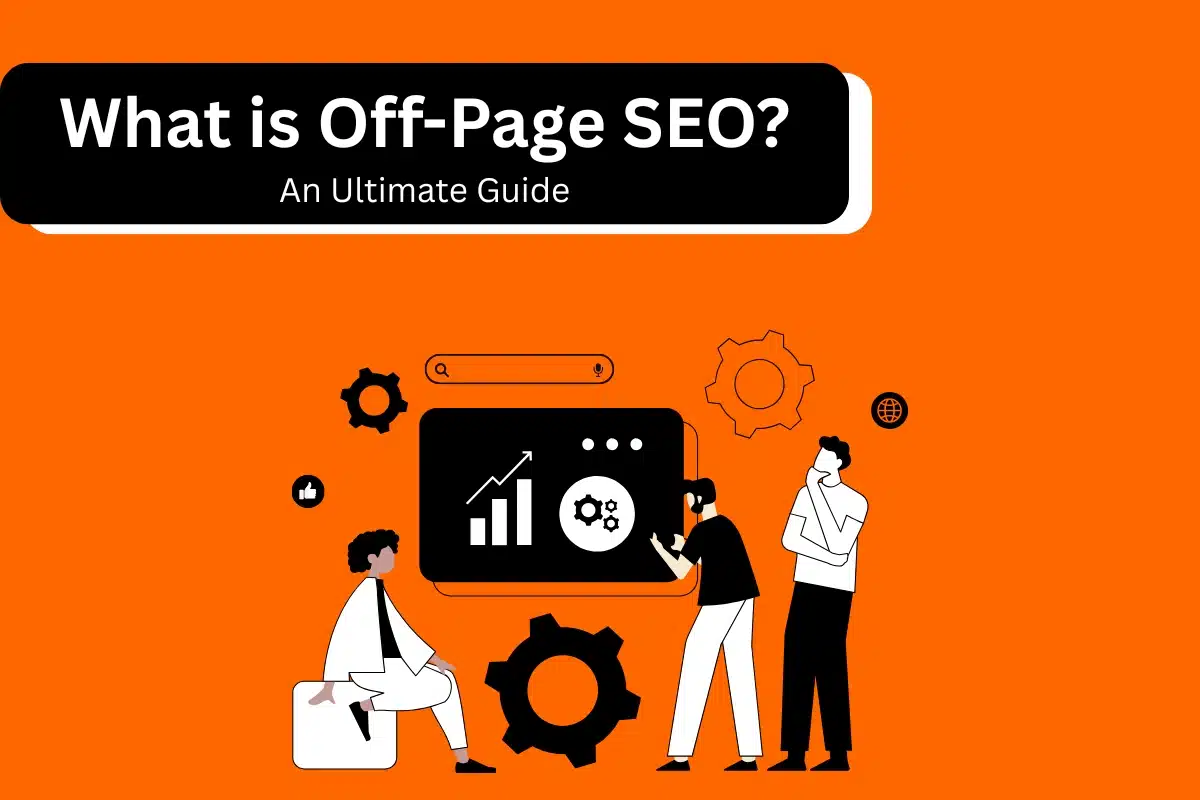As an app promoter, you wish to get your app into the hands of more paying users. So, how do you reach with those people? App campaigns streamline the process for you, making it simple to promote your apps across Google’s largest networks including Search, Google Play, YouTube, Discover on Google Search, and the Google Display Network. Just add some lines of text, a bid, some assets, and the rest is optimized to help your users find you.
How it works
Likewise most Google Ads campaigns, you will not able to design individual ads for App campaigns. Instead, we’ll utilize your ad text ideas and assets, including assets from your app’s store listing to design a variety of ads across several formats and networks. To begin, you’ll need to do provide some text, a starting bid and budget, and let the Google know the languages and locations for your ads. Google also strongly recommend that you provide at least one landscape image, one portrait video, and one landscape video, and where relevant, HTML5 assets. Google systems will test different asset combinations and serve ads that are performing the best more often, with no extra work needed from you.
Google help you to get the best value from each download, Google Ads also automates targeting and bidding. You can optimize your campaign targeting to focus on finding potential users based on actions you care about, like in-app conversions.
App ads are generated on the fly by Google system. To build your ads, Google Ads may include text, image, video, or HTML5 assets you upload, or assets from your app’s listing in the relevant application store. The system rotates your ads and adjusts bids automatically to get the most downloads for your app that meet your optimization goals, whether that goals is installs, app conversions, or target return on ad spend (tROAS). For example, if 1st line of text is performing better than 2nd, the system will “learn” to show the better text more often.
Where your ads can appear
Your ads will be eligible to show across Google’s properties, which includes Google Search, Google Play, YouTube, the Google Display Network, AdMob, Discover on Google Search, our search partners, and many more publishers who host app ads.
Following are some of the places where your ads can appear:
Google Search Network
- Google Search
- Google search partners
Google matches your ad to user search terms that are relevant to your app or its category. Google Ads creates your keywords using a number of methods, including using Google Play search terms that have led people to your app.
Google Play
- Google Play search results
- Google Play store related apps section which are “You might also like” and “Related to this app”
- Google Play home page which is “Suggested for you”
Google can display your ads to people whose search terms are relevant to your app. Your ads can also show to people who go through the app details page of an app that’s similar to your app.
YouTube
- Relevant pages or content on YouTube.
Google Ads can show your ads on YouTube where your ad most likely to be clicked, and your app is most likely to be downloaded.
Google Display Network
- Gmail
- Other apps
- Mobile friendly websites of news sites, blogs, and other sites across the Internet
Discover on Google Search
Presently available on Android phones only and in the English language setting only.
Your Google app ads can now appear on Discover on Google Search. This means you’ll be able to serve visually-rich ads to app users, according to the user’s relevant interests.
Campaign optimization and bidding
App campaigns offer 3 different ways to optimize for your marketing objectives:
Focus on getting more installs:
Google Ads will optimize your bids and targeting to enable you gets the greatest number of new users for your app. The bid you set should be the maximum amount you’d like to spend each time someone installs your app. As an advanced option in the new Google Ads experience, you can target users likely to install and perform a particular action. For this option as well, you will still bid for installs.
Focus on driving in-app actions:
If your objective is to find more valuable users, and you have the key in-app action tracked as a conversion event, enable this option. Google Ads will focus on people who are most likely to complete the particular in-app actions you’ve set up and selected for this campaign. Set the target CPA (cost-per-action) to be the maximum amount you’d like to spend each time someone performs the selected in-app action in your app.
Try to use installs or in-app actions before considering this third, more advanced option.
Note: Target ROAS is currently in beta for Google App campaigns.
Focus on driving in-app action value:
For campaigns focused on in-app action value, Google Ads will focus on people who are likely to provide the best value over time. The bid you set should be the average conversion value you’d like to get for each dollar you spend on ads, which is called the target return-on-ad-spend (Target ROAS). If your objective is to ensure that users spend $0.5 of in-app purchases during the conversion window for every $1 of ads you spend, you’d set a target ROAS of 50%.
To use return-on-ad-spend (ROAS) bidding strategy, you’ll need to install the Google Analytics for Firebase software development kit (SDK) in your app. The conversion events that you’re bidding on, will also come from the Firebase SDK.
Changes in performance
You can see how you can make changes to your app campaigns which might have impacted your performance. When you are on the “All campaigns” page or in an app campaign, click on Change history tab. You’ll see a number of your changes along with annotations on the performance chart that show you how those changes might have impacted performance.
What is mobile app install ad
Mobile app installs ads land to your app’s listing on Google Play or the Apple App store, and will run on the Google Search and Display Networks, and YouTube.
How it works
App install ads enable users to install your app directly from your ad. Based on where your ad shown, any original content may be added to, removed, or modified during the ad serving process. Google Ads does this to make sure that users get a great experience from your ad, no matter when and where they see it.
App install ad on the Search & Display Networks
- Ad can include: Icon of app, description text, & app store rating.
- Where it shows: Across Google Search & Display Networks.
- What it does: Connect to an app store.
Interstitial ads
These are full-screen ads that tend to have higher click through rates (CTR) than banner ads, but may have a higher CPC. These shows as someone transitions between screens or pages in an app.
- Sizes for mobile screen: 300 x 250, 320 x 480, and 480 x 320.
- Sizes for tablets screen: 1024 x 768 and 768 x 1024.
Banner ads
Banner ads shows as a small strip or “banner” across the top of an app page or screen. Banner ad is the most commonly used ad format for mobile. You may upload double-sized images (i.e, a 640 x 100 image for a 320 x 50 ad slot) for high-resolution display devices. Google will auto-adjust the image based on the device’s pixel density.
- Sizes for mobile and tablets screen: 320 x 50, 468 x 60, 728 x 90, and 300 x 250.
App install ad on Google Play
- Ad can include: Icon of app, app name, developer name, average rating & your custom text.
- Where it shows: It’ll show on Google Play listings and search results.
- What it does: Connect to a Play store listing
App install ad on the Display Network
- Ad can include: Video from a YouTube link, text, icon of your app, app store text, & app store rating
- Where it shows: It’ll show on Display Network publisher sites and videos
- What it does: Land users to install your app, either directly from the YouTube app, or by connecting to the app store. The video will play automatically on devices with WiFi connections. People using 3G/4G/LTE connections will have to click on the video for it to play.
App install ad on YouTube
- Ad can include: Video from a YouTube link, text, icon of your app, app store text, & app store rating
- Where it shows: It’ll show on YouTube apps on iOS and Android devices
- What it does: Connect to an app store
App install ad on Google Discover
Presently available on Android phones and in the English language setting only.
- Ad can include: Image extract from existing creative assets, description text, app store rating.
- Where it shows: It’ll show on Google Discover feed of users with relevant interests.
- What it does: Connect to an app store.