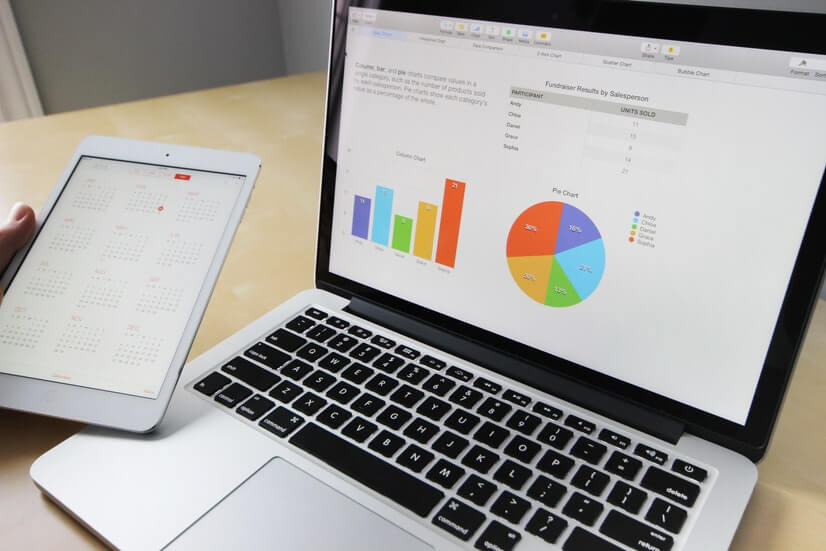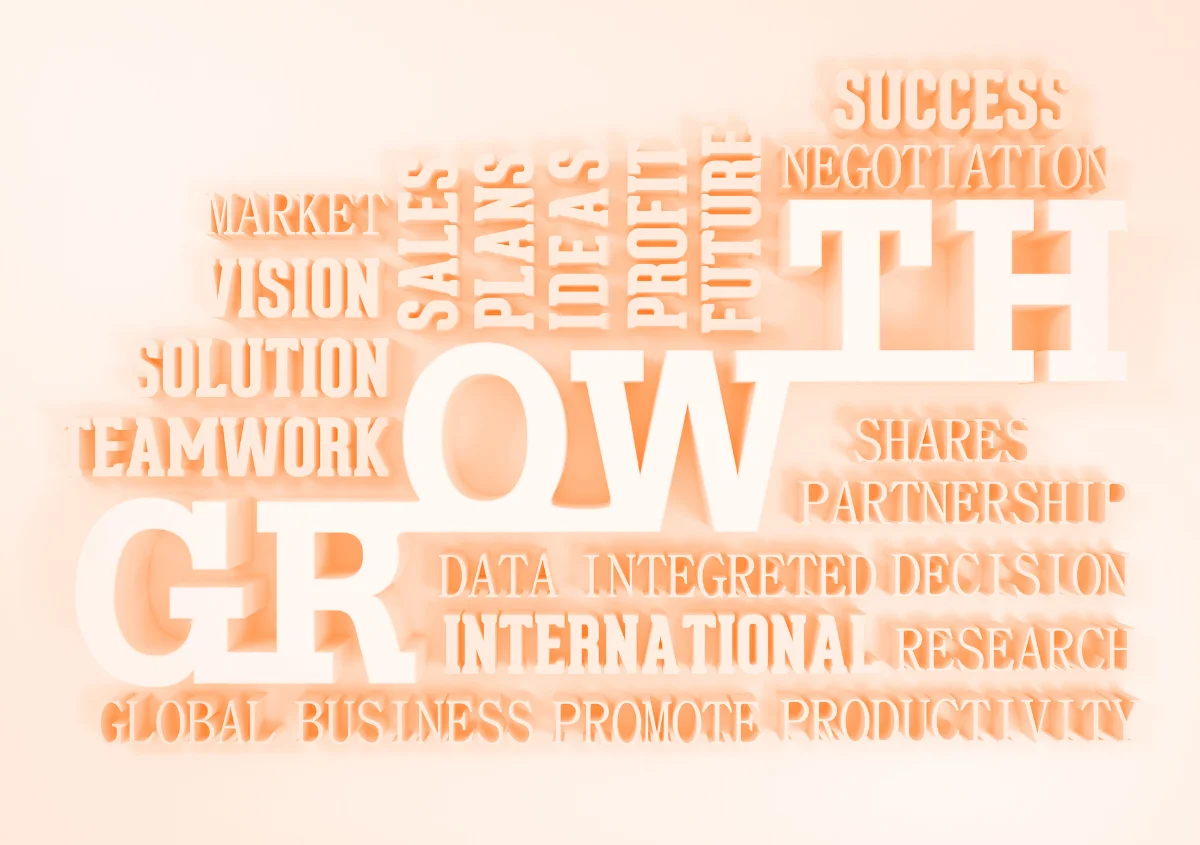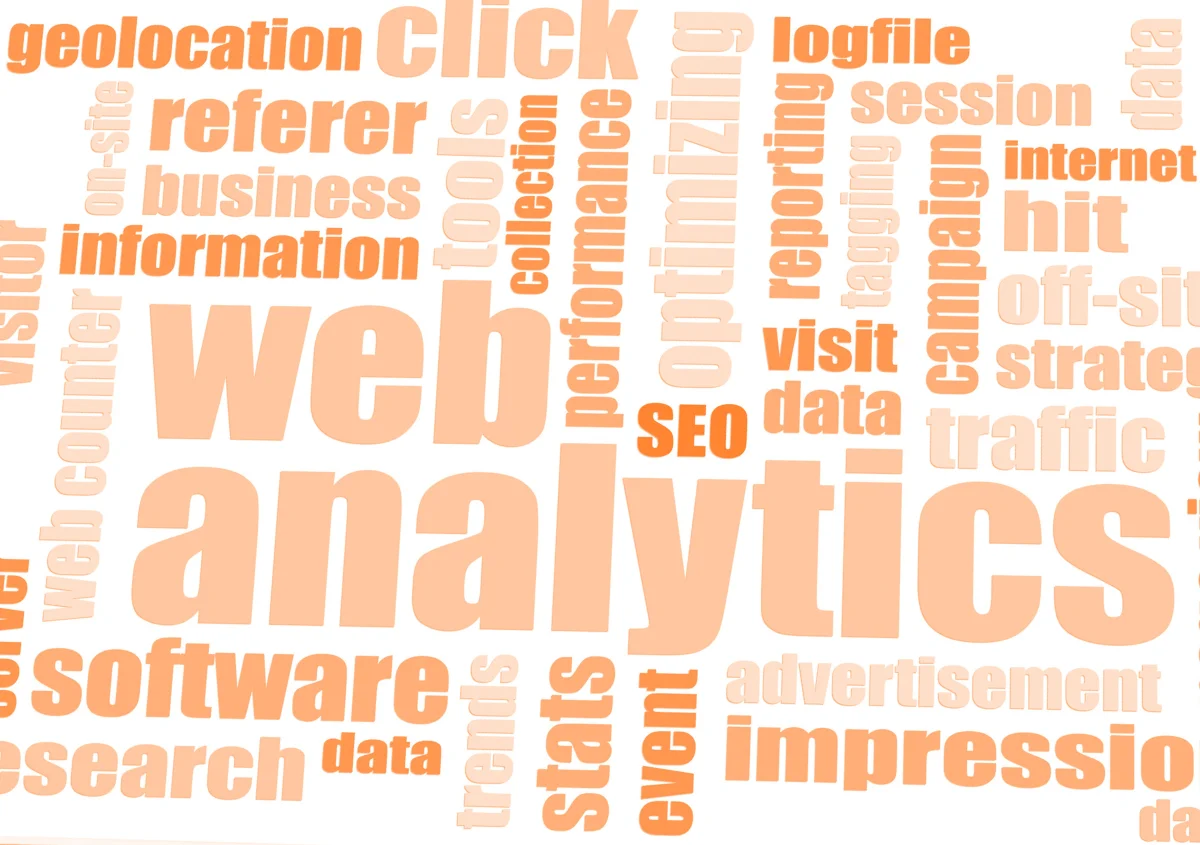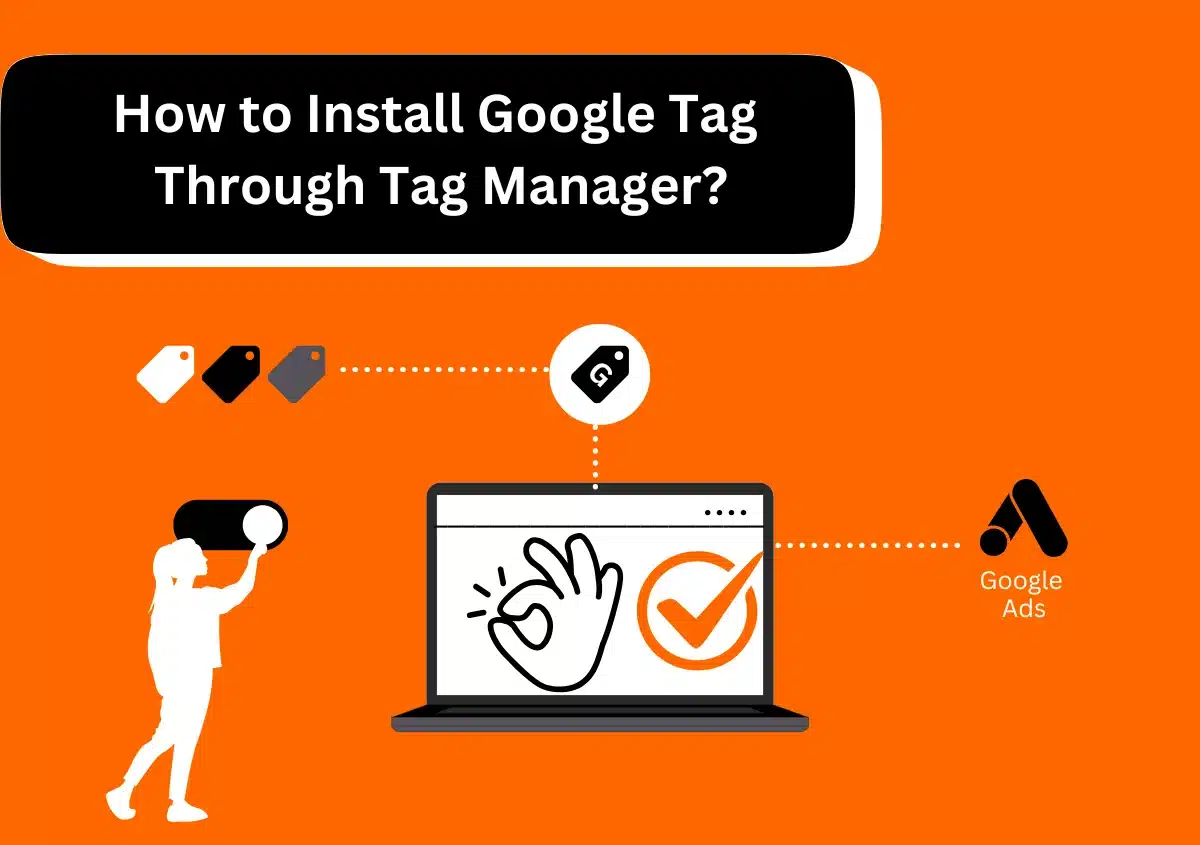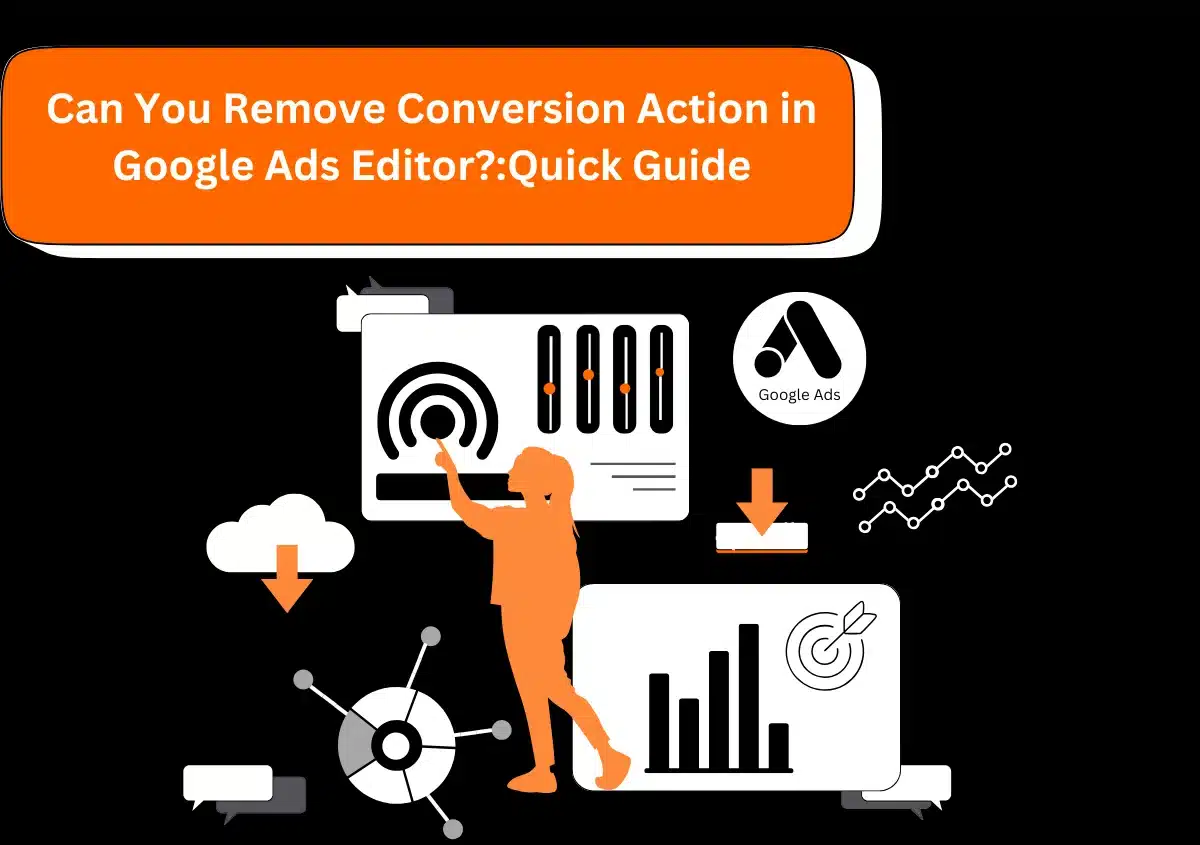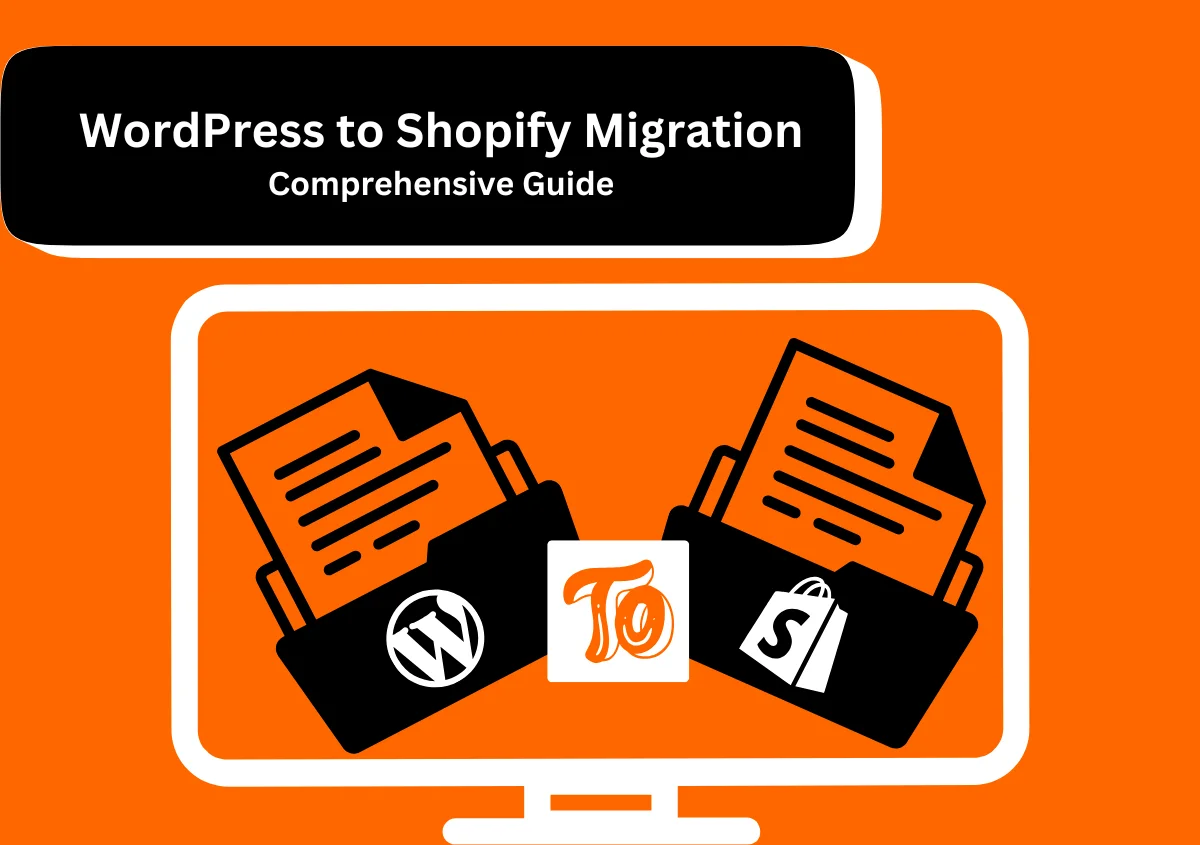To get phone calls of your customer to your business, you need to set up a call campaign to encourage customers to call you by clicking or tapping your ad. You can set your ads to appear only when your business can take calls, so you won’t miss a chance to connect with your customers.
How it works
Ads created in call only campaigns are tweak to show only on devices that are capable of making calls i.e mobile and tablet. These ads are very flexible with how they can show. To optimize for mobile and improve performance, your ads may not always display every line of text you enter when setting up your campaign. Likewise, select extensions, which are available for call campaigns, may also not show in order to make the most of the smaller screen space on mobile devices. Extensions broaden your ad with additional information and can also give your ad greater presence and prominence on the search results page. There is no additional cost to add extensions, and it is recommended that you add all extensions that are relevant to your business. Clicks on your ad will be charged as usual with extension rather cheaper as extensions are an important factor to improve quality score and reduce cost per click (CPC).
Below are some important points to know about call campaigns
- You can display your phone numbers across ads within an ad group or entire campaign.
- You can show your phone numbers only when your business can able to take calls.
- You can track your calls count as conversions.
- Clicks cost on your number are the same as headline clicks.
- Call campaigns type are not yet available for campaigns targeting the Display Network.
- When you craft a new ad in your call campaign, you need to enter a phone number for your business. In order to verify your ad and number, we’ll be asked for a verification URL, which should lead to page which include your phone number.
Bidding and reporting
If you leave the Final URL field on your call ads blank, yet your call campaigns will only allow clicks to call. In this case, you’re able to bid for calls to your business instead of clicks to your website. This means your maximum cost per click (CPC) should match the value you would place on a phone call from your ad. Your default bid strategy is maximize clicks, or in case of call campaigns, it’s calls. If you already set up conversion tracking for calls, you can use maximize conversions, or Target CPA bid strategy.
Calls from your ads will display under the “Clicks” column in your reporting dashboard for each call campaign.
You might be interested in Google Local Services
If you add a Final URL, your cost per click bid applies both to the call click and the website click and should mean as the value you would place on a phone call from your ad. Your default bid strategy is maximize clicks. If you already set up conversion tracking for calls, you can use maximize conversions, or Target CPA bidding strategy. Calls from your ads and clicks to your website will display together under the “Clicks” column in your reporting dashboard for each call campaign. To check call clicks and website clicks separately, you can segment on Click Type.
How to create call campaigns?
Below are the step-by-step guides to set up call campaigns:-
If you ultimate business goal is to get phone calls to your business, create call campaigns. Call campaigns enable you to focus on getting more calls direct from your ads. With these types of campaigns, you can use cost per click (CPC) bidding based on the value of a call to your business. You can also add your current phone information to your new ads and attach more extensions to your call campaigns.
Before you start
To display phone numbers with your ads, implement a verification URL when creating your ads. This URL must link to a landing page where Google can verify and confirm the phone number you’d like to show on your ads. The phone number on your landing page must match the number you display in your ads.
Create a new call only campaign
To create your new campaign
- Sign in to your Google Ads (adwords) account.
- Click Campaigns in the page menu on the top left corner.
- Click the plus button, and then choose new campaign.
- Select either Sales or Leads goal. Note: You can also create your campaign without a goal by selecting “Create a campaign without a goal”.
- Choose the Search campaign type.
- In the section “Select the ways you’d like to reach your goal”, check the box next to “Phone Calls” and input your phone number.
- Click Continue.
- Enter your campaign name of your choice at the top of the page.
- Under the “Add Display Network” card, select “No” (as call ads don’t appears on the Display Network).
- Pick your target goal and fine-tune your bidding options.
- Enter your per day budget and select any other settings you’d like for your campaign.
- Click Save and continue.
Create a new call ad
To create your new call only ad
- Sign in to your Google Ads (AdWords) account.
- Go to in the section Ads & Extensions.
- Click Ads.
- Click the plus button.
- Select Call only ad.
- Click Select an ad group to save your ad and choose the ad group which you want.
- Enter:
- Two headlines (recommended)
- Your business name and phone number (mandatory)
- Two descriptions (the second description is optional)
- Your Final URL (optional, but recommended)
- Your Verification URL (optional if a Final URL is provided)
- A display path (optional)
- Your display URL and verification URL (optional)
Tip
Having two headlines is recommended, as it enables you to show additional text in your ad copies. For example, if you’re an website design company using a headline that shows your business name, your second headline could show your official site, work details, special offers, or a call to action for customers to get a free quote.
- Under “Conversion action,” select a conversion action.
- Click Save new ad.
Create a new ad group
First create your new ad group
- Click Ad groups in the page menu on the left, then click the plus button.
- Select the campaign to which you would like to add your new ad group.
- Enter your ad group name and keywords. You can use the “keyword planner” tool on the right to get keyword ideas (with monthly search volume) relevant to your business.
- Click Save and continue once you’re done with setting up your ad group.
Then create your ad
- Click the “New ad” box to create ad.
- Enter:
- Two headlines (optional, but recommended)
- Your business name and phone number (required)
- Two descriptions (the second description is optional)
- Your Final URL (optional, but recommended)
- Your Verification URL (optional if a Final URL is provided)
- A display path (optional)
- Select what type of phone number you would like to show on your ads.
- Click Save and continue.
Note
In addition to the details you provide during ad creation, extensions, including location extensions, structured snippet extensions, and callout extensions, are also eligible to show with your call only ad.
Call ad requirements
Call only ads are text ads which contain a phone number and are crafted to encourage calls rather than clicks. They display exclusively on mobile phones. Call ads has to follow Google Ads policies and the requirements which are below.
Business name requirements in call ads
The following is not allowed
An inappropriate business name, or a business name that does not clearly denote the advertised
business or disambiguate from similar businesses
Promotional language in the business name field
For examples: “Sale at ABC Stores” or “Buy ABC Phones”
Given the wide range of business names, there are special considerations for the following:
Domain-based business names: You can use your domain name as your business name, using essential spacing between words. For example, www.websitesolutions.com could be identified as “Website Solutions” in the ad.
Authorized dealers and resellers: If you are a recognized reseller or dealer for a product or service, use descriptive qualifying language. For example, a car dealer of ABCD vehicles in San Antonio could use the business name “ABCD of San Antonio.”
Statement of business name in phone calls
The following applies to all call ads
When taking calls from users who have clicked on their call ad, advertisers must start the cal by stating their business name, as it appears in their call ads.
Related policies and common disapprovals
The following Google ad policies are especially relevant to call ads and are often link with disapprovals.
Unacceptable phone number
Phone numbers in ads and extensions should be active, correct, and relevant to the business being advertised.
Unverified phone number
To provide a better user experience, phone numbers must be verified by Google before they can be included in ads and extensions.
Adult content
To keep ads highly relevant and safe for users, Google prevent adult content in certain circumstances. Call ads must not contain any adult-oriented content.
Unavailable offers
Products or services should be priced correctly, easily found at the landing page, and match with ad headers and descriptions.
Trademarks
Google may remove or disapproved ads or extensions in response to trademark owner complaints. Advertisers are solely responsible for proper trademark use in their ad text, assets, and business information.