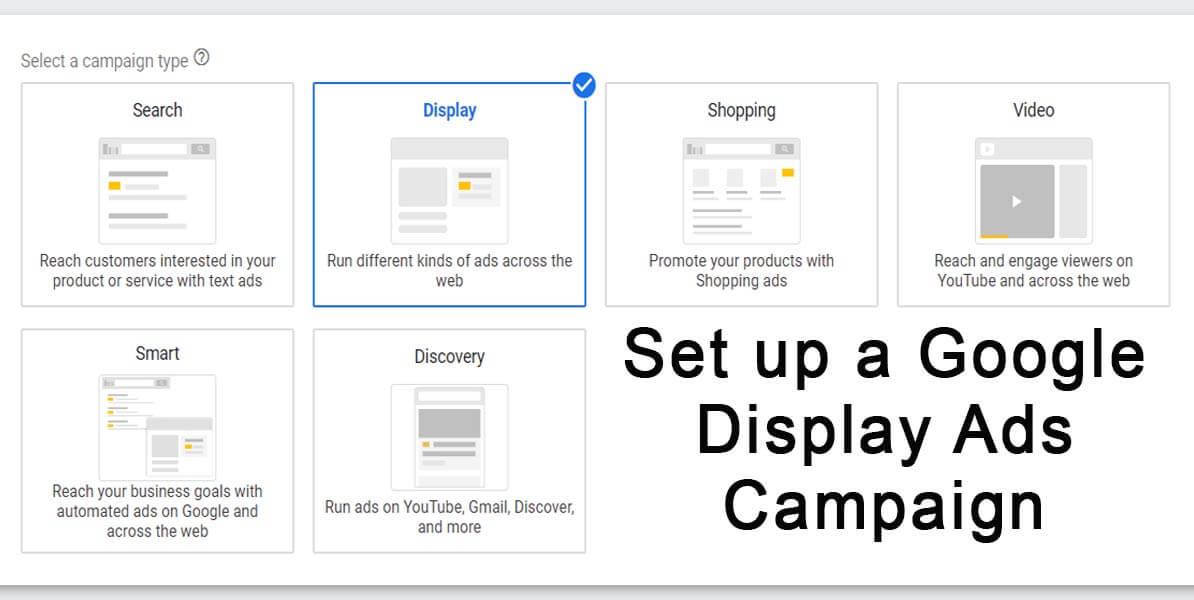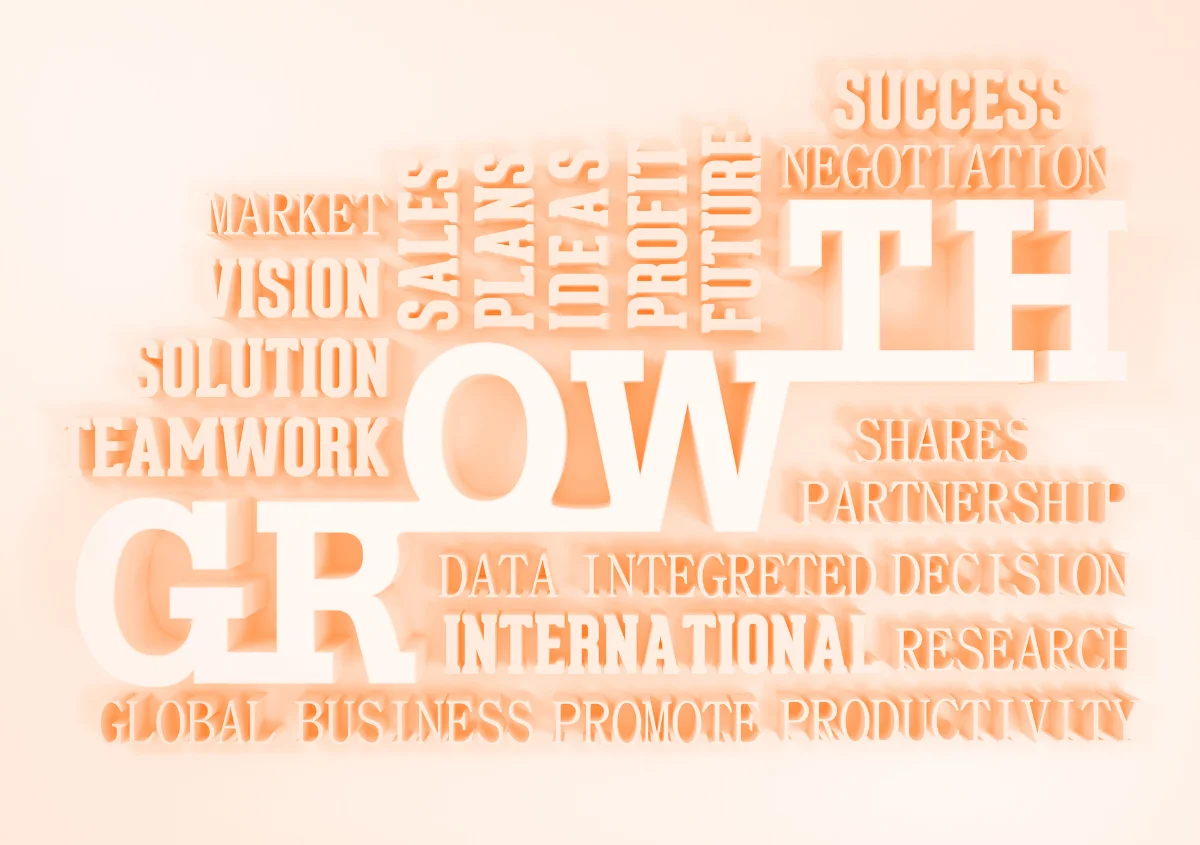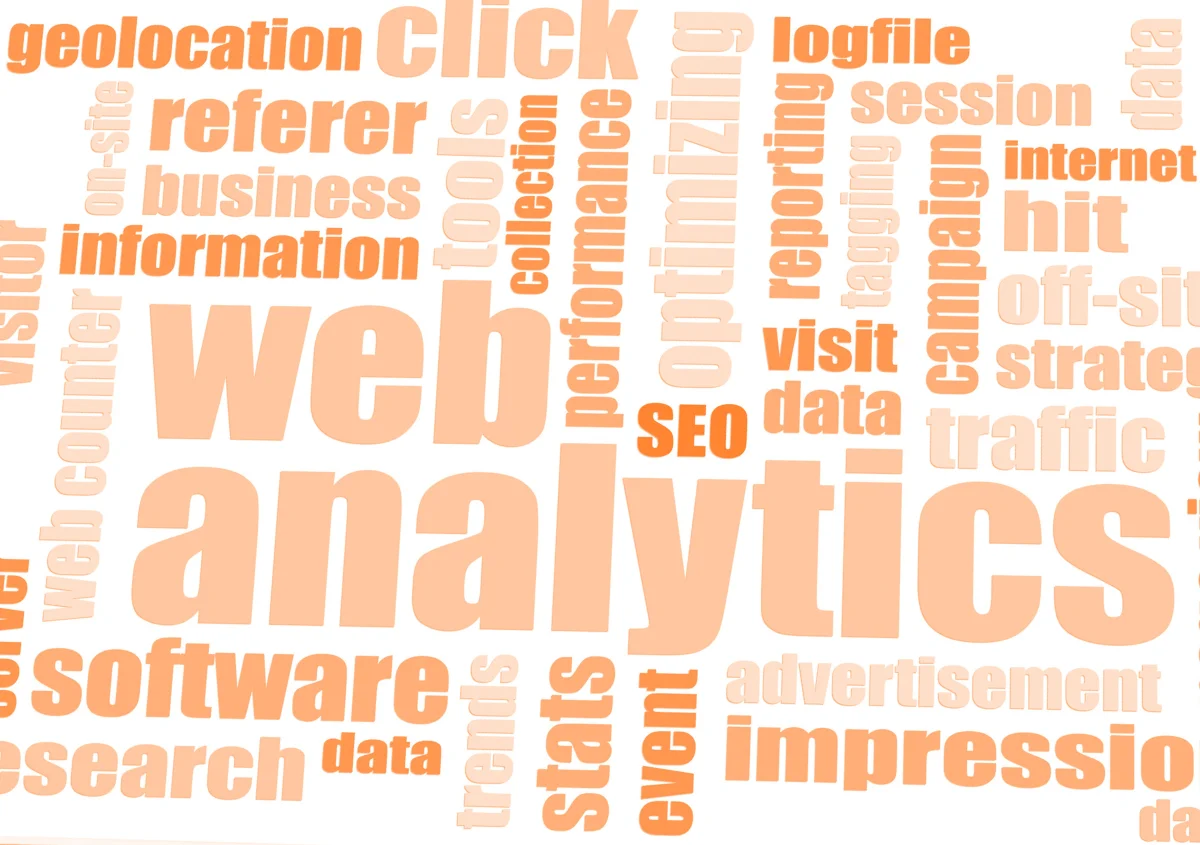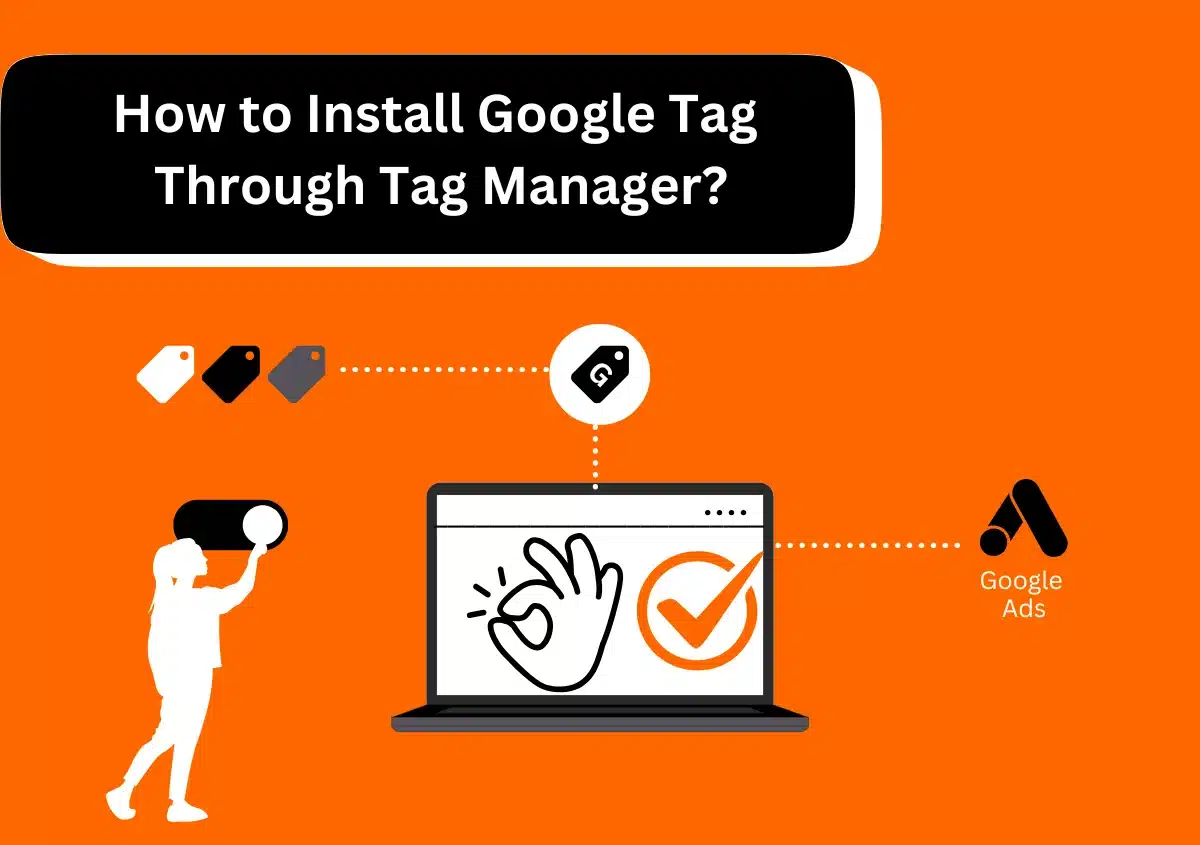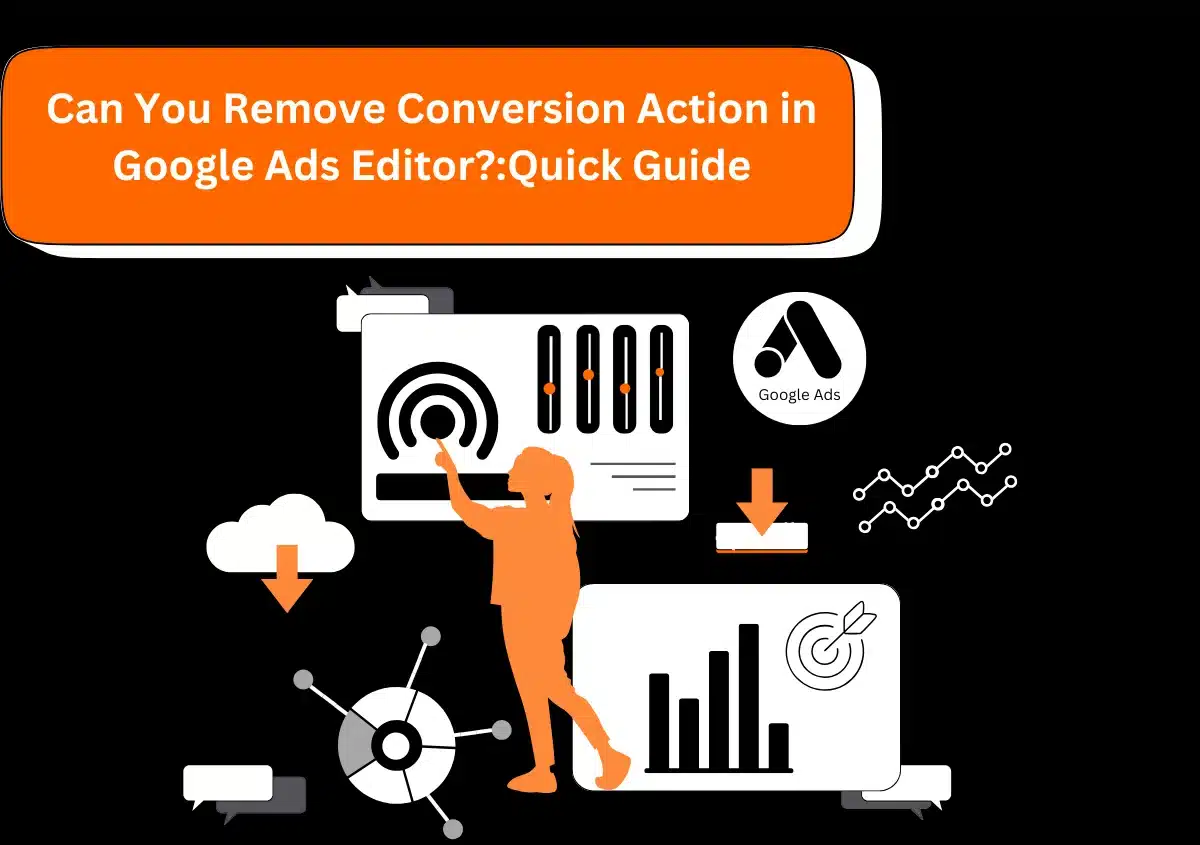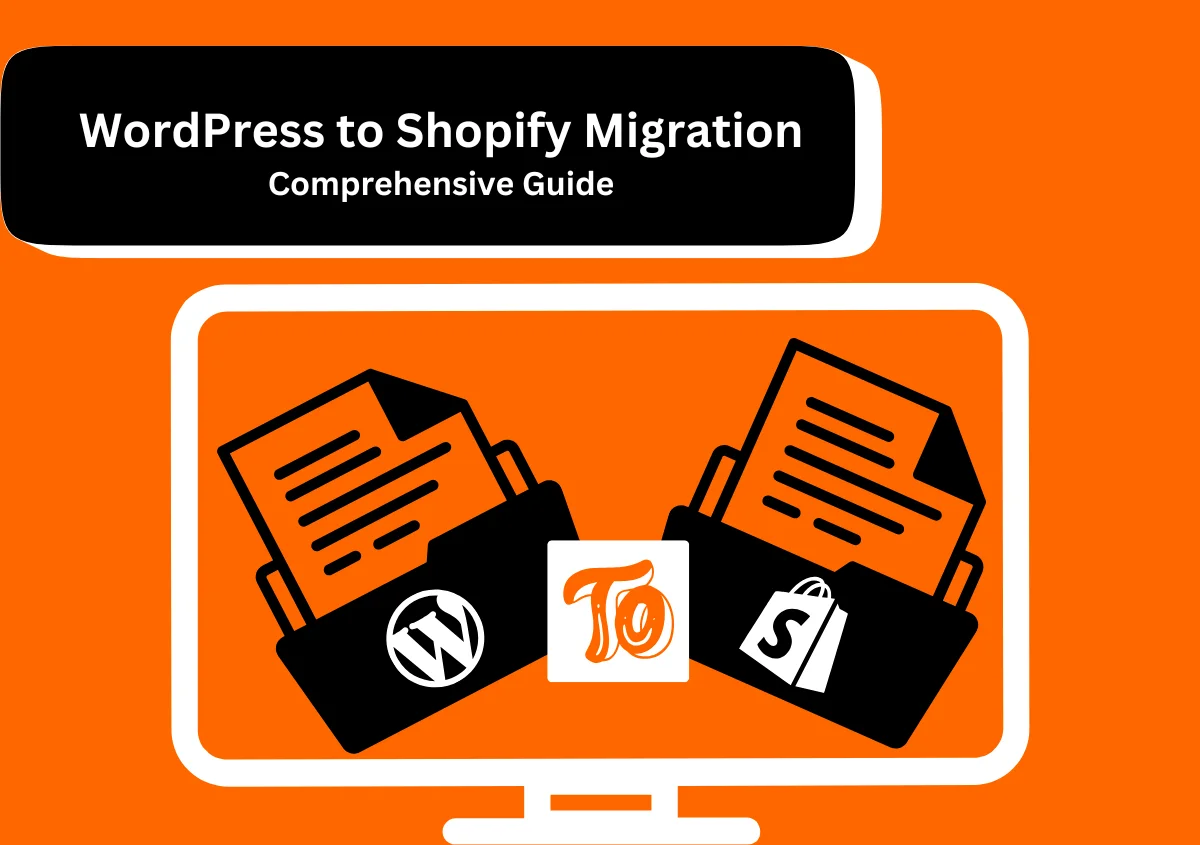Google Display Advertising can benefit you to reach people who aresurfing their favorite websites, showing his/her friend a YouTube video, checking their Gmail account, or using mobile and apps.
Display Network sites reaches more than 90% of Internet users globally*. With the Display Network, you can utilize the targeting to show your ads in particular contexts (like “red shoes” or “websitepandas.com”), to particular audiences (like “young people” or “people searching for online solutions”), in specific locations.
A group of over 2 million websites, videos, and apps where your Google display ads can appear.
How Google Display Advertising Works?
Google Display Advertising is designed to help you find the highly potential audience. Its targeting settings let you strategically show your message to quality customers at the right place and the right time. Here are the examples of how you can approach targeting:
Using audiences find new customers or engage your existing customers.
Similar audiences & in-market audiences allow you to target people who are interested in your products, helping you find new potential customers. You can also use past data, like remarketing lists, to help you re-engage people who visited your site previously.
Using automation drive more conversions.
Automated targeting benefits you get more conversions by providing high-performing audiences based on your existing audiences and landing page. By automatically optimizing over time, Google Ads can know which audiences work for you. Automated bidding automatically customizes your bid to help you meet your return on investment (ROI). Smart display campaign combines the best of automated targeting, bidding, and ad creatives to maximize your conversions on Google Ads.
What sorts of ads you can run on the Display Network?
Google Display ad is your best chance to engage users with tempting ad formats. Here are the ad types you can run on the Display Network:
Responsive Display ads.
Creating ads on the Google Display Network is somehow automated with responsive ads. To create a responsive automated ad, simply enter your ad text, then add your images and logo, and Google will optimize your ads to improve performance. One can also use Google library of images at free of cost. Both new and existing users benefit from responsive ads because they show as “native” ads, and blend into the font and feel of the publisher’s site.
Note: As per Google latest update, Responsive Display ads will be replacing responsive ads as default ad type for the Display Network. However, if you have responsive ads in your ad campaign, you will be prompted to save it as Responsive Display ads.
Uploaded image ads.
To have more control, you cancreate and upload ads. You can upload images or HTML5 ads in different sizes.
Engagement ads.
You can run engaging image and video ads on YouTube and across the Display Network.
Gmail ads. You can show expandable ads on the top tabs of people’s Gmail inboxes.
When can display ads show?
While the Search Network can reach people when they’re already searching for specific product or services, the Display Network can benefit you capture someone’s attention earlier in the buying cycle. You can have your ads in front of people before they start searching for what you offer, which can be crucial for your overall advertising strategy. Using remarketing you can also remind people of what they’re interested in.
Measure your ad campaign results
Google AdWords lets you calculate how well you’re meeting your goals. You can track which webpages run your ads, which ads deliver the most clicks, and which sites give you the most returns for the lowest cost.
Why choose us?
overall communication skills
Follow these steps to setup a Google display campaign: –
- Create a new display campaign
- Create ad groups
- Target & bid
- Create display ad
1st Step: Create a new display campaign
Whether you are new to the Google Display Network or you have already tried it, these step-by-step guides will make you able to set up successful campaigns.
It’s a great idea to follow these steps along with your Google Ads account as you read through this guide, so you can see the tools and steps that are mentioned in your own ad account.
How to do it
Follow these steps to start advertising on the Google Display Network
- Sign in to your Google Ads account at ads.google.com
- Go to the Campaigns section and click the Plus (+) for New Campaign creation.
- Don’t tick the Google search box. Under your ad campaign settings, scroll down to the Networks, devices and ad extensions section, click Let Me Choose within Networks, and make sure that the Display Network box is selected and the Search Network & Partners box is deselected.
- If you want to place your ads automatically on partner sites related to your products, choose relevant web pages across the entire network. Or you can specify target sites manually.
- Choose the bidding option you prefer, then set your campaign budget to what level you’re comfortable with.
- Click Save and continue. You can now go back and change your campaign settings at any time.
Tips to follow the steps
Before launching a Display Network campaign, you’ll have to think about three crucial factors:
What goods or service do you want to promote?
Creating specific campaigns for different product lines benefit you in organizing and managing your account, as well as tracking the success of your ads more accurately.
Where do you want to show your ads?
You can choose to appear your ads on both the Search and Display Ad Networks or only the Display Ad Network. Then you can select whether you want your ads automatically shown on partner web pages related to your products or services within the Display Network, or specify target sites yourself.
What are your bidding and budgeting preferences?
The bidding options let you focus on clicks (to drive traffic to your site), impressions (to increase the visibility of your ad) or conversions (to specify a maximum cost-per-acquisition bid). You also need to set a maximum daily budget for your campaign.
2nd Step: Create ad groups
Create your ads and ad groups
After you set up your new campaign for the Display Network, you are able to create your ad groups.
How to do it
- In your Google AdWords account, go to the Campaigns tab and select the Display Network campaign that you just created.
- Click the (+) button to create New Ad Group button, then type a name of the ad group.
- Choose the type of ad that you want to create – text, image, display or mobile by following the instructions.
- Text ads are a simple, effective way to get started on the Display Network. However, you can advertise using a variety of ads on the Display Network, such as image, video and rich media. And with Google free Ad Builder, you can create your own display ads in minutes using your existing logos and product images.
- When you’ve completed creating your ad group, click either Save and Continue to Billing or Set up Billing Later. You can add a new ad group to a campaign at any time by returning to the Campaigns section and clicking the (+) button to create New Ad Group.
Tips to follow the steps
An Ad group contains ads and keywords. You have to identify specific products/services and create an ad groupfor each of them.
Ad groups benefit you reach different target audiences effectively as the Google ads system analyses each ad group to decide which web pages are most suitable for those ads. As a general advice, you might begin with an ad group for each of your best-selling products or services, with two or three ads in each group. By crafting multiple ads, you’ll be able to track which has the bestperformance.
Later, you can deploy ad groups for your other products, using highly targeted ads based on what you have observed from your previous ads. Google’s optimized ad serving will automatically show the ads having higher click-through rates (CTRs) more often.
3rd Step: Target and bid
Choose your targeting criteria and bids
The Google Display Network benefits you to reach highly potential users across the web by automatically showing your ads to customers as they’re reading about your products and services. This is sameas Google Search, where ads are matched to users’ search queries.
With custom affinity targeting on the Google Display Network, your keywords or competitor’s website determine where your ads are shown on the Display Network – just like Google search. The closer the relationship between each keyword and your product or services, the more likely it is that your ad will find the right audience.
How to do it
When you are creating a new ad group, you can specify the keywords used to match your ads to Display Network pages by typing them into the custom affinity audience box. You will also see a list of suggested keywords based on product or services.
Set your maximum cost per click (CPC) in the Ad Group Default Bids section of the Ad Group section. Remember that you can change your bids anytime you like.
If you want to run your ads on particular hand-picked sites, create a new ad group and under Placements, select the sites that you want to show your ads.
Your ads are now ready to live! In next sections, you’ll know how to track and optimize your campaign.
Tips to follow the steps
Structure your campaign or ad groups based on the way that your products and services are organized. To add more keywords, you can copy your search keywords directly into display, or use the Keyword Planner for more suggestions. Now it’s time to set an appropriate max cost-per-click (CPC) bid for every ad group. One of the best approaches about the Display Network is that once you choose your bids, Google’s smart pricing feature will automatically adjust the price that you pay based on how likely your display ads are to convert on a given web page in the Display Network. This will minimize your cost per click (CPC) and maximize your return on investment (ROI).
In addition, if you want to hand-pick specific places to show your ads, you can select managed placements to show your ads on particular websites and pages on the Display Network. You can test this feature by manually picking a few sites where you’d like your ads to show (you’ll need to add your managed sites to a new ad group). However, if you’re only interested in direct response advertising, we recommend contextually targeting your ads using the automatic placements, which will show your ads on relevant sites based on your keywords.
4th Step: Create Image ads
Add display/image ads
Now your Display campaign up and running, the next step you need to do to improve your campaign is to add image ads.
How to do it
Click the Campaigns tab and choose the campaign for which you want to create a new image ad.
Craft a new ad group for display campaign.
Under the Ads tab on the Ad Group section, select Display Ad Builder from the drop-down menu under New Ad. If you have existing display ad that you want to use in a Display Network campaign, you can upload it by selecting Image Ad from the Ad drop-down menu. Otherwise, you can select Display Ad Builder.
When the gallery of display ad templates shows, select the one that you’d like to use.
Customize the text and image on the template. For example, you need to change the colors and fonts to match your brand. You can add images from your pc or even directly from your webpage.
When you have finished crafting the ad, click Save ad.
Tips to follow the steps
Start by designing ads for the products or services that you’ve focused on for your text ads. You can use the same keyword or website lists to automatically place your ads on relevant websites.
You can craft engaging, professional-looking image ads for free using Google’s Display Ad Builder tool.
If you already have text ads in your account, the tool will also provide pre-defined image ads based on your text ads. You can then quicklymodify and add these image ads directly to your display campaign.
Here are some things to consider when crafting your display ad:
Change colors and fonts to match your brand.
When creating text for the button on your display ad, try to use a call-to-action to tell your audience what you want them to do.
If you have an image that has a white background, you should change your ad template to have a white background also, so you don’t get a white box around the image – this will also stand your ad look more professional.