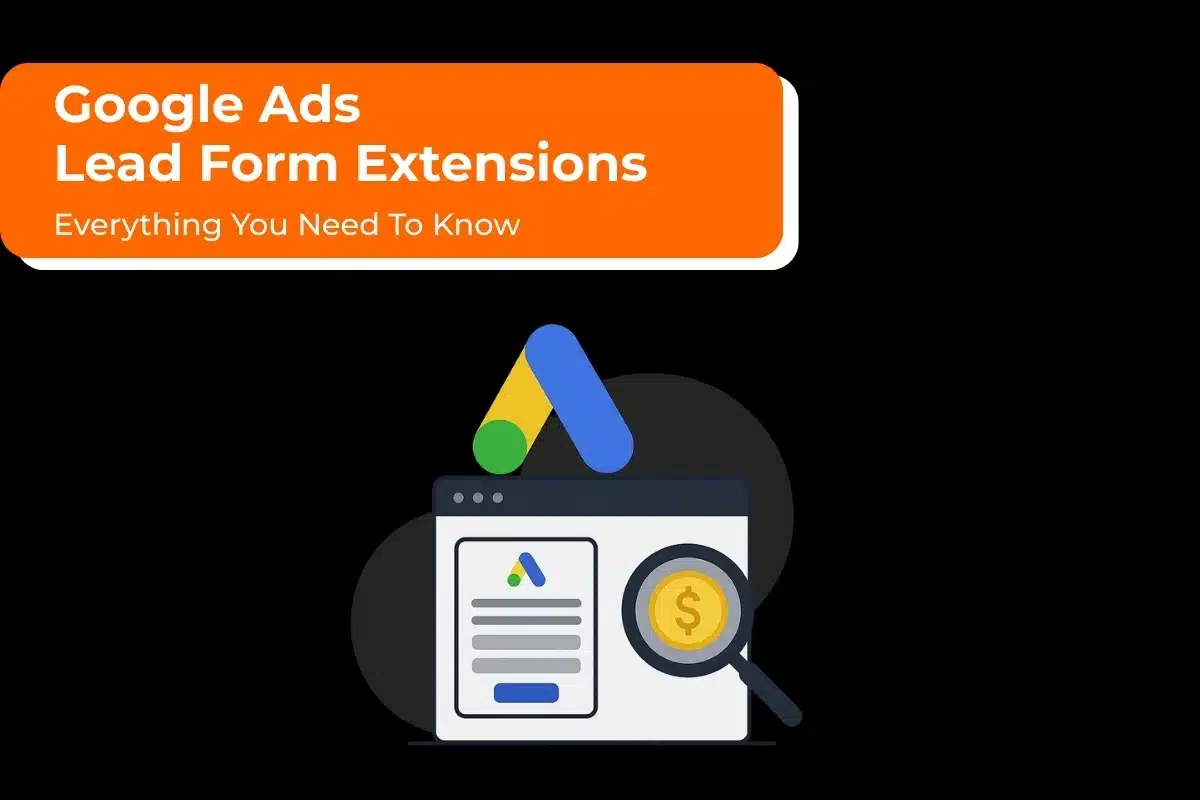Google Video campaigns enable you to show video ads on their own or within other streaming video content on YouTube and across the Google Display Network.
How it works
Video ad formats include non-skippable in-stream ads, skippable in-stream ads, video discovery ads, outstream ads, and bumper ads.
Skippable in-stream video ads play before, during, or after other videos. After this type of ad plays for 5 seconds, the viewer can have the option to skip it.
Non-skippable in-stream ads are designed to enable you to reach customers with your entire message and are 15 seconds or less.
Video discovery ads only display on YouTube and reach people in places where they’re discovering content. The appearance of video ad will vary, depending on the ad sizes and ad formats that content publishers support. When a user clicks the thumbnail for your ad, the video will play on its YouTube watch or channel page.
Outstream ads appears on partner sites. These ads are just available on mobile and tablet and are designed to help make it easier for users to tap to play your video. Outstream ads can help improve brand awareness by expending your reach beyond YouTube.
Bumper ads are a short video ad format, designed to enable you reach customers broadly and improve awareness of your brand by using a short, memorable message. Bumper ads are only 6 seconds or less, and viewers can’t to able to skip the ad.
When to choose it
- You want to promote videos on YouTube and across the Google Display Network.
- Recommended for all Google marketers, from first-timers to more-experienced pros.
Displaying video ads may seem very sophisticated, but that’s the beauty behind these campaigns: They’re easy to set up and manage. You can utilize videos from your own YouTube account, and similar to other Google Ads campaigns, you can see video ad performance, and tweak video targeting.
How to create a video campaign
Video ads are a great way to reach and engage your target audience on YouTube and across the web. You can design and manage your campaigns in Google Ads, choosing the “Video” campaign type.
Things to know before creating video campaign
Following are the things to keep in mind before you create video campaigns and ads:
- Ads and ad groups are crafted with the “Video” campaign type. Based on the goal selected for your campaign, specific video ad formats and bidding strategies are available.
- To create a video ad, your videos must be uploaded on YouTube.
- Performance reports for video campaigns and ad groups include column specific to video ads, including views, view rate, and earned actions, that aren’t available in all Google Ads campaign management tools.
- If you are interested to run both in-stream and video discovery formats in the same video campaign, you will need to create multiple ad groups.
To create a video campaign with only one ad format, follow the first set of steps. To start a campaign with several ad formats, continue to the second set of steps below to create an additional ad group.
To enable ads to appear on partner sites and apps on the Display Network, use TrueView in-stream ads or outstream ads.
- Every ad group can contain just one video ad format, either skippable in-stream, video discovery, non-skippable in-stream, bumper, or outstream.
- You are not able to use a portfolio bid strategy with a video ad campaign.
Steps to create a video campaign
- Log in to your Google Ads (AdWords) account.
- In the menu page, click Campaigns.
- Click on plus sign, and then select New campaign.
- Select one from the following campaign goals:
- Leads
- Website traffic
- Product and brand consideration
- Brand awareness and reach
- Choose the Video campaign type.
- Depending upon your campaign goal, you may also need to choose a campaign subtype. Eligible campaign subtypes include: skippable in-stream, bumper, non-skippable in-stream, outstream, or ad sequence.
- Enter a name for your campaign.
- In the “Bidding strategy” section, set bid strategy of your choice.
- In the “Budget and dates” section, set your budget type, the start and end date for the video campaign, and the budget delivery method.
- For the budget type, select Daily budget which you are willing to spend every day or Campaign budget which you’d like to spend for the duration of the campaign and enter the amount you’d like to spend.
- For the budget delivery method, select Standard to spend your budget throughout the day or Accelerated to spend your budget as quickly as possible. If you select Accelerated, your budget may run out as early as possible.
- Under “Networks,” select where you are interested your video ads to appear. Provided your campaign is eligible, you can select one or more of the following networks:
- YouTube search results: Ads can appear next to search results on YouTube. You can just use video discovery ads.
- YouTube videos: Ads can appear on YouTube videos, channel pages, and the YouTube homepage. You are able to use in stream and video discovery ads.
- Video partners on the Display Network: Ads can appear on Google Video Partner sites and apps.
- Select the languages and the target locations for your campaign.
- Choose your content exclusion settings to determine where your campaign runs.
- Click Additional settings (Optional) to target particular devices, set a frequency cap, and set a schedule for the campaign.
- Enter a name for your ad group.
- Choose the demographics and audience types you want to target.
- Choose the keywords, topics, and placements where you want your ad to appear.
- If available, set your bid amount.
- In the “Create your video ad” section, search for a video you’ve already uploaded, or enter the video URL from YouTube.
- If “ad sequence” is your campaign subtype, go to Create a video ad sequence campaign and skip the next steps.
- Choose an eligible video ad format. Depending on the campaign goal you selected, you can choose: In-stream ad, Video discovery ad, Bumper ad, Non-skippable in-stream ad, or Outstream ad. You’ll see a notification in Google Ads if a specific ad format is not eligible for the campaign.
- Enter the final URL, which you want people to land when they click your ad.
- Enter the display URL, which can be a shorter version of the final URL, or the same as the final URL.
- Enter a call-to-action, which should be compelling and direct people to the website specified in the final URL.
- Enter a headline, which will appear as the primary line of text that promotes your product or service.
- Click Ad URL options (advanced) to add a tracking template, final URL suffix, or custom parameters to the final URL which is not a mandatory field.
- Select either an image that’s automatically generated from the videos in your YouTube channel (recommended) or an image that you manually upload as your companion banner. Companion banners appear on computers only.
- Enter a name for your ad.
- Click Save and continue.
How to add an ad group for an existing campaign
- Sign in to your Google Ads (AdWords) account.
- In the navigation panel, select Video campaigns.
- Select the campaign you’d like to edit.
- In the page menu, click Ad groups.
- Click the plus button to create a new ad group.
- Enter an ad group name.
- Set a bid amount.
- Edit the targeting methods you want to use for your ads. By default, your ads will display to all viewers.
- Next to “Your YouTube video,” choose a YouTube video.
- Next to “Video ad format” select an ad format. An ad group can contain just one ad format.
- Enter the required information to create your ad. You should always save your ad group without creating an ad.
- Click Save ad group.
Using goals in video campaigns
Choosing a goal is an easy way to help you set up a successful video campaign.
When setting up your campaign, you can choose goals from these:
- Leads
- Website traffic
- Brand awareness and reach
- Product and brand consideration
You can also Create your campaign without a goal if you don’t have a goal in mind.
About campaign subtypes
Leads & Website traffic
The “Drive conversions” subtype enables you to generate clicks and relevant conversions on your website.
Brand awareness and reach
The “Skippable in-stream” subtype enable you reach viewers on YouTube and across the web with skippable in-stream ads optimized for relevant impressions.
The “Non-Skippable in-stream” subtype enable you reach customer with your entire message with non-skippable in-stream ads.
The “Bumper” subtype enables you to reach viewers on YouTube and across the web with bumper ads optimized for relevant impressions.
The “Outstream” subtype enables you to get more people interested in your brand with video ads designed to reach people on their phones and tablets.
The “Ad sequence” subtype enables you to tell your product story by showing people a set of videos in the order that you determine.
Product and brand consideration
The “Influence consideration” subtype connects users with your brand through video ads crafted to drive interactions and engagements.
The “Shopping” subtype enables you to promote relevant products alongside your video ads to encourage viewers to know about your products and shop on your website. (This required a Google Merchant Center account).
The “Ad sequence” subtype allows you tell your product story by showing people a set of videos in the order that you determine.