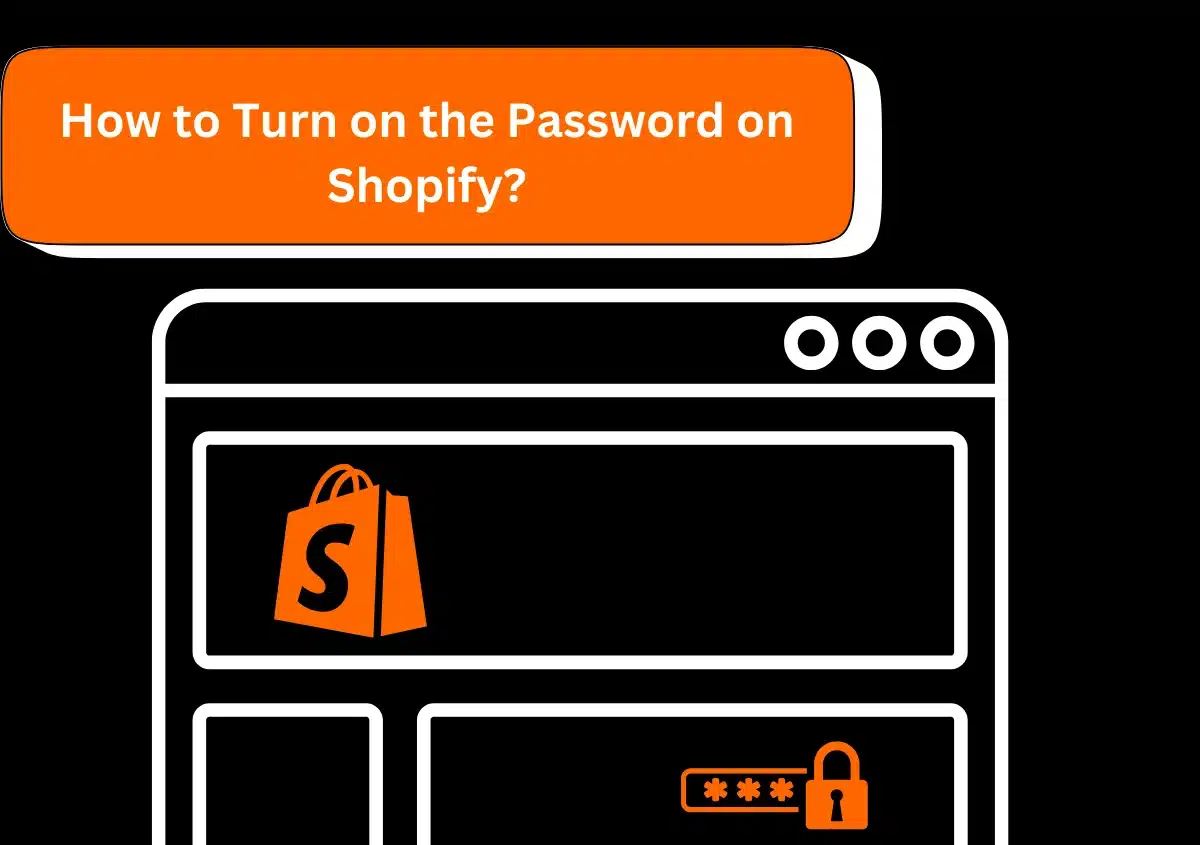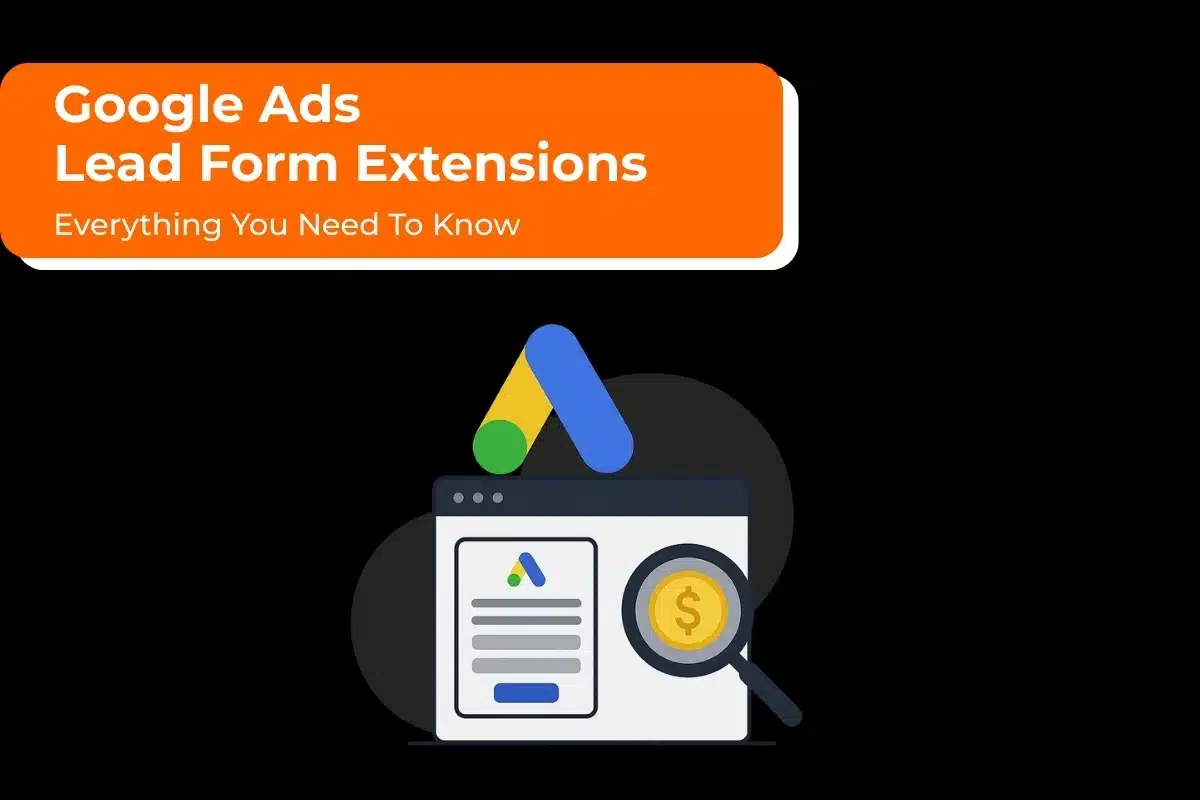A Shopify store is a big investment for every eCommerce business. On most days, having more store visitors is always something to be happy about. However, sometimes you may want to restrict their entry. This generally happens if you are preparing the store for a product launch or are fixing a technical glitch.
In such cases, turning on the Shopify password is recommended. Only when your store is password-protected can you view the website. This also means that your store is not active. Once you’ve made the necessary changes, turn off password protection so the visitors can access your site again. If you need more help with the security of your store, reaching out to a Shopify expert is the best step. They provide strategic assistance so your store grows with ease.
Keep reading to find out more about enabling password protection on Shopify.
Why Secure Your Shopify Store With a Password?
Securing your Shopify store with a password can be useful for many reasons. They include the following:
- During the setup phase: If you plan to release a new product, password protection ensures that no one learns about it until you are ready to share the news with the world.
- Restricted access: Putting a password allows you to restrict the access of your store from specific people. You can share the password with only a few trusted individuals. It ensures that only authorized users can view your site.
- Maintaining a sense of uniqueness for new offers: Putting a password increases a sense of secrecy and exclusivity around new offers. It makes your customers believe that what you are offering isn’t just ‘another’ marketing tactic to increase sales, but something that they can benefit from.
- When your site is under maintenance: Sometimes you may need to make certain modifications or enhancements to your store. At this point, it doesn’t make sense to let people access it. Password protection during this time is necessary so that only necessary individuals can access the site and do the needed work.
How to Add a Password to Your Shopify Store?
Adding a password to your Shopify store is pretty straightforward when you know the right steps. Follow the points below.
- As the Shopify admin, navigate to your Online Store.
- Here, choose ‘Preferences.’
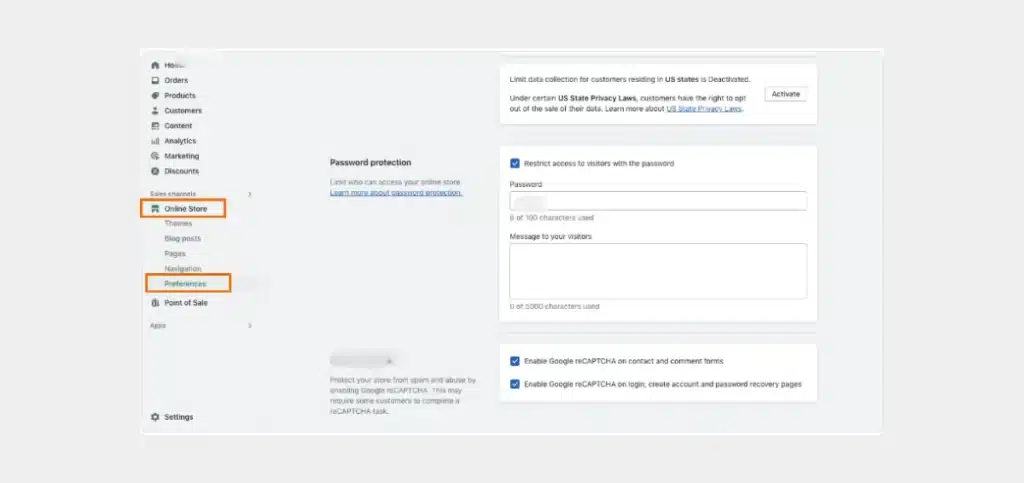
- In the ‘Password Protection’ tab, choose the option, ‘Restriction access to visitors with the password.’
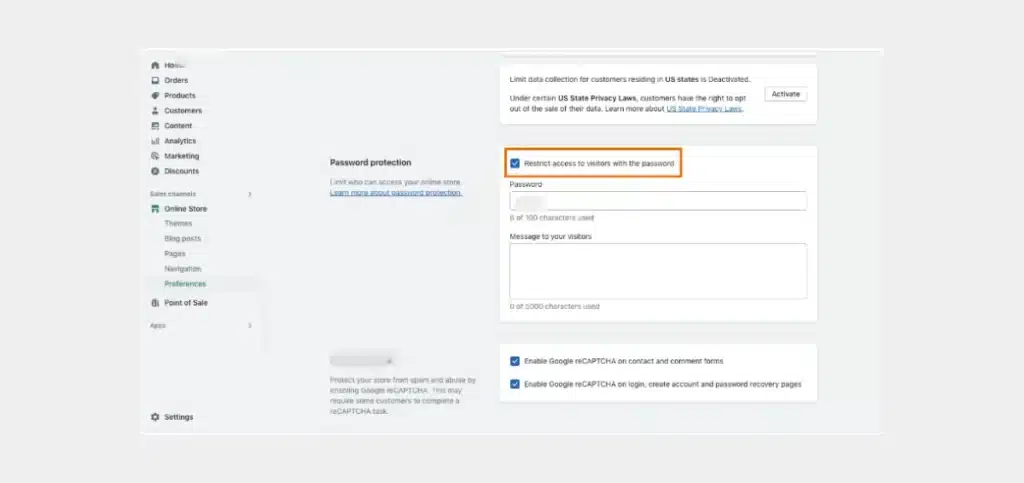
- Input the password that authorized individuals will need to enter to access the site in the ‘Password’ field. It is recommended to enter a password other than what you use to log into your Shopify admin.
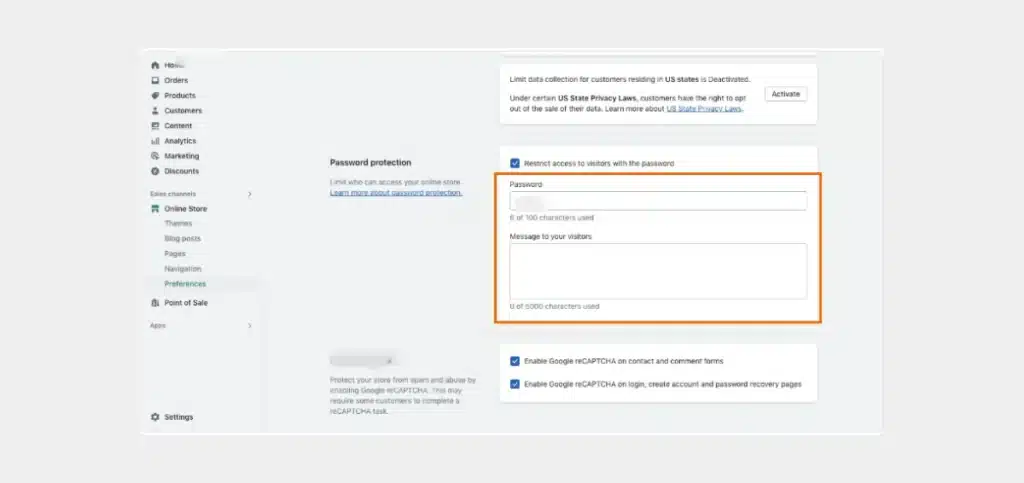
- You have now restricted entry to your store with a password. If you want, you can display a message to your customers who happen to visit your site at this time. Input a small explanation about why your site cannot be accessed in the ‘Message to your visitors’ field.
- Finally, hit ‘Save.’
Read Also:- How to Connect Shopify Store with Google Ads?
How to Disable Password Protection on Your Store?
If you have made the necessary changes to your store, it’s time to remove password protection. Disabling the protection isn’t free. You can only do so if you have purchased a pricing plan. The only way you can remove the password for free is if you pick a pricing plan during a free trial. At this time, you won’t have to pay a subscription fee. This is only till the expiry of your trial period.
When you are ready, follow the steps below to remove the password from your store.
- As the Shopify admin, navigate to your Online Store.
- Now, choose ‘Preferences.’
- Untick the option, ‘Restrict access to visitors with the password’ in the ‘Password Protection’ field.
- Tap ‘Save.’
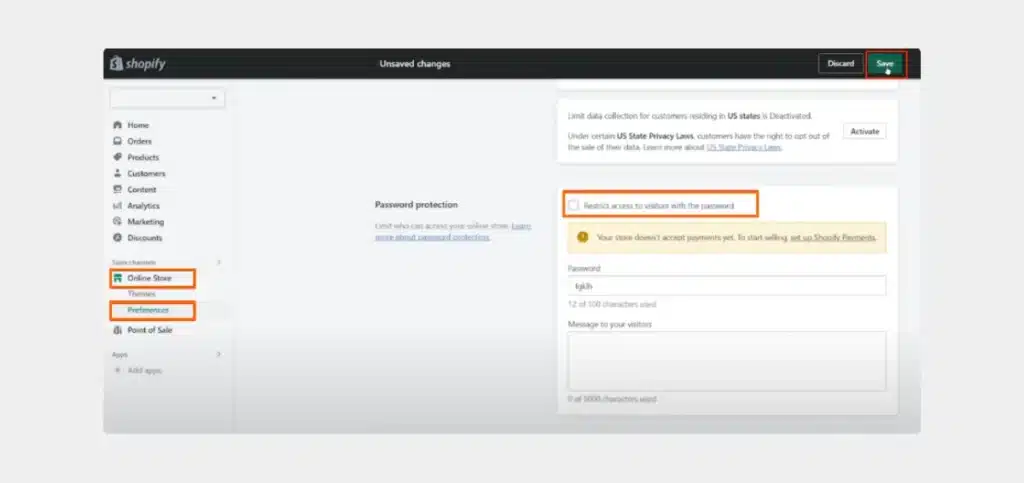
How to Modify the Settings of Your Shopify Store Password Page?
Did you know that it’s possible to change or edit the settings of your Shopify store password page? You can do so on a desktop, iPhone and Android. The steps for all of them are given below.
Desktop
If you are using a desktop, follow the instructions below.
- As the Shopify admin, access your Online Store.
- From here, choose ‘Themes.’
- Choose a theme you want to modify and tap ‘Customize.’
- Tap the drop-down menu on the Home page. Choose the ‘Password’ option.
- Now, follow the steps below to change the sections on the password page.
- Tap the section you want to modify. You can change the theme’s content, header, and footer sections.
- After choosing a specific section, make changes in its settings and options.
- You can also add other blocks or sections to your password page if you like.
- When done, tap ‘Save.’
- There are various theme settings that you can change. These include color, typography, favicon, and social media settings. Change these settings through the steps below.
- Tap the icon of ‘Theme Settings.’
- Choose the settings category that you’d like to modify.
- Make the desired changes and hit ‘Save.’
iPhone
The settings of your Shopify store password page can also be edited on an iPhone. Follow the instructions below.
- Open the Shopify app and hit the ‘…’ button.
- Tap ‘Online Store’ which is present in the ‘Sales Channel’ section.
- Now, tap ‘Manage All Themes.’
- Choose a theme that you’d like to change and tap ‘Customize.’
- Touch ‘Password’ on the Home page dropdown menu.
- Edit password page sections by tapping ‘Sections.’ Use the points below to edit the sections.
- Touch the section you want to edit. Changes can be made to the theme’s content, header, and footer.
- Edit the settings and options of the section.
- Like on the desktop, you can add additional blocks and sections to the password page.
- When the changes are made, tap ‘Save.’
- Theme settings, such as color, typography, favicon, and social media settings can also be edited. Follow these steps.
- Touch the three vertical dots symbol.
- Now, tap ‘Theme Settings.’
- Click the category of settings that you’d like to change.
- Make the changes and tap ‘Save.’
Android
Make changes to the settings of your Shopify store password page on your Android device with the steps below.
- Open the Shopify app and hit the three vertical lines button.
- Tap ‘Online Store’ in the Sales Channels section.
- Now, touch ‘Manage All Themes.’
- Choose the theme you wish to modify and tap ‘Customize.’
- Touch the ‘Password’ option from the Home page dropdown menu.
- To change the password page sections, tap ‘Sections.’ Now, follow the steps below to edit a section.
- Choose the section you wish to edit. You can edit the theme’s content, header, and footer.
- Make changes in the settings and options of the section.
- You can add other blocks and sections to your password page if you’d like. Otherwise, skip this step.
- When the editing is done, tap the check mark button.
- To edit a theme’s settings, such as the social media, color, typography, and favicon settings, follow the steps below.
- Touch the three dots (…) followed by ‘Theme Settings.’
- Touch the settings category that you want to change.
- Make the needed changes and hit the checkmark.
Read Also:- How to Change Your Shopify Shop Name?
How to Change the Theme Code for Your Shopify Store’s Password Page?
Sometimes, you may want to customize theme settings in a certain way. However, that customization may not be available in the theme settings. In such a case, you can edit the theme code for your store’s password page. Here are the steps to follow on various devices.
Desktop
On a desktop, use the following steps to edit the theme code for your password page.
- As the Shopify admin, head over to your Online Store.
- Now, choose ‘Themes.’
- Choose the theme you want to edit and tap the ‘…’ button. This will launch the actions menu.
- Tap the ‘Edit Code’ button.
- Tap the .liquid file you wish to edit in the ‘Sections’ directory.
- Locate the password-header or password-footer file names.
- Make the needed code changes in any of these files.
- Hit ‘Save.’
If you need more help with editing the theme, get professional Shopify support. In addition to these changes, they will assist with every aspect of your store, such as taking extra backups, performing uptime monitoring, and more. Thus, you’ll be able to offer a great customer experience.
Also Visit: Best Web Design Services for Businesses
iPhone
iPhone users can follow the steps below to change the theme code.
- Open the Shopify app and touch the three horizontal dots button.
- Tap ‘Online Store’ present in the ‘Sales Channels.’
- Now, tap ‘Manage All Themes.’
- Select the theme you wish to modify and tap the three vertical dots button.
- When the actions menu opens, tap ‘Edit Code.’
- Tap the .liquid file you’d like to edit in the ‘Sections’ directory. Find the file name containing either password-footer or password-header.
- Make the changes to the code in the file and hit ‘Save.’
Android
Android users can follow similar steps to edit the theme code. They are given below.
- Access the Shopify app and hit the three vertical lines button.
- Tap ‘Online Store’ in the ‘Sales Channels’ section.
- Now, touch ‘Manage All Themes.’
- Choose the theme you want to edit and tap the three horizontal dots button.
- Tap ‘Edit Code.’
- Tap the .liquid file that you’d like to modify in the ‘Sections’ directory. Find the file names with either password-footer or password-header.
- Make the code changes and hit the checkmark.
Restrict Access to Your Shopify Store: Tips to Know
There are more things you can do to restrict access to your store. Consider the tips below.
- Change your store password: If you feel that many people know your password and you’d like to restrict the store’s access to them, change the password. Go to your Shopify admin dashboard. Here, update and save the new password in the ‘Password Protection’ section.
- Password protection page: When you protect your store with a password, it creates a password-protected page. Those accessing your store are directed to this page. Only those with the right password can access it.
- Shopify store security: You can implement various measures to enhance the security of your store. These include enabling two-factor authentication and updating your store’s password. It’s also important to monitor who accesses your admin account.
- Apps to lock your store: If you don’t want to password-protect your store manually through the steps above, install an app for this purpose. Visit the Shopify App Store to find apps for controlling the store’s access. Using an app, you can lock certain parts of your store. Only those with a passcode can access it.
Read Also: 12 Expert Tips to Optimize Google Ads Headlines
Summing Up
Protecting your Shopify store with a password lets you control its access to others. Besides, it also offers other benefits, such as maintaining an air of secrecy when launching a new product or carrying our site customizations. If you want more assistance in setting up or restricting your store’s access, consider getting professional help from a Shopify Agency. They’ll help you launch your store successfully and troubleshoot every glitch so you can benefit from running your business efficiently.