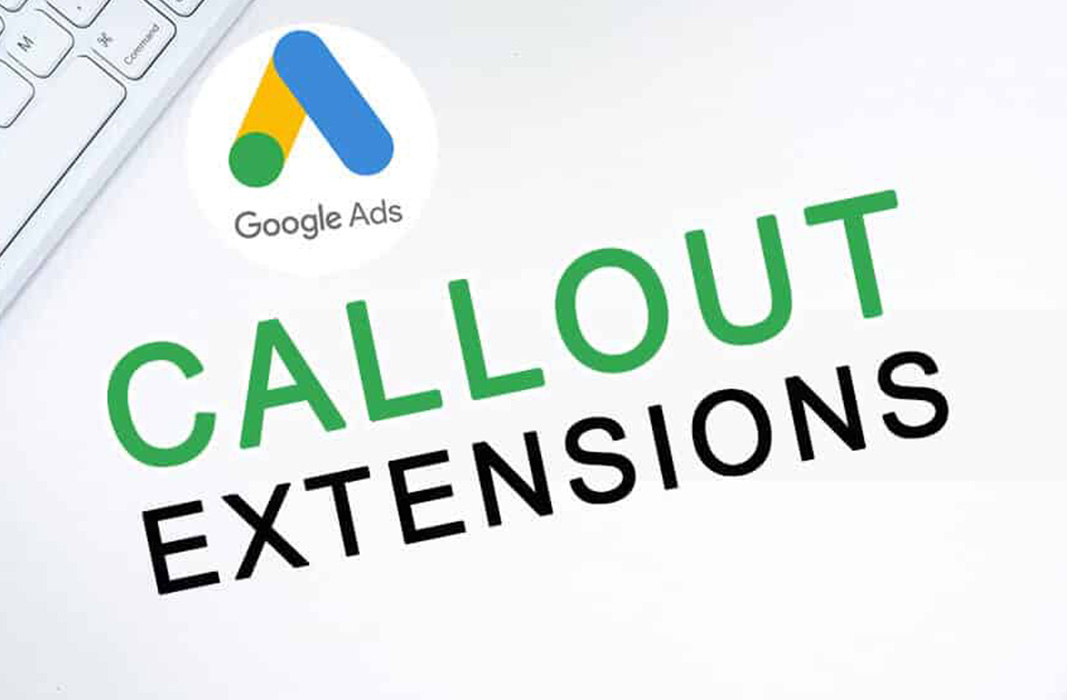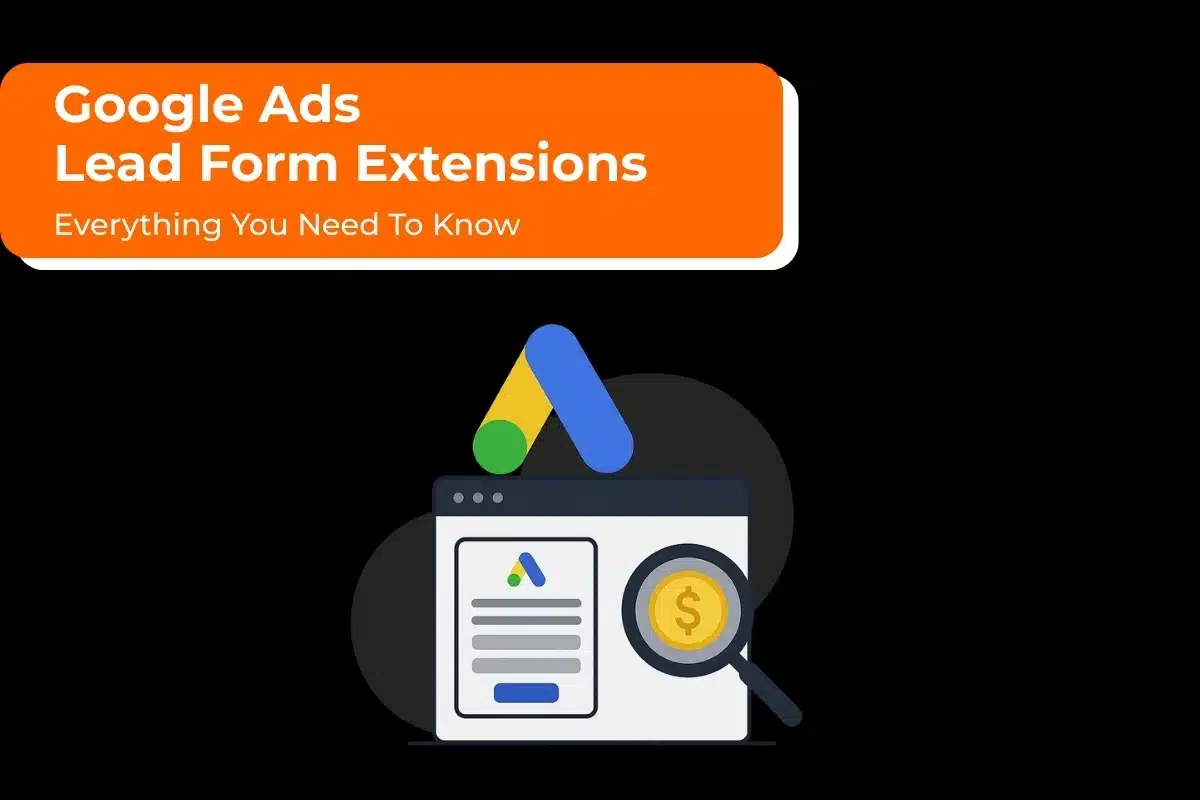Google callout extensions can be a potent tool in your Google Ads account. Google Ad Specialists use callouts to show text, links, or images with the ad. They’re a great way to highlight specials and promotions without having to write out long descriptions that might not get read by people viewing your ads. But how do you use them? And what should you avoid doing when using callouts? We’ll walk through everything there is to know about managing Google Ad Callout Extensions so you can start maximizing their potential for success today!
What are Callout Extensions?
Callout Extension a snippet of text that appears in the ad next to your business name or phone number. What you put in this extension can make all the difference in getting customers to call you, click on your website link, or contact you via email. There are many ways to use Callout Extensions in Google Ads. Whether you want to draw attention to a new product, offer an exclusive discount for your loyal customers, or highlight a featured item on the homepage, these extensions can help you attract more clicks and conversions.
Callout extensions can be used in a Search Network campaign or in a Search Campaign that has opted into display ads. One can have up to 10 callouts available depending on the browser, spacing, and device being used.
Your Callout Extensions should be short, bold statements that quickly convey why the potential customer should click on your ads or contact you for more information. Examples of good callouts might include; New product! 20% off until June 30th! Now hiring full-time workers only, Join us at our upcoming event!
Some examples of poor callouts are generic (e.g., ‘We offer great deals’), overly vague (e.g., “Visit now to save with this special promotion”), or too long (i.e., ‘Please visit our website to see all the fantastic offers we currently have available).You want to avoid using callouts that are generic, vague, or too long.
What are the Benefits of Callout Extensions?
There are many benefits of incorporating a callout extension into your Google Ads campaign, including:
- Increased click-through rates: Callout Extensions can help improve your click-through rate, which measures the number of times people clicked on an ad to how many ads were shown.
- Easy for Google to find and index: Google uses extensions as one way to quickly identify content that it should be able to index or rank well in search engine results pages (SERPs). This often leads to higher rankings for AdWords advertising campaigns because SERP listings look more complete with callouts included.
- Improve visibility: One benefit from using this type of extension is increased exposure – you write them, so you have complete control over what words appear within each box. You can use this to highlight certain aspects of your business, products, or services.
- Effective at creating call-to-actions: By using extensions, you can encourage a user to take action, such as watching a video demonstration on how the product works with just one click.
- Callout Extensions are most effective when used in conjunction with other AdWords features and tools like text ads, location targeting, ad scheduling, and customized audiences – all of which help customize campaign messages for specific geographies or time zones.
You might be interested in Google Local Service Ads
How to Create Callout Extensions in your Google Ads?
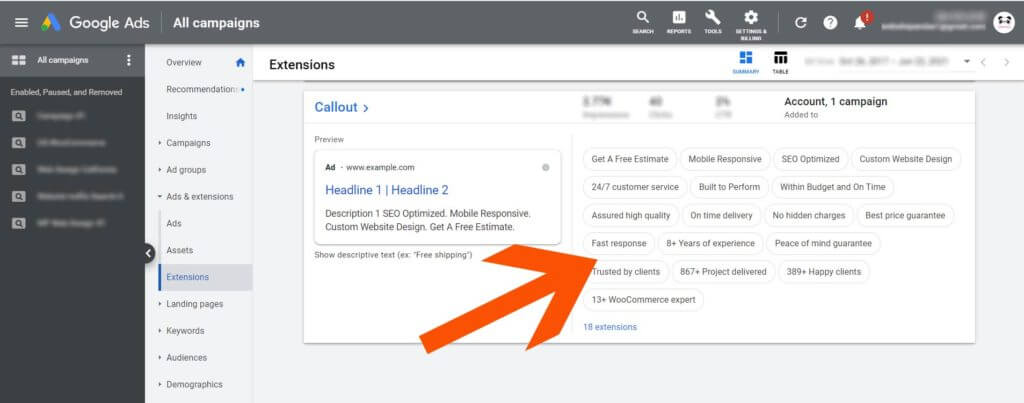
Select the campaign you want to add callout extensions for.
- Click on “Callouts” in the left-hand sidebar of your Google Ads account window and then select “Create Callout Extensions” from the dropdown list presented.
- Choose a description, headline, and text box style that matches your brand’s desired aesthetic – or choose an existing callout extension as a template to use instead (please see below).
- The next step is to input any relevant information displayed when someone clicks on this specific extension within your ad. This includes but isn’t limited to keywords, products related features, etc. Once all necessary details have been filled out, click save & close.
- Now that the extension is created, you will need to apply it. To do this, click on “Callouts” in the left-hand sidebar of your Google Ads account window and select which campaign you want to add callout extensions for – then choose “add” from the dropdown list presented.
- Now select the new Callout Extension template under one of the positions available by clicking on its name; a preview box should appear at this point with all information related to this specific extension (description, headline, etc.). Click Save & Close when done editing.
To get started using templates and calling out features such as products or keywords relevant to location or period, please go back into your Google Ads account and select the “Callouts” section.
- Your next step is to create a new Callout Extension, this time by clicking on “New Extension” in the upper right-hand corner of your screen, as previously done with other types of extensions.
- Now here, you will need to choose what type of callout extension you want: product, keyword, or location plus period.
- Click on one that matches your needs and follow through with all steps for creating an ad campaign (create ads, add budgets, etc.). We recommend using keywords based on geo-targeting data when possible to increase performance within specific regions.”
- “You can also use a callout extension to promote your products and services across all devices to increase conversion rates.”
- To do this, select “Product.” From there, you will be able to enter information about what product or service you want to be promoted and their price point. Google Ads will automatically adjust these prices depending on where customers are searching for them (i.e., they’re cheaper when someone searches from a mobile device versus a desktop). You’ll also need to upload an image for that particular item; otherwise, it won’t show up within ads related to this extension.
- Lastly, make sure you give yourself enough time between creating extensions so that you don’t have the same callout scheduled simultaneously.
Advanced Tips & Insights for using Callout Extensions Effectively in your Google Ads.
- To make the most of your Callouts, try to keep things short and sweet. More concise text will allow more Callout Extensions to be included within your ads. Use phrases such as “Free shipping” rather than writing whole sentences like “We have free shipping.
- Use specific language, so readers know what you’re selling.
- Extension limits vary by language and are currently set to 25 characters for English ad types.
- In Google Ads, any callouts created at the account level will override those at the campaign and ad group levels.
- Use callouts sparingly: Callout boxes can be an attractive feature in Google Ads, but they take up space on the screen, so if you use them too often, it will distract from what’s essential about your offer – don’t just add as many as possible!
- Ensure there is enough content within each box: While some advertisers believe cramming more information into one advertisement with multiple callouts could lead to increased conversions, this is proven wrong because viewers have difficulty viewing the callouts and are more likely to click away.
- Keep in mind that callout boxes should be formatted differently from other headings, offers, or buttons on your page. This will make it easier for viewers to find them using a simple online search if they’re looking for specific information about your offer – and therefore increase conversions!
- Use wording wisely: Callout Extensions tend to have low conversion rates, so you want to ensure you use words that match up with what’s being promoted within each box when writing content since those words can determine whether or not someone clicks through.
- Avoid using the exact words: For example, if you’re promoting a sale with “up to 70% off” in one box and then use those same words again for another promotion within the callouts, it’s more likely that viewers will skip over both.
- Keep in mind that callouts are not clickable; they’re meant to provide a complementary visual for different products or services that may interest visitors while also directing them elsewhere on your site. They should never replace good quality content with links because it may result in people bouncing off before reading anything at all.
- To disable a callout for an ad group, you need to go into the ad group settings and remove the callout. When you do this, any campaign-level callouts will no longer show when those ads are running on Google.
- For Google Ads accounts set to display ads on mobile devices, callouts with the device preference set to “Mobile” will be given priority over standard callouts.
- On desktop and laptop computers, standard callouts will appear before mobile-optimized callouts.
- When you’re using mobile-optimized callouts, they might show on computers with larger screens. But you can prevent this by adding standard callouts of the same type as your mobile-optimized callouts to your campaign.
Conclusion
We hope you found this guide to be helpful and informative. As you can see, callout extensions are a powerful way to attract and convert customers via Google Ads. If your business is struggling with how best to use these in Google Ads or figuring out what type of content should be used for them, please feel free to reach out. Our team of Google Ads Specialists would love the opportunity to help you identify the correct type of content that will make your company stand out from competitors!