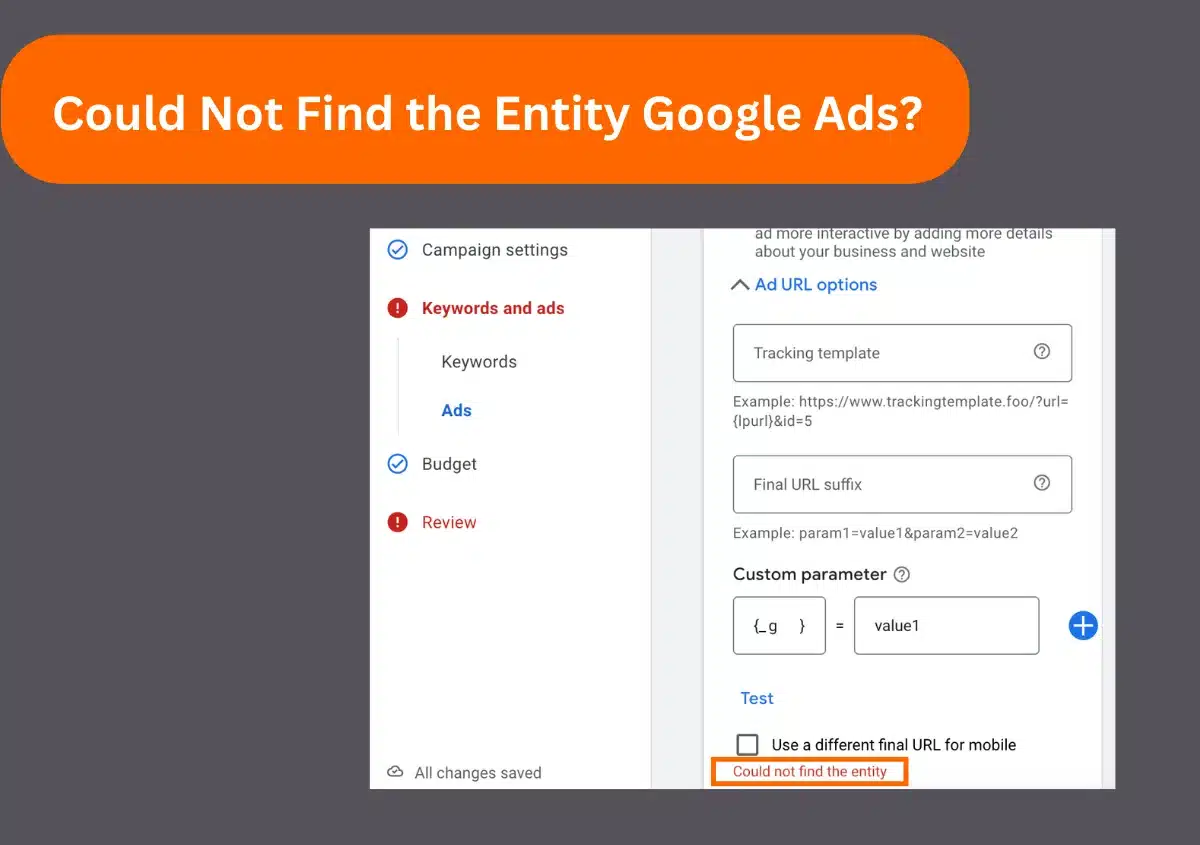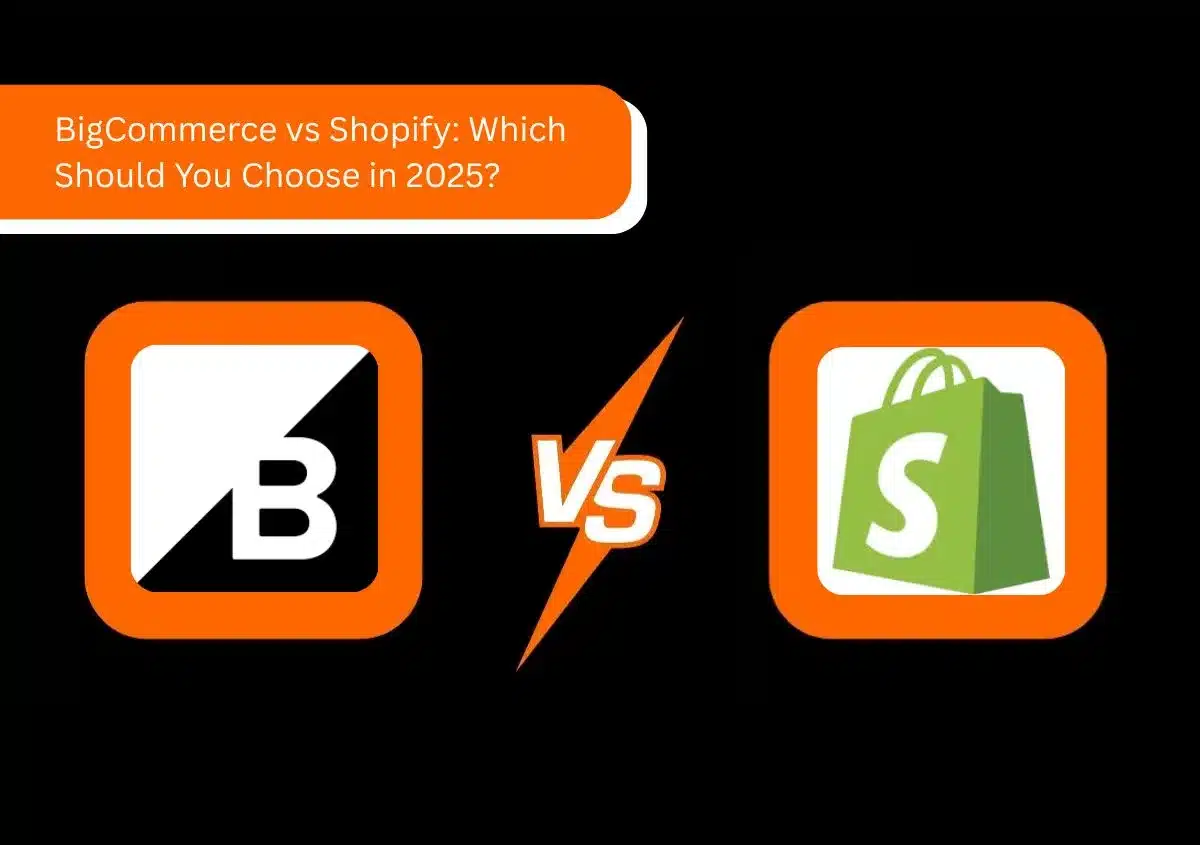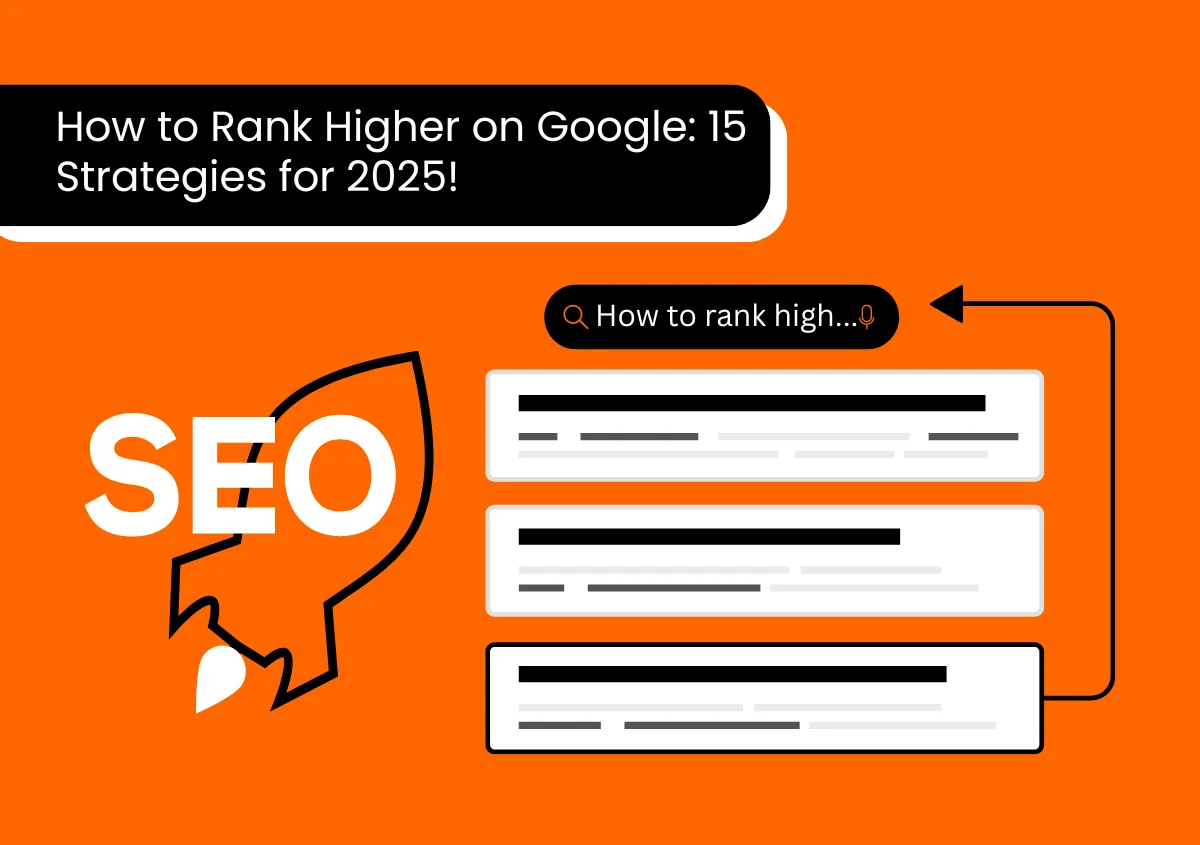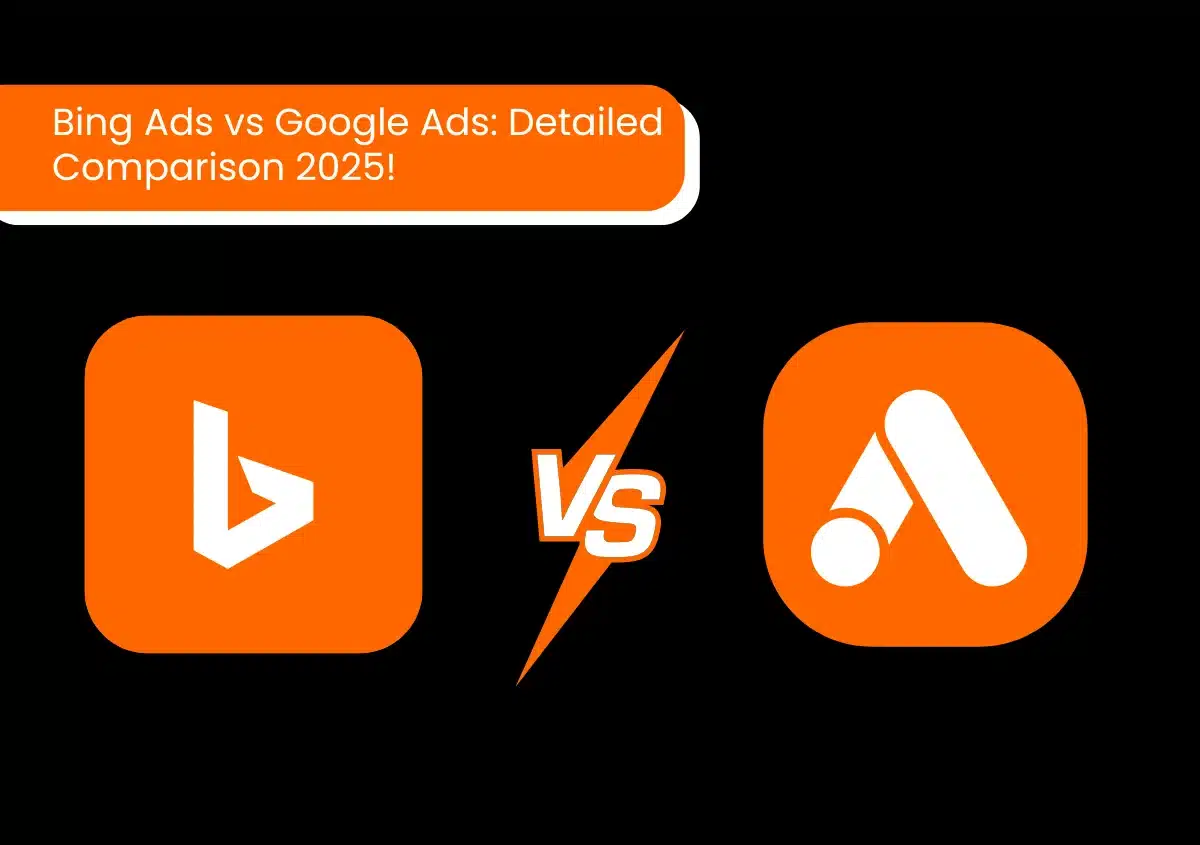Did you just attempt to run Google Ads but saw the error message “Could not find the entity”? Certainly, you won’t be able to run the campaign if the error shows, but there are ways to address it. The message has numerous causes, such as an unapproved business name, inappropriate character count on the ad copy, setting conflicts, or network issues. Resolving the problem involves understanding the causes and using various solutions. This post will help you successfully troubleshoot the ‘could not find the entity Google Ads’ error.
The Meaning of ‘Could Not Find the Entity Google Ads’ Error
In Google Ads scripts, entities can be accounts, ad customizers, ad groups, ad media, campaigns, or keywords. Anything that allows you to modify your ad account is an entity. When it cannot be located by the Google Ads system, you get the could not find the entity error. It implies that either the entity you have specified is wrong or does not exist. Also, if the entity is deleted by mistake, it won’t exist, and, as a result, you will see the error.
What Causes the Could Not Find the Entity Google Ads Error?
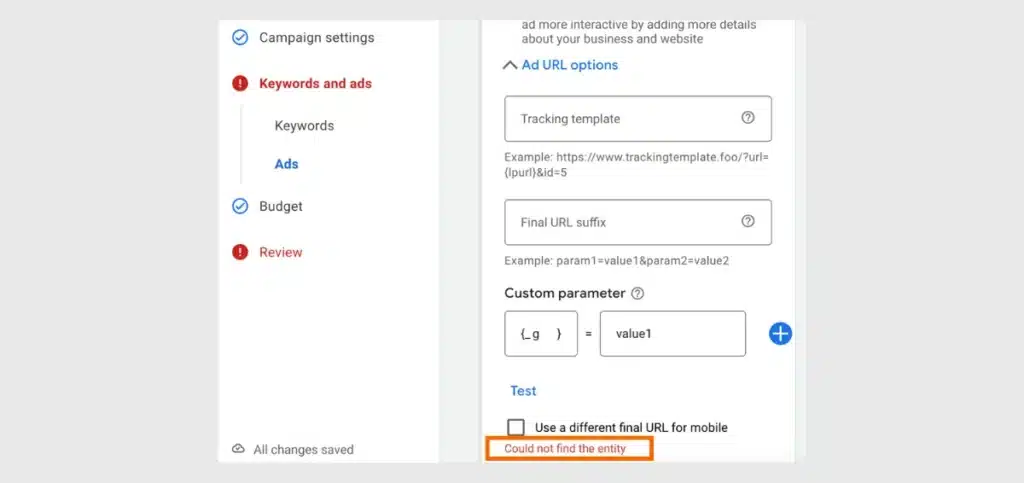
Entities cannot be found in Google Ads because of many inadvertent mistakes by people. These include:
- Unverified business name
- Typing mistakes when specifying the entity ID or name
- You are referencing an ID from a different account
- Unapproved sitelinks to your Ad account
- You lack the permissions to modify or access the Google Ads group.
- You’ve gone past the limit of the campaign set by Google Ads
- Presence of a second language in your ad copy
- You have deleted a campaign by mistake
- Temporary internet issues
Ways to Fix ‘Could not Find Entity Google Ads’ Error
You may now have a good idea of how to troubleshoot the error. The causes mentioned above need to be looked into to fix the entity issue. Use the following solutions for the reasons.
1. Check the Business Name
The business name on your ad account should be verified and according to Google’s policies. You will get notifications about your business name being approved in the Business Information section of your ad account. If the business name does not match your official name, it won’t get approved.
Also, Google uses in-account notifications and/or email to let advertisers know when they should proceed with the advertiser verification program. You need to complete the verification process within a specified deadline to complete the verification, if any. It’s important to check your eligibility on the Advertiser verification page and do the verification process promptly.
2. Resolve Typographical Mistakes
An easy solution for the could not find the entity Google Ads error is fixing the incorrect spelling or name of the campaign. Ensure that you do not mistype anything in the ad group or keywords. Adhere to the character limits of the headlines. Make sure that the letters that need to be in uppercase are in uppercase and vice versa. Also, check for the presence of unauthorized words or characters.
3. Check for Unapproved Sitelinks
Another solution to the issue is checking whether the sitelinks in the Google Ads accounts are verified. Sitelinks show under the text of your ads. Through them, a person can directly land on your website page. Sitelinks are disapproved if they do not follow Google’s policies.
So, if you use the same link text for two sitelinks, have many sitelinks in a single campaign, or if there’s a discrepancy in the URL of the sitelink and the ad, it will lead to disapproval.
4. Get the Necessary Permissions to Modify the Ad Campaign
There are five access levels in Google Ads, the highest being the admin access. To modify your account for major changes, you should be an account admin or get permission from them. Here are the different access levels to help you understand what you can do at different levels.
- Email Only Access: It is the most basic level, wherein you get data about your ad performance in your email.
- Billing Access: You will get data about the ad performance in the email and can also edit billing information.
- Read Only Access: This access level allows you to get notification emails and reports. You can view campaigns, ad groups, and their performance along with billing data. However, making changes is restricted.
- Standard Access: This level of access retains the capabilities of the Read Only access in addition to letting you manage campaigns and build ads.
- Admin Access: Admins get complete access to Google Ads accounts and can make any kind of big and small modifications.
5. Understand Google Ad Account Limits
Many people resolve the issue of not being able to find the entity Google Ads error by checking whether they have exceeded the preset limit of the campaign. Limits are there on the number of keywords in your campaigns, brand lists, image ads, and targetting restrictions, but they are not always noticeable. This is why many users forget them and then face ad account errors.
Google permits you to have 10,000 active and paused campaigns per account and 20,000 ad groups for each campaign. You should check the detailed guidelines on limits set on ad accounts here to find the cause for the error.
6. Use Only A Single Language
Sometimes, the solution to the Google Ads entity error is as simple as using just one language. The error will show if you are using a second language that does not match your ad copy’s language. So, you need to remove the second language. Also, your language targeting should be correct. The campaigns should be in a language that the target users in your chosen location know.
7. Check If a Campaign Has Been Deleted
Accidentally deleting campaigns while replicating them is another major cause of the entity not found error. This is why taking the help of an experienced PPC agency in New York, Florida, or wherever you reside is crucial. You can try to recover the deleted campaign with these steps:
- Go to the campaign filter and select the status ‘All’. Now your deleted campaign will be available.
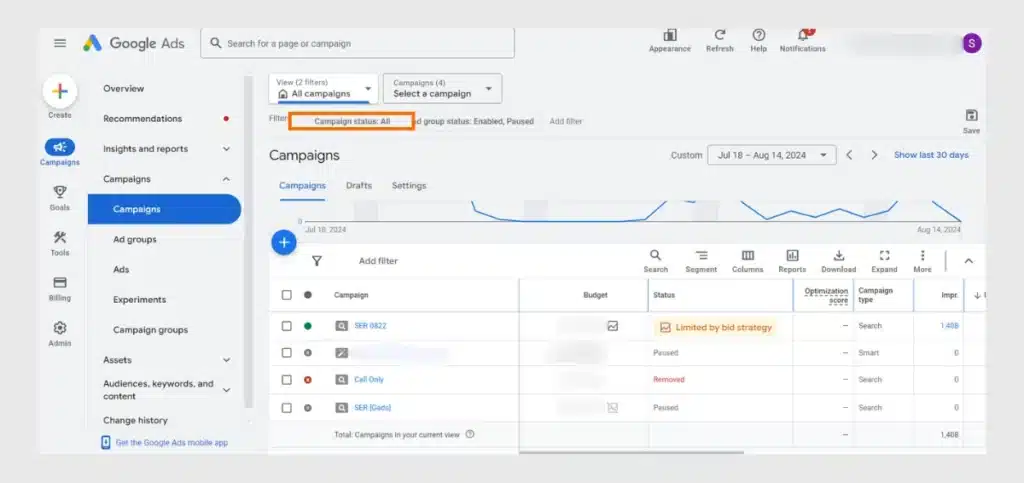
- Now, Click the ‘checkbox’ for the deleted Campaign.
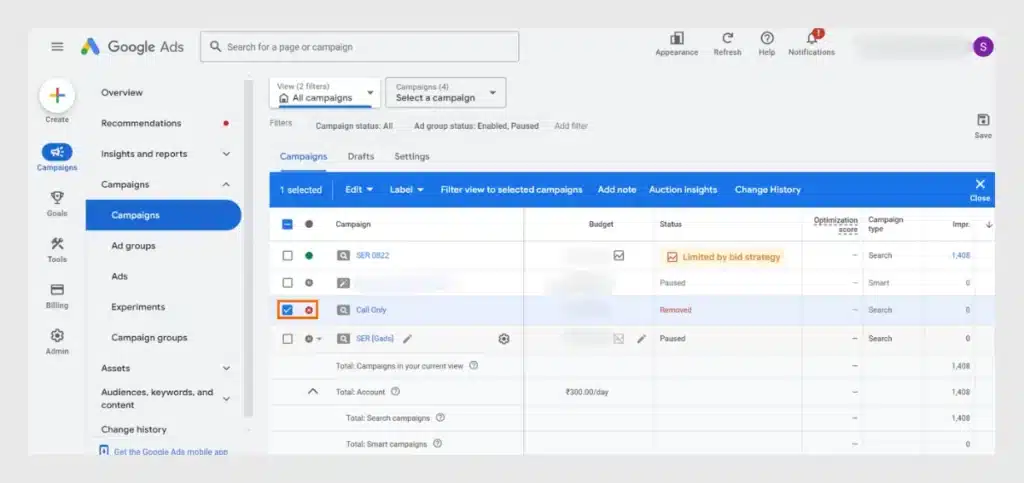
- Now, click ‘Edit‘ and then ‘Copy.’
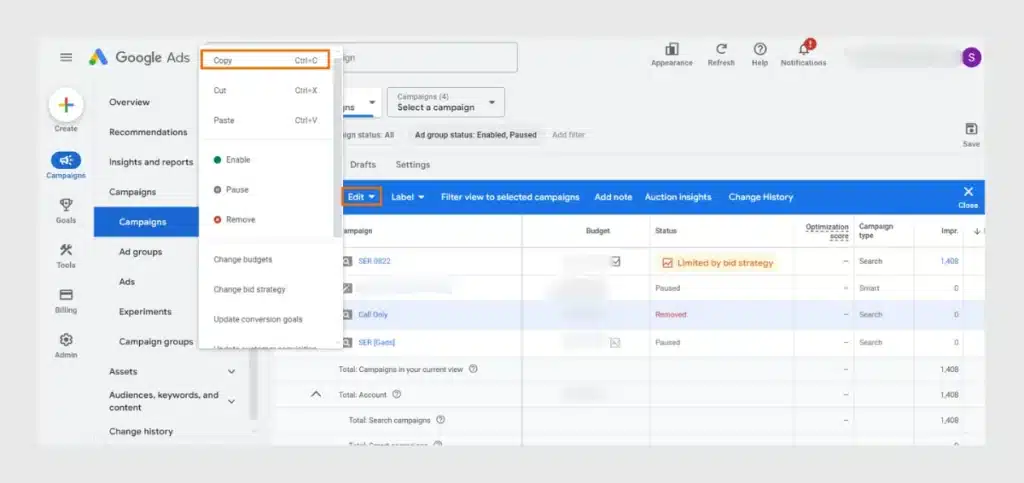
- Paste the campaign within your account.
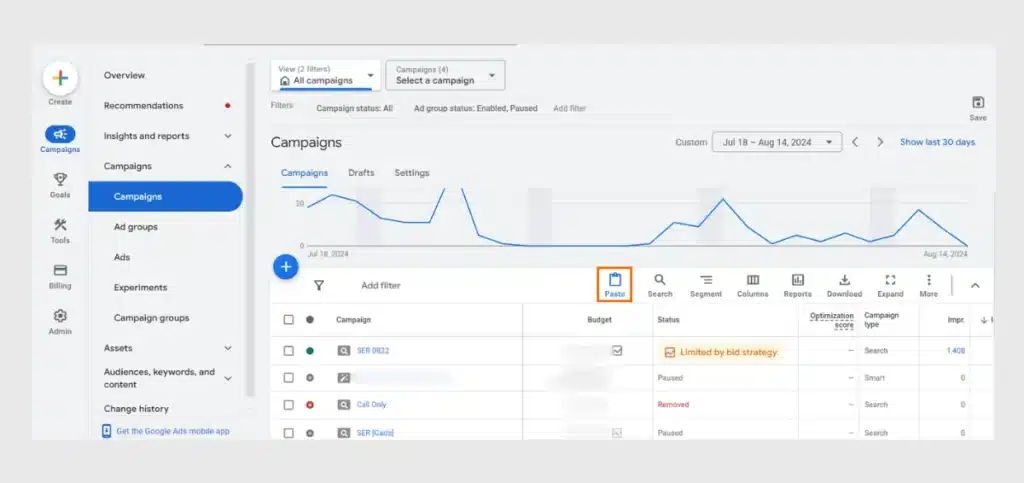
- Put a checkmark on the option to pause the campaign and then click the paste button.
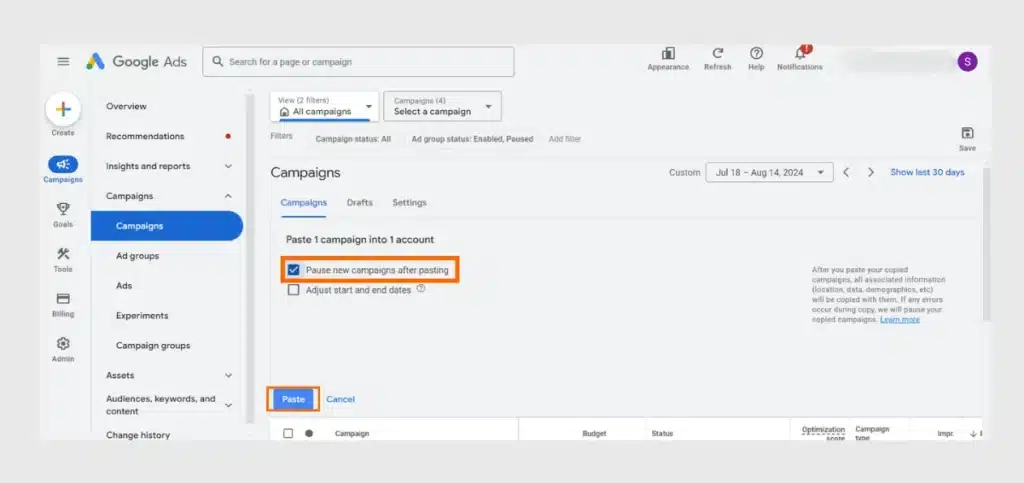
- It will take some time to process, after which the restored campaign will be visible.
The campaign will have the same old settings but not the same data. However, since the campaign will have identical settings, it will gain performance quickly.
Read Also: How to Do a Google Ads Account Audit?
Concluding Words
The ‘could not find the entity Google Ads’ error is commonly faced by people, both experienced and novices. This is because many simple reasons or unintended mistakes can trigger it. However, instead of feeling frustrated, you should understand the nature of the problem and its key reasons. The comprehensive list of solutions above will help you troubleshoot it. If you are still entangled by the issue, contact any of the Website Pandas Google Ads specialists.