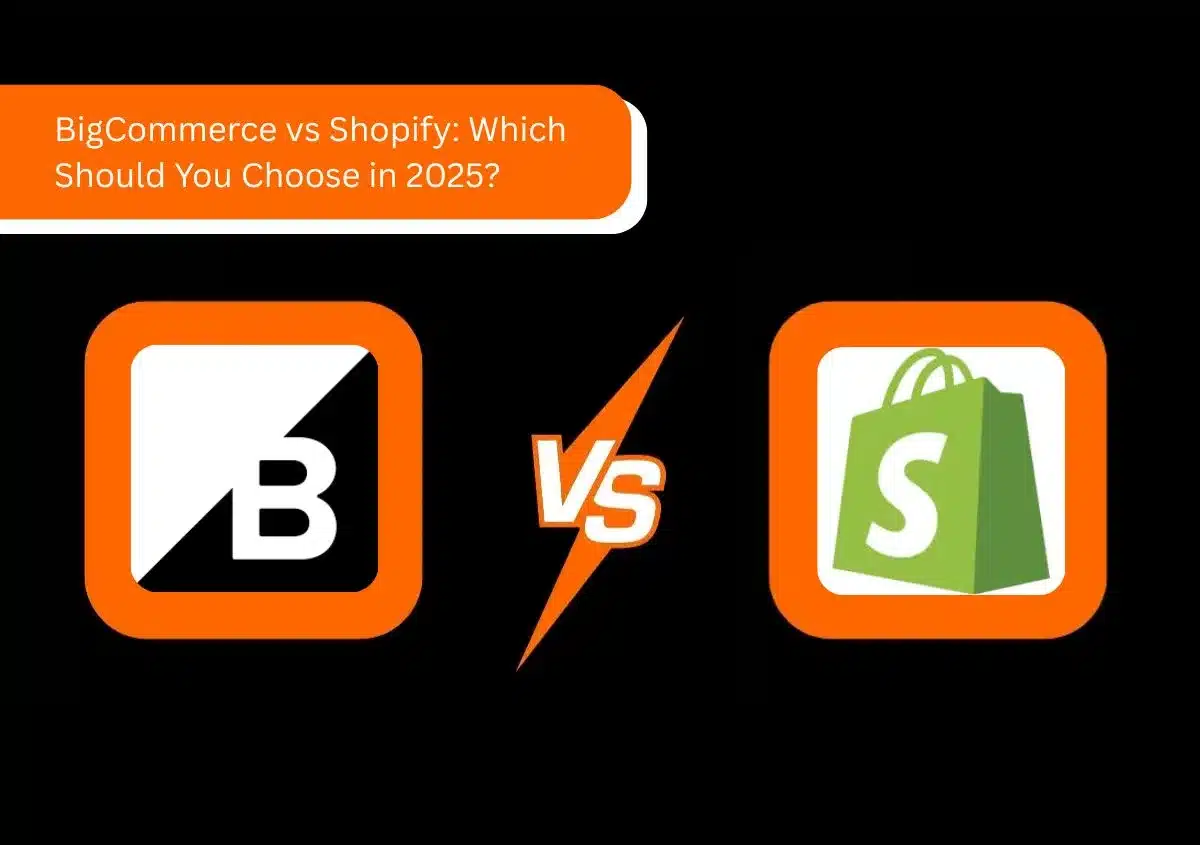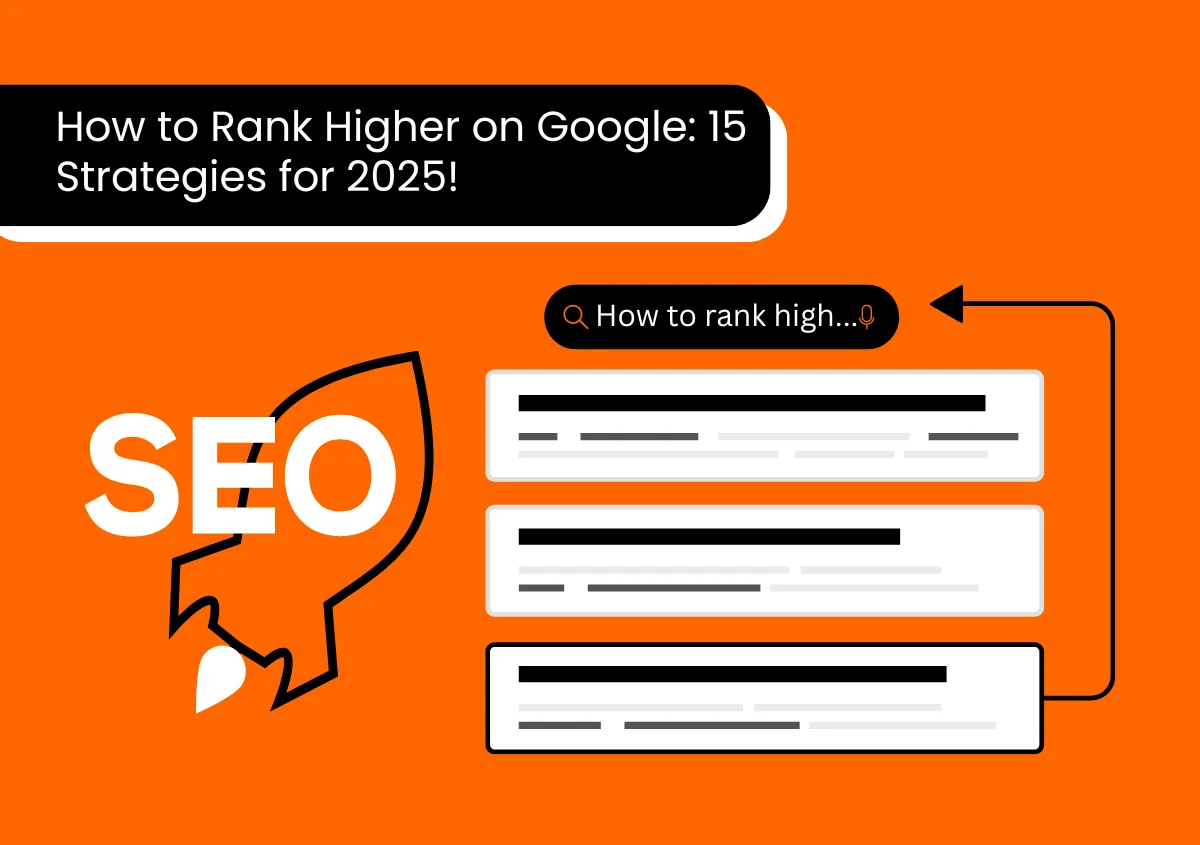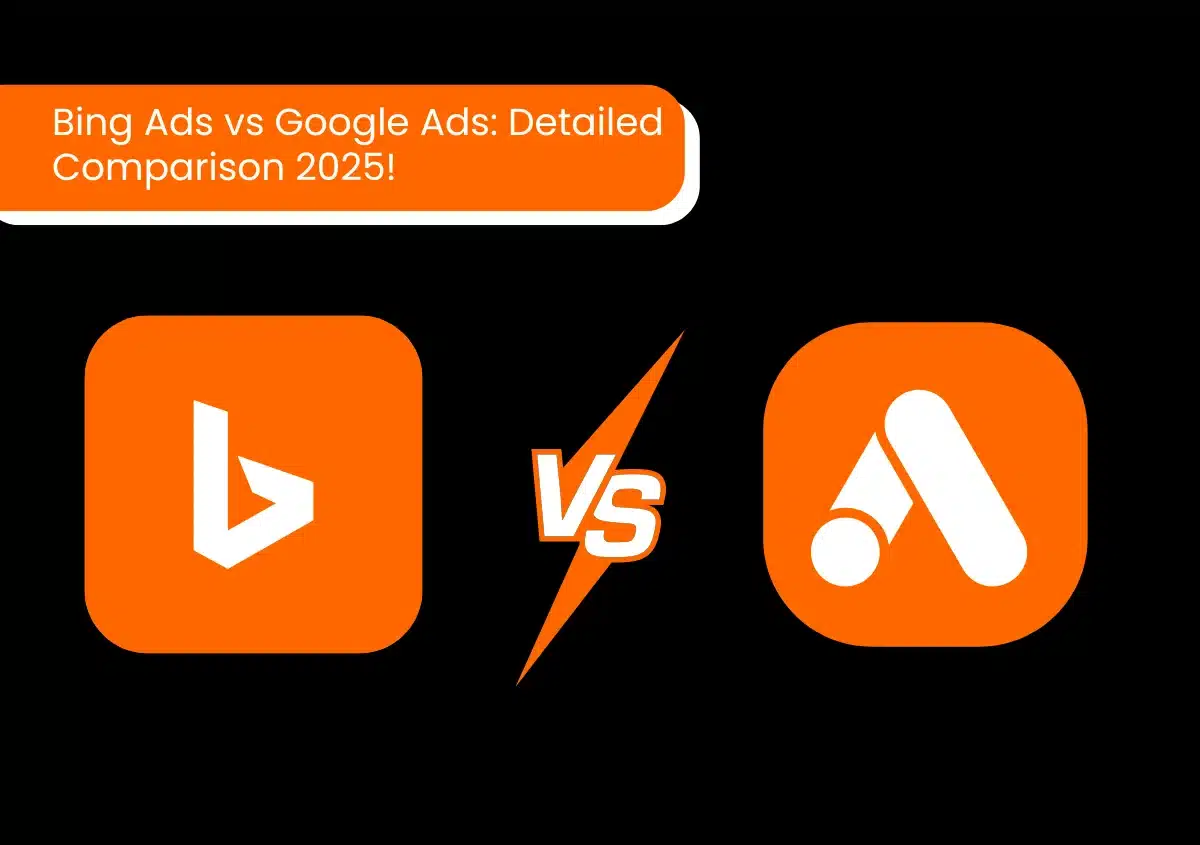Let’s begin with a relatable situation. Picture this: you’ve just launched a brand-new product or service. And you’ve invested in Google Ads campaigns to attract customers. The clicks keep coming in. But do you have any idea if those clicks are turning into purchases, sign-ups, or inquiries? Without the right tracking tools, you can only guess what’s working and what’s not.
This is where Google Ads conversion tracking comes into the picture. Think of conversion tracking as having a GPS for your advertising campaigns. It helps you understand exactly how well your campaigns are performing and which parts of the campaign are bringing in results. More importantly, it guides you on how to optimize ads for better ROI.
What do you need to track—purchases, phone calls, or form submissions? Not to worry. Today we’ll walk you through how to set up Google Ads conversion tracking and track all these metrics.
Why is Google Ads Conversion Tracking Important?
What is Conversion Tracking?
Conversion tracking is a crucial feature in Google Ads that is designed to help you monitor the actions your users take after engaging with your ad. These actions—which we will call conversions—could be anything from making a purchase or wishlist products to signing up for a newsletter.
Why does this matter? Because these conversions tell you whether your ads are indeed getting the results you want. Track these conversions and viola! You have everything you need to fine-tune your campaigns, monitor your ROI, and create record sales!
What Does Conversion Tracking Help You Measure?
Google Ads conversion tracking helps you measure multiple aspects of ads such as:
- Overall Google Ads conversion rate
- The number of conversions generated by each keyword
- The number of conversions generated by each ad
- The number of conversions generated by each campaign
- Cost per conversion
Need Google Ads expertise in setting up Google Ads conversion tracking? Get in touch with our PPC Management specialist now!
What Types of Conversions Can You Track with Google Ads?
According to Google, you can track five types of conversion actions:
1. Website Actions
The most common type of Google Ads conversion tracking, website actions include:
- Purchases
- Form submissions
- Button clicks
- Viewing a specific page (e.g., a thank-you page).
Website actions are critical for understanding how users interact with your website and which actions they’re taking after clicking on your ads.
2. Phone Calls
With this type of conversion tracking, you can monitor phone calls made to your business directly from your ads. Whether it’s a click-to-call button on a mobile ad or a call to the number displayed on your website, these interactions are invaluable for service-based businesses.
3. App Installs and In-App Conversions
If your business has an app, this type of conversion tracking lets you measure app downloads and user activity within the app. Tracking app conversions is a great idea especially if your business is looking for ways to improve app engagement.
4. Imported or Offline Conversions
Sometimes, conversions happen offline. For instance, phone sales or in-store purchases do not take place via your website, e-commerce site, or social media accounts. But, it is still important to keep track of these conversions. By merging your customer relationship management (CRM) platform with Google Ads, you can import data on offline conversions and connect it to your campaigns.
5. Local Conversions
When someone interacts with your ad and completes an action related to your physical location, like clicking “Get Directions” in Google Maps, it is an example of local conversion. Google Ads automatically tracks these conversions, making them perfect for businesses with brick-and-mortar locations.
Must Read: What are Google Maps Ads?
How to Setup Google Ads Conversion Tracking: A Step-by-Step Guide
Step 1: Set Up a Conversion Action
To get started with Google Ads conversion tracking setup, you need to create a new conversion action. Here’s how you can do it:
- Log in to your Google Ads account and click on the Goals icon.
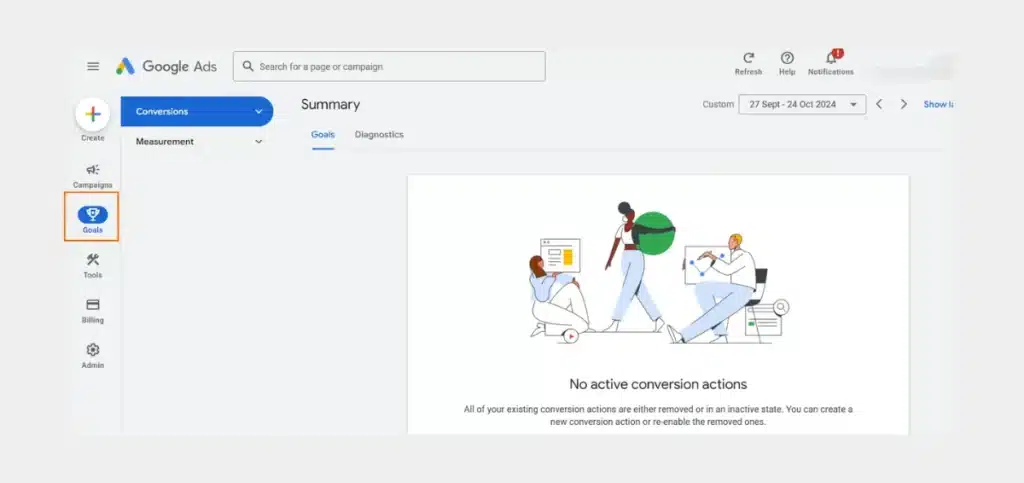
- Next, select the ‘Conversions’ option from the dropdown menu.
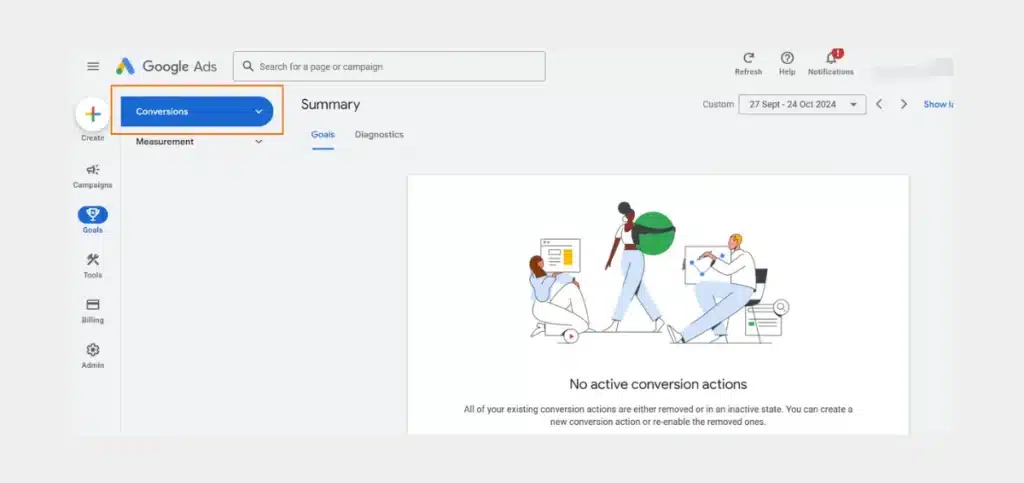
- Click ‘Summary,’ and then hit the ‘+ New conversion action’ button.
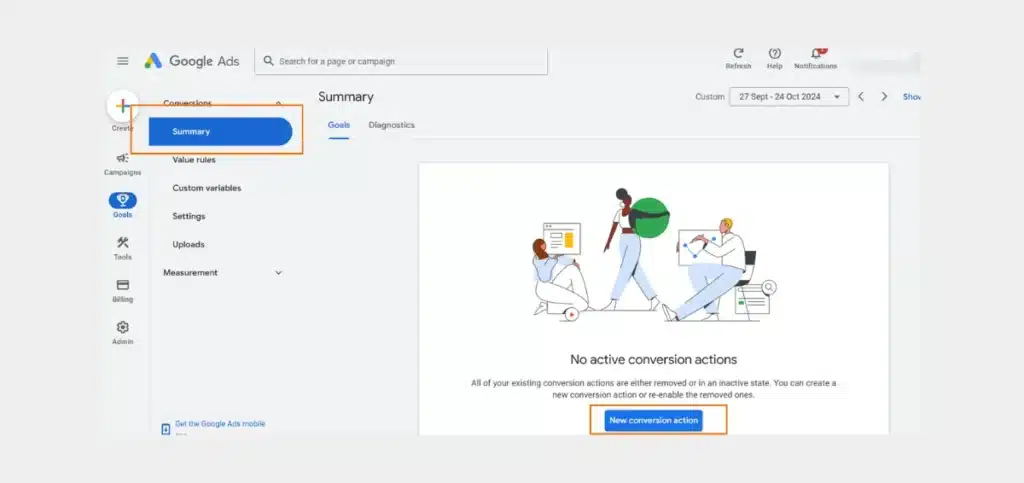
- Now, choose ‘Website’ as your conversion type and click ‘Next.’
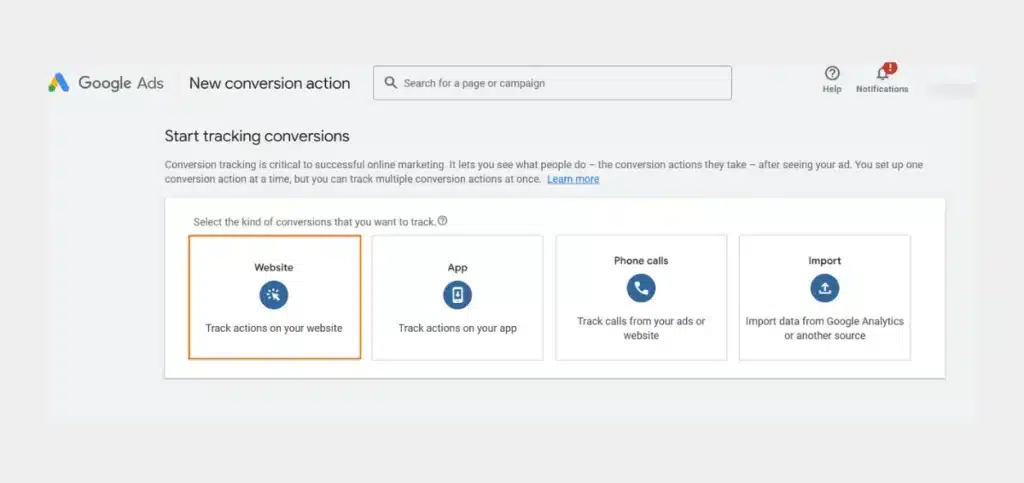
- This is where you have to enter your website domain.
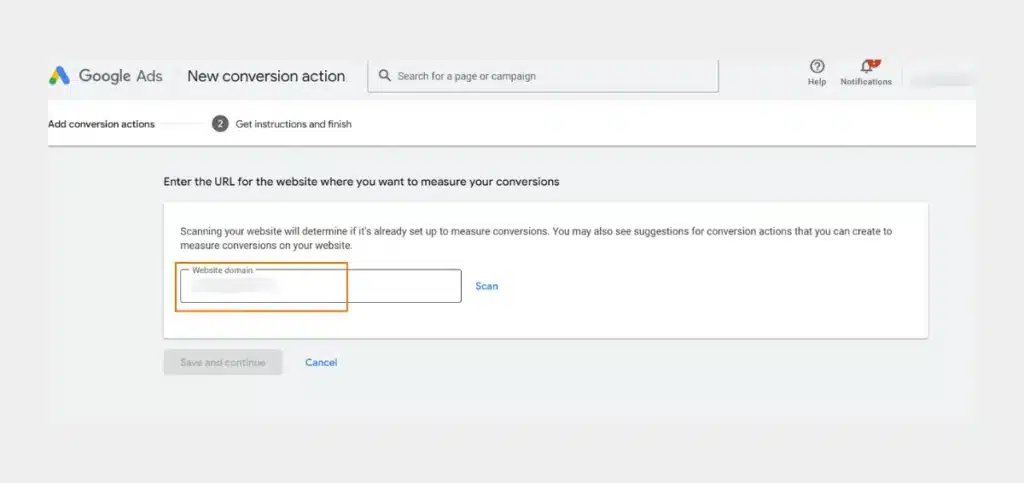
- Click ‘Scan’. This will check whether the Google tag is already installed on your site. If not, you’ll receive the tag code for manual installation.
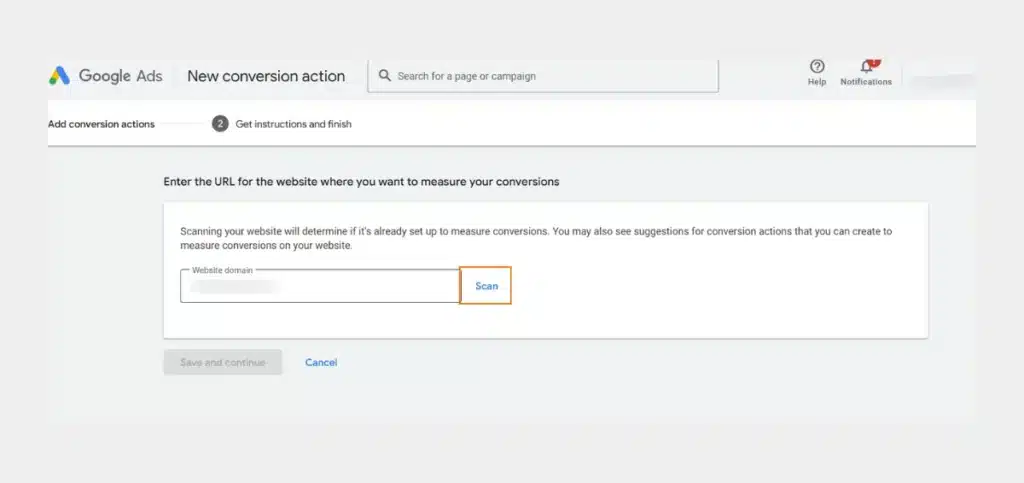
- Now it’s time to decide how to set up your conversion action:
- Method 1: URL-based Setup
- This method works well if you want to track conversions such as simple page loads. A ‘Thank you’ page would be a good example.
- The URL-based setup is quick and easy. Choose it if your measurement needs are simple and straightforward.
- This method works well if you want to track conversions such as simple page loads. A ‘Thank you’ page would be a good example.
- The URL-based setup is quick and easy. Choose it if your measurement needs are simple and straightforward.
- Method 2: Manual Setup
- The manual setup technique is Ideal for tracking specific clicks or events. Think of button presses or unique actions on specific pages. In this method, you also have options to add custom parameters such as value tracking or transaction IDs.
- The manual setup technique is Ideal for tracking specific clicks or events. Think of button presses or unique actions on specific pages. In this method, you also have options to add custom parameters such as value tracking or transaction IDs.
- The manual setup technique is Ideal for tracking specific clicks or events. Think of button presses or unique actions on specific pages. In this method, you also have options to add custom parameters such as value tracking or transaction IDs.
- The manual setup technique is Ideal for tracking specific clicks or events. Think of button presses or unique actions on specific pages. In this method, you also have options to add custom parameters such as value tracking or transaction IDs.
- Method 1: URL-based Setup
Step 2: Set Up Your Google Tag
For accurate conversion tracking, you need to set up your Google Tag. So, our next step is to set up Google tags correctly. This step might vary depending on whether your tag is already installed:
- If your Google tag is set up and you chose the URL method for your conversion action, you’re good to go. Data will start flowing in immediately.
- If your Google tag isn’t set up and you used the URL method, Google will provide step-by-step instructions on how to install it. Follow these carefully.
- If your Google tag is set up but you used the manual method, you’ll need to add a unique event snippet for the specific conversion action.
- If your Google tag isn’t set up and you used the manual method, you’ll need to:
- Install a Google Ads conversion tracking tag on every page of your site.
- Add the event snippet for your manual conversion action.
Installing the Google Tag
The Google Ads conversion tracking tag is essential for storing user data like actions users take after clicking on your ad. You can install it in two ways:
- Set up Google Tag for your website: Paste the Google tag code into the header of every page on your site.
- Use Google Tag Manager (GTM): This is a simpler option for businesses without direct access to website code. Using GTM allows you to manage all tags in one place and debug them efficiently.
Step 3: Check Your Google Tag
After installing the Google Ads conversion tracking tag, verify that it’s working correctly. Here’s how:
- In your Google Ads account, navigate to the Goals icon and click ‘Conversions.’
- Under ‘Summary,’ locate the conversion action you want to check in the ‘Name’ column.
- Take a look at the ‘Status’ column to make sure the tag is active.
- If you notice any issues, troubleshoot the tag status using Google’s tools.
- Alternatively, you can use Google Tag Assistant to diagnose problems and confirm the correct solution.
How To Setup Conversion Tracking With Google Analytics?
Step 1: Set up Google Analytics Events
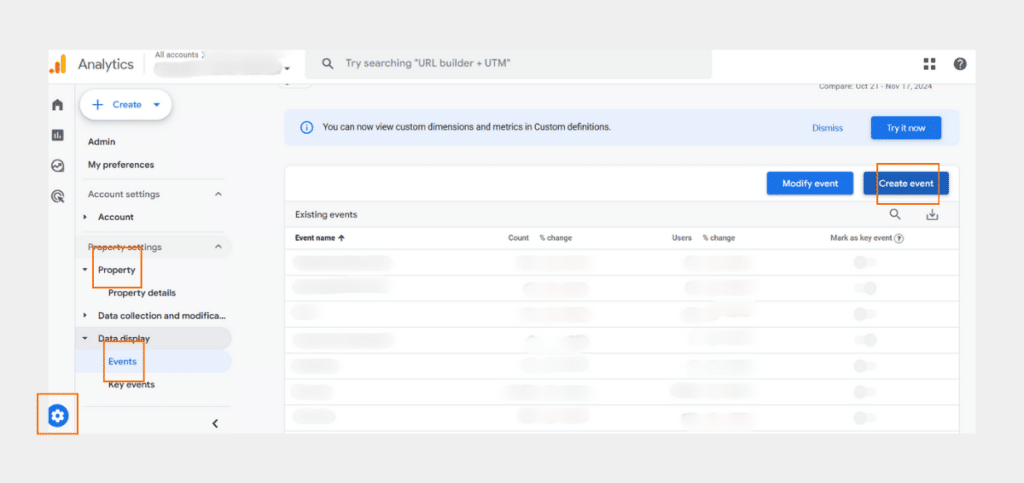
Google Analytics events track user interactions such as clicks, sign-ups, or purchases on your website. You can set up events in Google Analytics with the Google tag. Or you can use the Google Tag Manager to add events.
To create a custom event, go to Admin > Property > Events > Create event > Create. Then, name your event (e.g., thank_you_page), set matching conditions by defining a parameter, and save it.
For instance, you can define the page_title parameter to trigger the thank_you_page if the page displays ‘Thank you for your purchase’.
Step 2: Mark Events as Conversions
Remember that Google Analytics allows up to 30 conversion events. Some of these events are automatically marked as conversions. For the others, you need to mark events as conversions. To do this, go to the Admin Panel and click on ‘Events’.
Now locate the event you want to track as a conversion. Do you see the toggle next to it? Turn it on to activate the ‘Mark as conversion’ option.
Step 3: View Conversion Reports
To monitor the performance of your conversion events, go to Reports > Life cycle > Engagement > Conversions. Here, you can see the total number of conversions for each event.
Click on the name of an event in case you need detailed insights.
Step 4: Add Conversion Rate to Reports
The default setting of Google Analytics shows you the total number of conversions, but not the conversion rates. However, you can add this metric to any report. Click the Customize report icon, go to Metrics > Add metric, and select either ‘Session conversion rate’ or ‘User conversion rate’.
Click ‘Apply’ and save the report to see conversion rates for all events or specific ones.
Best Practices for Google Ads Conversion Tracking
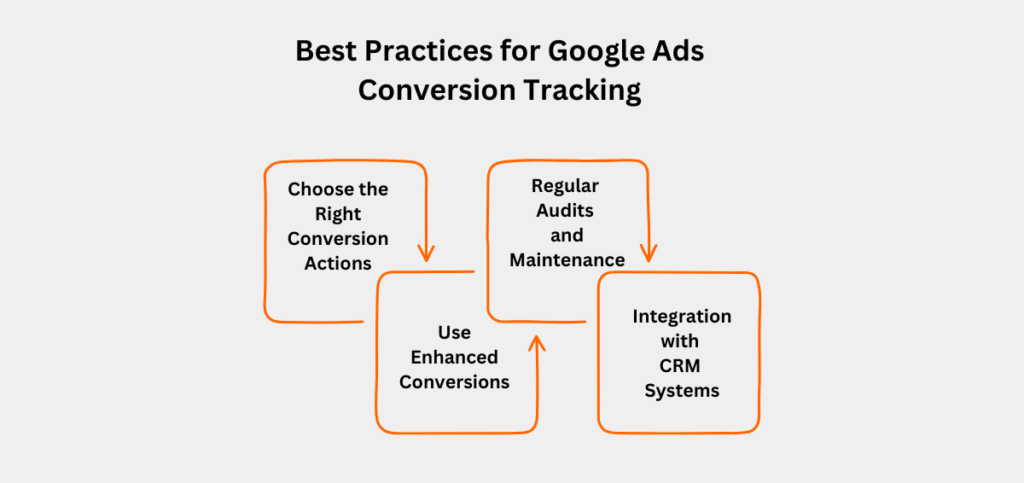
1. Choose the Right Conversion Actions
One of the first steps in optimizing your Google Ads conversion tracking setup is to align your tracking with your business goals.
Ask yourself: What are the actions that truly matter for your success? What actions will directly impact your bottom line? Are those online purchases, form submissions, or phone calls? Once you have this sorted, focus on these conversion actions.
Here’s a pro tip—avoid tracking too many or redundant actions. This can clutter your data and make it harder to interpret.
2. Use Enhanced Conversions
Enhanced conversion tracking works great for improving accuracy. By using first-party data like email addresses or phone numbers, enhanced conversions provide better insights while respecting user privacy.
This is especially helpful on platforms with privacy restrictions, ensuring your tracking stays reliable without compromising on compliance.
Read Also: How do you set up Enhanced Conversions in Google Ads?
3. Regular Audits and Maintenance
You really do not expect to set up conversion tracking and hope it works on its own, do you? Trust me, that’s not the way it works.
You need to regularly review your tracking setup to ensure it reflects your current goals. In addition, constant monitoring helps keep it free from errors.
Pay extra attention to the Google Ads conversion tracking tag statuses and stay updated on any changes Google makes to its tracking tools.
4. Integration with CRM Systems
Syncing your conversion tracking with a CRM system is a smart move that can offer powerful advantages. It enables you to connect online and offline actions to enhance lead management. Plus, you’ll gain a clearer picture of your customer journey, helping you make smarter ad decisions.
Can I Run Google Ads Without Conversion Tracking?
The short answer is yes, you can run Google Ads without conversion tracking. But doing so could leave you in the dark about your campaign’s performance. Without tracking, you won’t know if your ads are driving sales, leads, or other valuable actions. Here are the other risks:
- Missed opportunities for optimization: Without data, it’s impossible to identify what’s working and what’s not.
- Unsure about ROI: How do you know if your ad spend is worth it without tracking conversions?
Conversion tracking is the way to go, especially if you have plans to scale your campaigns. It helps you identify ads, keywords, and campaigns that generate the best results. By keeping you informed about the cost-per-conversion, your campaigns stay cost-efficient. Best of all, you receive valuable insights on refining your strategies over time.
Need expert help with setting up conversion tracking? Our Google Ads specialist can get you started right. Call us today!
Start Tracking and Growing Your Conversions!
Tracking your conversions is vital to make your Google Ads campaigns truly work for you. It gives you the insights you need, helps you fine-tune your campaigns, and makes sure every dollar you spend brings real results.
When you follow the proper steps—like picking the right conversion actions and syncing with tools like CRM systems—you’re already halfway to a successful campaign.
Want the best experts to work on your Google Ads? Our PPC agency is here for you! Whether it’s setting up or maintaining your conversion tracking, we’ll make sure every campaign leaves you with a huge smile!
Get in touch today and let’s start turning clicks into results!