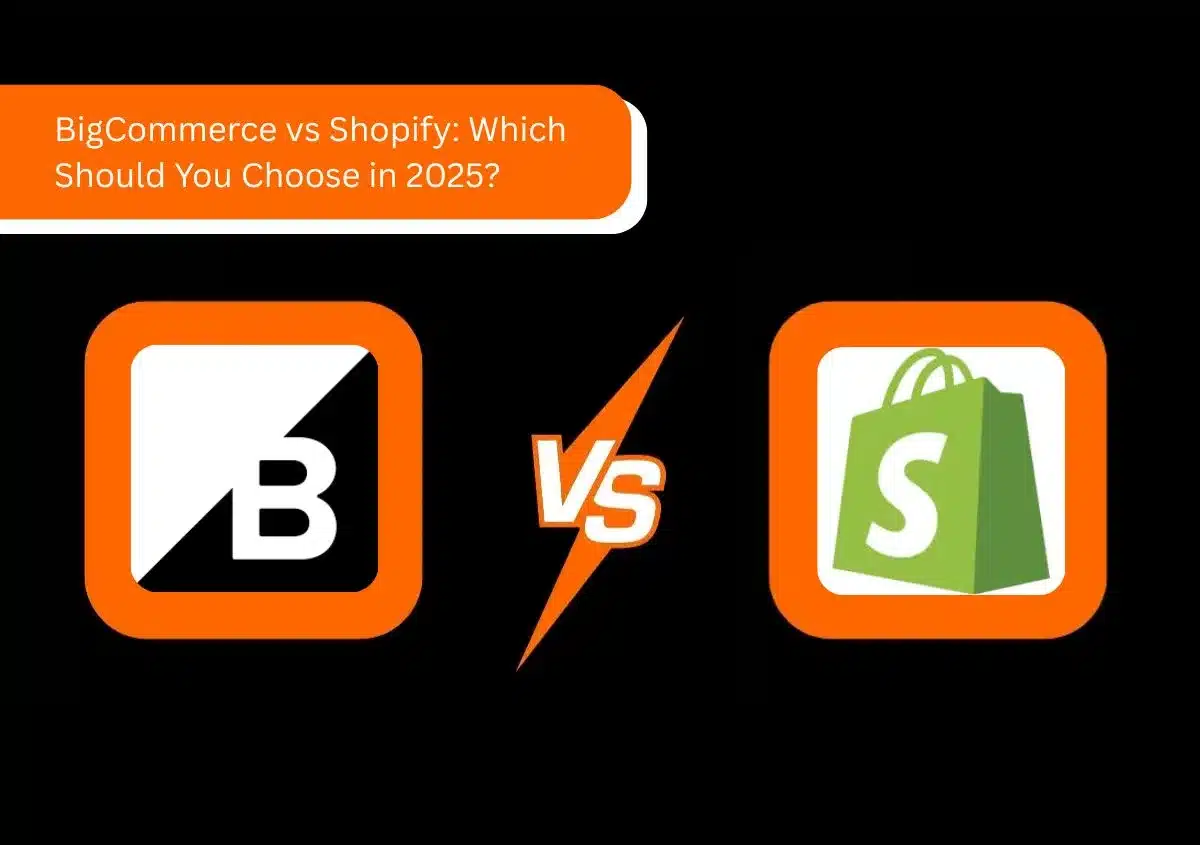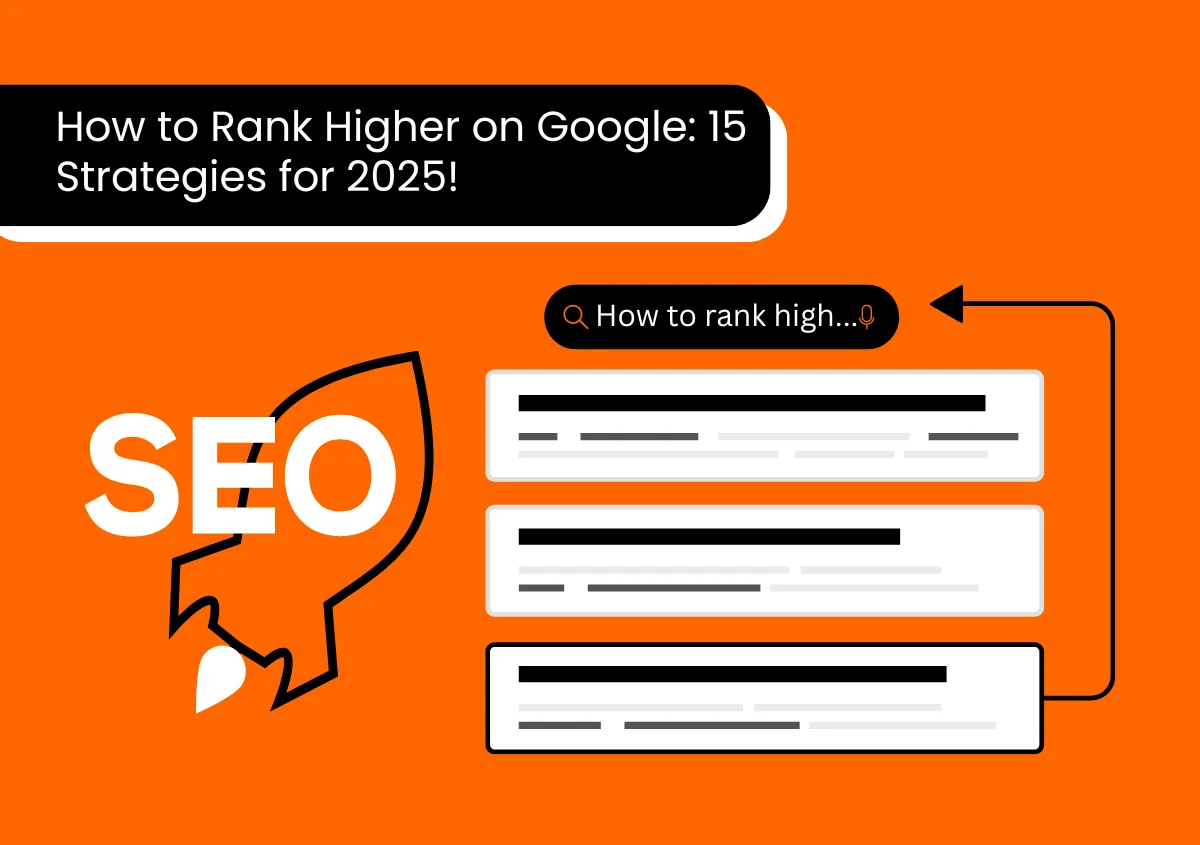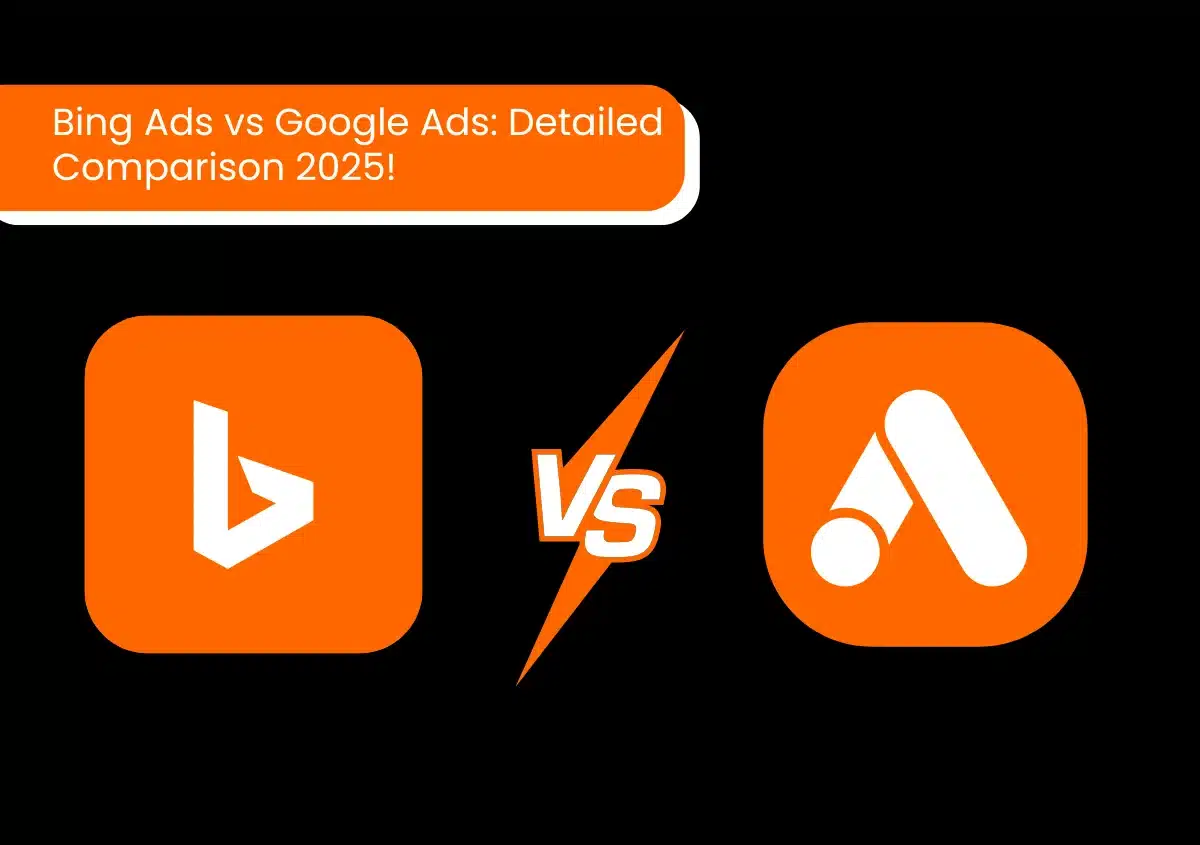One of the benefits of digital marketing techniques like Google Ads is that you can track every single aspect of your campaign. Tools are available that give you data on all key metrics, which makes it easy to optimize campaigns. However, sometimes, it becomes overwhelming to leverage these tools. One of the issues that advertisers frequently encounter is ‘Google Ads Google Tag Manager Conversion Tracking not Reporting‘. GTM for Google Ads offers much insight into the campaign’s performance. Consequently, its disappearance is disappointing.
Keep reading as we explain the causes behind this problem to you. Then, we’ll give you useful troubleshooting to fix it.
Need Help with Google Ads?
Causes Behind the Absence of GTM for Conversion Tracking in Google Ads
There are several ways to track conversions in Google Ads. The most straightforward among them is using the dedicated Google Ads conversion tracking with a ‘website’ source. If you have set up conversion tracking through it, you will see Google Tag Manager as an implementation option. But if you do not see GTM as an option, it may be because of the way you initially set up the conversion action. Here are the possible scenarios.
- Conversion is directly created using the existing Google Ads tag on your website: In this case, you won’t find GTM as an option because the platform detects an existing Google Ads tag during the setup process.
- Google Ads is connected with Google Analytics: If you have integrated Google Ads with Google Analytics, the platform will default to using Google Analytics for conversion measurement, instead of GTM.
Read Also:- A/B Testing in Google Analytics 4
Methods to Fix GTM Not Showing for Conversion Tracking in Google Ads
Let’s go over all the things you can do to troubleshoot GTM not appearing for conversion tracking in the Ads platform.
1. View the Overview Status of Your Conversion Actions and Their Performance
The first step just involves checking the conversion tracking status in the Google Ads account. Follow these steps.
- Navigate to your Google Ads account.
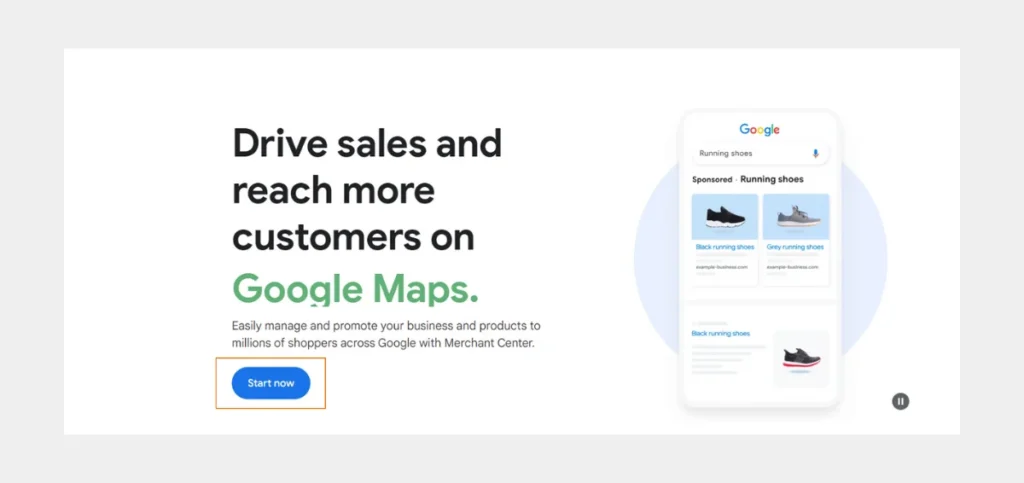
- Tap the ‘Goals‘ icon.
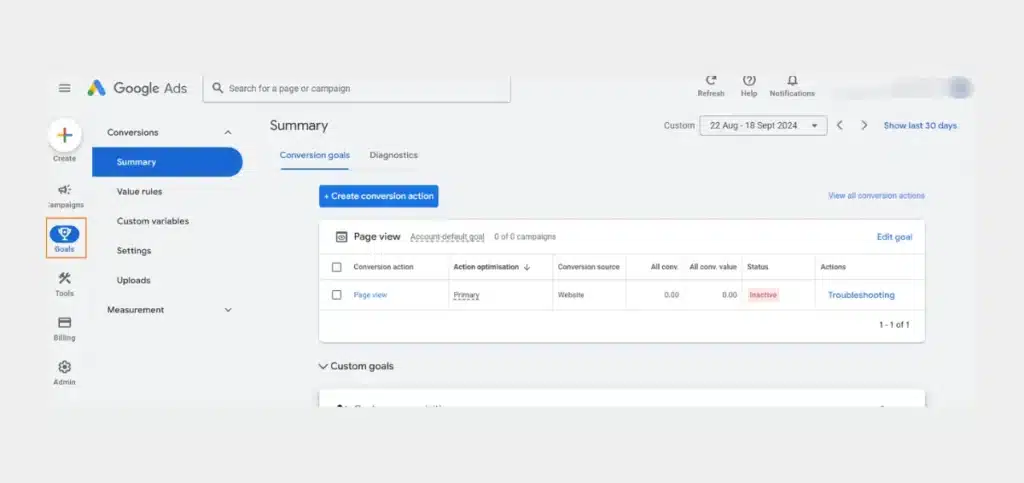
- Now, tap ‘Summary.’
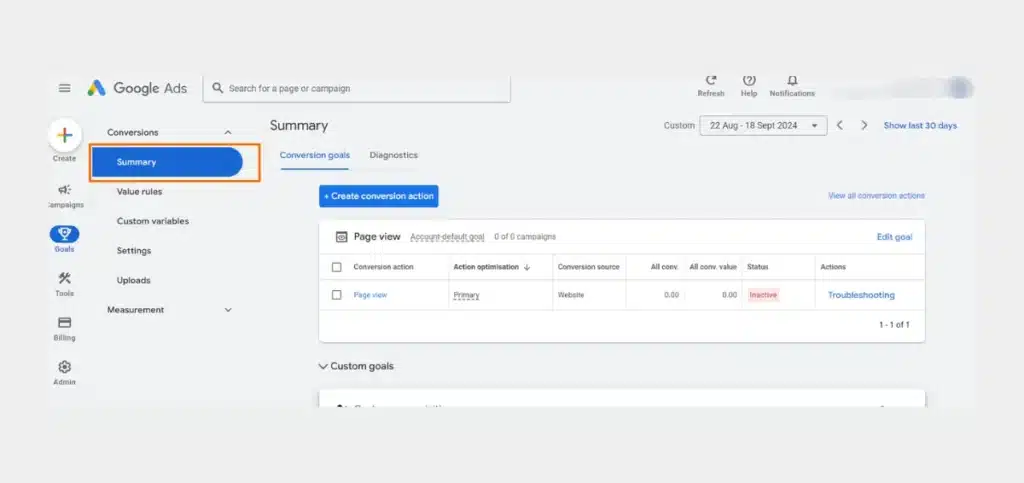
- Here, you can find all the conversion actions.
- The conversion-related updates will appear at the top of the page. You’ll also find what you can do to improve conversion management.
- Information on the performance of your conversion actions is present in the ‘Status’ column.
- There are three overview statuses in the Summary section related to your conversion actions. These include the following:
- Active: An Active status appears in green. It’s indicative that all your conversion actions have been reported properly. View more details by hovering the mouse over this status.
- Needs Attention: This conversion action status is highlighted in yellow. It means that there are action items to address. To learn what to do next, hover over the status.
- Not Recording: A Not Recording status is highlighted in red. It indicates that the ads platform hasn’t yet received a ping from your conversion management tag in over 24 hours. Hover over the status to find out about the next actions to take.
2. Select Website as the Conversion Option
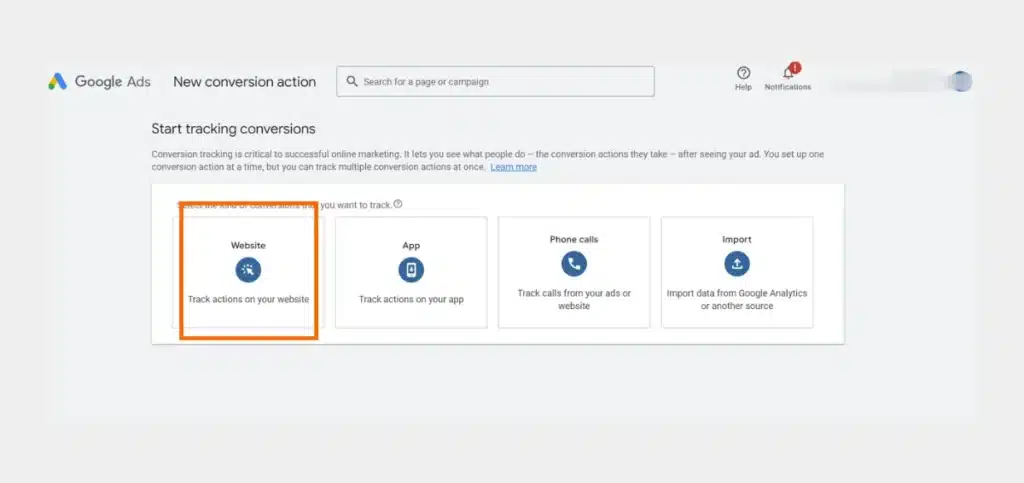
A simple way to fix the issue is to opt for manual conversion creation. Upon creating a conversion, you get the following options:
- App
- Website
- Import
- Phone calls
Choose Website as the conversion option. Now, you’ll be able to get GTM as the implementation method option.
3. Ensure That Auto-Tagging is Enabled
To measure conversions accurately, auto-tagging must be enabled in your Google account. This lets Google add the GCLID and AUID parameters automatically to your landing page after someone clicks on your ad. Then, it is stored in a first-party cookie that is deployed in one of Google’s sitewide tagging solutions.
Visit the Google Ads Help page to find out about auto-tagging. Here, you can also check if the Ads auto-tagging is working.
4. Check for Conflicting or Duplicate Google Ads IDs on Your Site
The Google Ads tag ID must be correctly installed on your website. There should be no conflicting or duplicate tags. It can misinform the configuration process.
5. Manually Obtain the Conversion ID and Label
Another fix is to manually obtain the conversion ID and label to use GTM for conversion tracking in Google Ads. One reason why advertisers are unable to find GTM is because of recent changes in the Google Ads interface. This has led many to think that GTM isn’t supported anymore. However, this is not true. If you explore the interface thoroughly, you’ll be able to find it.
But if you aren’t able to locate it, obtaining the conversion ID and label manually can help. Here’s how to do so.
- In Google Ads, go to the Tag setup.
- Choose the option, ‘Install the tag yourself.’
- Go further below to find a big code.
- Don’t do anything with the code. Instead, scroll further down to the ‘Event snippet’ section.
- Here, look at the ‘send_to’ parameter. Its value will be in the following format: AW-XXXXX/YYYYYYYY. The conversion ID is the XXXXX part, while the YYYYYYYY part is the conversion label.
- Copy these values and put them in the Google Ads conversion tag within the GTM.
If you cannot see the conversion label, you can still get the conversion code. Just go to ‘Goals’ on the left sidebar. From here, choose ‘Conversions.’ Now, create the conversion. After that, just follow the procedure above.
6. Find Out the Time It Takes for Your Customers to Convert
After setting up conversion tracking, you must know the time it takes for your customers who view your ad and click on it to complete the conversion. This time impacts the data in your account. Conversions can happen quickly, within a day of the click. However, they can be reported up to 90 days after the click. It depends on the conversion window you choose.
The time between impression and conversion affects the values in your account. Here are some examples where this time delay can affect what you see.
- Comparing performance: Upon comparing your recent performance with the past one, you might see that your recent performance isn’t as strong because those who clicked on your account haven’t converted yet. These conversions will be reflected later in your account. However, your ad spend is fully reported. So, you might think that you have had fewer conversions but paid more for them.
- Missing bid simulator estimates: Conversion estimates may not show in the bid simulator if your customers take a long time to convert.
7. Ensure that a Measurement Platform is Linked
A ‘Not Recording’ conversion action overview status highlighted in red might mean that a measurement platform has not been linked. So, you must see whether the conversion platform you are using, whether it is Google Play, Gold, Firebase, or any third-party platform, is connected.
Summing Up
Connecting Google Tag Manager with Google Ads helps you benefit from insightful conversion tracking data. Various reasons may lead to GTM disappearing. However, it is possible to fix the issue through the troubleshooting described above. Hopefully, by using one or another method, you’ll be able to get back the functionality and use the insights from it to improve your campaign’s performance. Google Tag Manager is a powerful marketing tool. If you need more help or aren’t able to get GTM back for tracking data, consult Website Pandas. We provide full-service PPC services, helping your business grow and scale quickly. Contact us today to learn how we can help you.
Need Help with Google Ads?