
- About Us
- Design & Development
- Digital Marketing
- Analyze & Optimize
- Technologies
- Shopify Experts Agency
- Shopify Marketing Agency
- Shopify Support
- Shopify SEO Agency
- Shopify SEM Services
- Shopify SMM Services
- Shopify Web Design Agency
- Shopify Theme Development Services
- Shopify Theme Customization Services
- Shopify App Development Company
- Shopify Analytics
- Shopify CRO Agency
- Shopify Store Setup Services
- Shopify Product Description Services
- Shopify Email Marketing Services
- Shopify Content Writing Services
- Shopify Consulting Services
- Shopify Maintenance Services
- Shopify Speed Optimization Service Agency
- Shopify Migration Services
- Shopify Product & Collection Setup Services
- Shopify Marketing & Sales Consulting Services
- Shopify Content Marketing Services
- Shopify Logo & Visual Branding Services
- Shopify Brand Strategy Services
- Shopify Custom Domain Setup Services
- Shopify Business Strategy Consulting Services
- Shopify Sales Channels Setup Services
- Shopify Photo Editing Services
- Shopify Banner Ads Services
- Node JS Development Company
- PHP Development Services
- WordPress Development Services
- WooCommerce Development Services
- Magento Design & Development Services
- Joomla Development Services
- Drupal Development Services
- ReactJS Development Services
- Laravel Development Services
- HTML5 Development Services
- CodeIgniter Development Services
- AngularJS Development Services
- Shopify Experts Agency
- Blog
- Contact Us
GA4 Analytics Agency Trusted By Leading Brands
Expert GA4 Migration & Consulting Services
Website Pandas specializes in Google Analytics 4. We help businesses achieve accurate, actionable insights by setting up, migrating, and optimizing their analytics. Try us for anything from custom event tracking to in-depth reporting. We ensure you will get the data you need to improve marketing performance, understand user behavior, and drive growth. Get a GA4 setup that works for your business, not against it.
/ 5.0

Happy customers
Please fill in your details below
to get free quote
We Work With
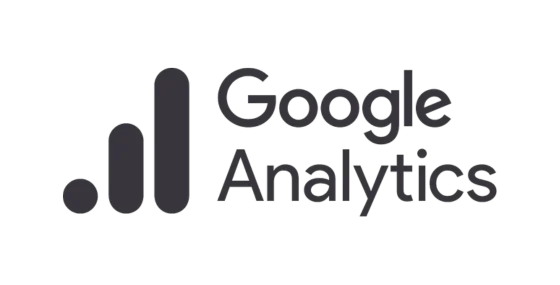
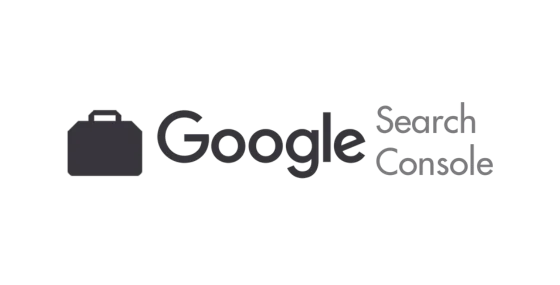
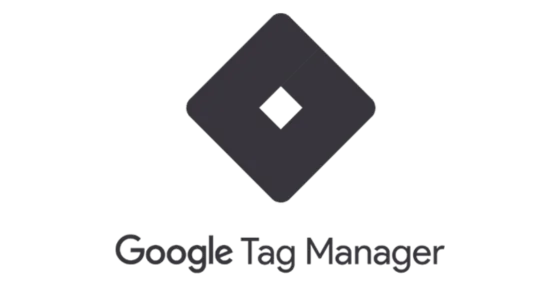
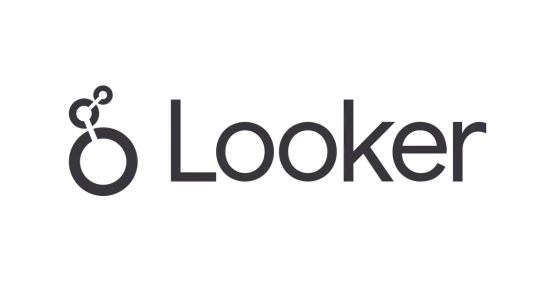
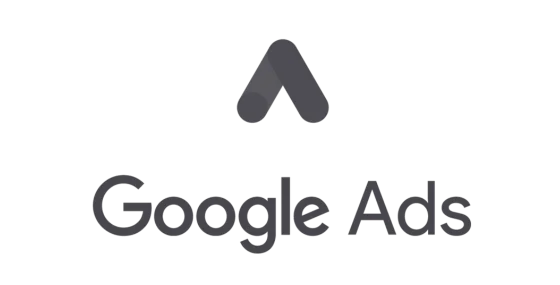
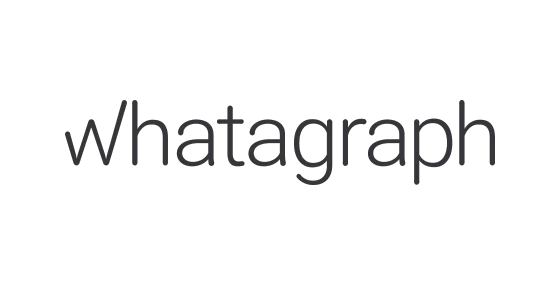

Who We Are: Your GA4 Analytics Experts
Maximize Growth with Data-Driven Decisions
At Website Pandas, we have just one goal—to create Google Analytics 4 solutions that give businesses complete control over their data. We have an experienced GA4-certified team that handles migration, advanced tracking, and everything else in between. We ensure you get accurate, actionable insights. We create tailored migration plans for a smooth transition from Universal Analytics, minimizing disruptions and preserving critical data. But that’s not all! We also offer custom event tracking, cross-domain tracking, audience segmentation, and in-depth reporting. There’s more! Our hands-on training enables your team to fully utilize GA4’s features.

Google Analytics 4 Migrations for Reliable Data
Switch to GA4 migrations today. Empower your site with new levels of accurate tracking and advanced analytics functions. Our migration experts personally supervise each phase to ensure a smooth transition. Our migration services include:
- Creation of GA4 properties
- Configuration of tracking codes
- Implementation of event-based tracking
- Migration of conversions & goals
- Set up of custom reports
- Confirmation of data accuracy & integrity
Website Pandas promises you the smoothest ever GA4 migrations. We also guarantee successful conversions.
Explore the Full Potential of GA4 with Our Expert Services
Powerful GA4 Solutions to Track, Analyze, and Optimize Your Business Growth
1/ GA4 Audit
Your GA4 setup must be free of errors. To achieve the expected output, we identify gaps and inconsistencies by thoroughly analyzing your tracking, events, and data flow.
2/ GA4 Conversion Setup
For successful conversions, you must set up key conversions that truly matter to your business. From form submissions to purchases, we configure GA4 to track every important action with precision.
3/ Funnel Creation & Report Building
Understanding how users engage with your site is a good starting point for sustained growth. Our custom funnels are designed to help you understand how users engage with your site.
4/ PPC Conversion Tracking Setup & Troubleshooting
Maximize your ad performance by accurately tracking conversions from Google Ads, Facebook, and other platforms. We troubleshoot discrepancies and ensure your PPC campaigns reflect real, actionable data.
5/ GA4 Custom Dimensions & Audience Creation
Go beyond default tracking with tailored dimensions and audience segments. We set up GA4 to collect the most relevant data for your business, helping you refine your marketing strategies.
6/ Cross-Domain Tracking
We help track user activity across multiple domains with no errors, such as data gaps. We configure GA4 to ensure seamless tracking of users as they move between your sites.
7/ Google Analytics Event Tracking
Track every user interaction—button clicks, video plays, form submissions, and more. We offer custom event tracking so that you receive deeper, more reliable insights into user behavior.
8/ Customer Segmentation
Identify your most valuable customers with smart segmentation. We help you group users based on behavior, demographics, and interactions, so you can personalize your marketing efforts.
9/ Website Behavioral Analysis
How do users engage with your site? Understanding this will help you strategise better. We’ll help you discover this essential data! We analyze session data, heatmaps, and interaction patterns to uncover areas for optimization.
10/ Audience Journey Optimization
Identify your most valuable customers with smart segmentation. We help you group users based on behavior, demographics, and interactions, so you can personalize your marketing efforts.
11/ Custom Reporting
Get easy-to-understand reports tailored to your business needs. We build custom dashboards that highlight your key performance metrics and deliver actionable insights.
11/ Google Analytics 4 Support
Sign up for our services to enjoy ongoing help with GA4. Our experts handle a repertoire of services from troubleshooting to strategy, providing you with continuous support to keep your analytics on track.
How GA4 Optimization Can Help Your Business Soar?
Reliable User Insights for Smarter Decisions & Incredible ROI
1/ Accurate Data Equals Stronger Strategies
Incorrect data can lead you astray. GA4 insights eliminate duplicate or missing data. Why is that Important? Because your decisions will now be based on reliable insights. No more guessing—just data-driven growth.
2/ Better User Tracking Across Devices
Try our GA4 services to track your users across websites, apps, and devices. With our event-based tracking, you can view the full customer journey, right from the first visit to the final purchase.
3/ Improved Conversion Tracking
GA4 offers you a detailed overview of key user actions. This helps you optimize campaigns and increase conversions. Know exactly which touchpoints drive results.
4/ Predictive Analytics & AI-Powered Insights
It’s high time to try Google’s AI to identify trends and predict user behavior. GA4 features machine-learning models that enable you to predict future actions and adjust your strategy proactively.
5/ Guaranteed Compliance & Analytics for the Future
GA4 holds exciting possibilities for a hassle-free, cookie-less future. It ensures compliance with privacy regulations while still delivering powerful tracking capabilities. Stay ahead of industry changes with confidence.
Our Systematic Analytics Approach to Transform Data Into Action
A Strategic Approach to GA4 That Delivers Real Results
Strategy Development
The same strategy seldom works for more than one client. We know this. After understanding your business goals, we create customized strategies geared to help you grow.
Website Audit
How effective is your current analytics setup? It's impossible to be sure without a thorough analysis. Our expert assessment will help you identify gaps and potential opportunities, providing you with actionable insights.
Tagging Implementation
Thanks to Google Tag Manager, we track each click and scroll with great precision. This ensures every crucial user interaction is tracked, giving you a complete picture of engagement.
Reporting
We provide transparent reports that make complex data easy to understand. These reports feature trending strategies and reliable insights so that you can proceed with confidence.
Sign Up For A Google Analytics Consultation
Get Reliable Assessments, Actionable Insights & Smarter Growth Strategies
Book a consultation with our experts to get started. After evaluating your website, we’ll uncover areas for improvement. Our transparent report offers you a breakdown that includes:
- Analysis of your current traffic volume and what opportunities exist
- Actionable feedback on technical issues holding your site back
- Competitor review to see how you stack up against them
- Identification of growth opportunities to improve in the 5 key areas
That’s not all! We’re here to help improve your overall digital marketing performance. Rest assured of guaranteed growth through our services that also include:
- Innovative SEO Strategies
- Digital Advertising Campaigns
- Conversion Rate Optimization Techniques
- Paid and Organic Social Media Conversions
Contact us today to give your business the extra edge to beat competitors!
Why Choose Us?
Top Ranked GA4 Migration & Consulting Agency
Your success through GA4 is our top priority. Here’s why you should partner with us.

Years of experience
Expert team
Leads generated
1/ Data-Driven Strategies
Our experts follow data-driven strategies to help you get the most from data and reporting in GA4. Our strategies are based on the insights from our audit. We create robust measurement plans so you can leverage the most accurate data.
2/ Streamlined Process
We follow a streamlined process to set up Google Analytics 4. From audit to strategy, implementation, and monitoring, our process goes smoothly without any issues.
3/ Integration Experience
We are a Google Analytics 4 agency with seasoned marketing professionals who are certified in Google Analytics. Our teams have wide experience integrating GA into business websites and apps, so you can be assured of being in good hands.
4/ Dedicated Assistance
Our customer support team will help you whenever you need it. We provide responsive customer service, so you don’t need to wait and try to tackle issues on your own.
What Our Clients Say?
Your Partner With 15+ Years Of Expertise
“Partnering with Website Pandas for PPC has been the best decision for us. The team helped us save money on AdWords advertising while boosting the lead count. We could not even imagine creating and managing AdWords the way Website Pandas did. Now we know that we can successfully compete with our competitors.”

Mike Johnson
“The PPC team at Website Pandas should be the go-to choice for search engine marketing. They are responsive, accountable, and extremely knowledgeable. I loved how the experts here solely focus on client results and ROI. Their resources and PPC strategies have helped me drive maximum awareness and conversion.”

Shane Smith
“Working with Website Pandas has been an absolutely amazing experience. They’ve been our partners for over six years now, and there is nothing I would complain about. The team does everything to make your business unique and at the top of web searches. I would highly recommend the agency to anyone looking to improve their online presence.”

Matt McVicker
“Website Pandas seamlessly executed our digital marketing strategy with impressive skill. The team showed us how Google can be used in innovative ways. Our company has experienced consistent and exponential growth on channels that didn’t work for us before. Now, we consider Website Pandas more of an extension of our company than a partner.”

Sarah Walker
Case Studies
Be Part Of Our Success Stories


Beach Business Boom: SEO & Ads Campaign that Quintupled Revenue

From Stagnant to Soaring: A B2B’s Explosive Growth with Google Ads!
GA4 Queries? Here are The Answers!
Shedding Light on Your GA4 Doubts
What is Google Analytics 4 (GA4)?
GA4 refers to the latest version of the Google Analytics platform. The advanced version comes with tracking abilities across devices, AI-powered insights, and custom reporting. These features have been designed to help businesses understand user behavior across websites and apps.
How much do GA4 migration services cost?
Tell us your details, such as website size and complexity, and we’ll offer customized pricing. We provide consultations and customized solutions to ensure a smooth transition—reach out for a tailored quote.
Why do I need a professional Google Analytics 4 agency?
The GA4 setup can be complex. There are multiple areas where you could go wrong. Why risk the success of your business when you can get experts on the job? With a professional agency, you can rest assured about accurate tracking, smooth integrations, and actionable insights.
Do you guarantee results?
No agency will quote the exact results they will get you, because it is something you must keep working on for consistent results. However, we can assure you of a strong analytics setup and accurate data collection. Along with strategic insights, we will help you make smarter business decisions.
Latest Posts
Stay Informed And Inspired
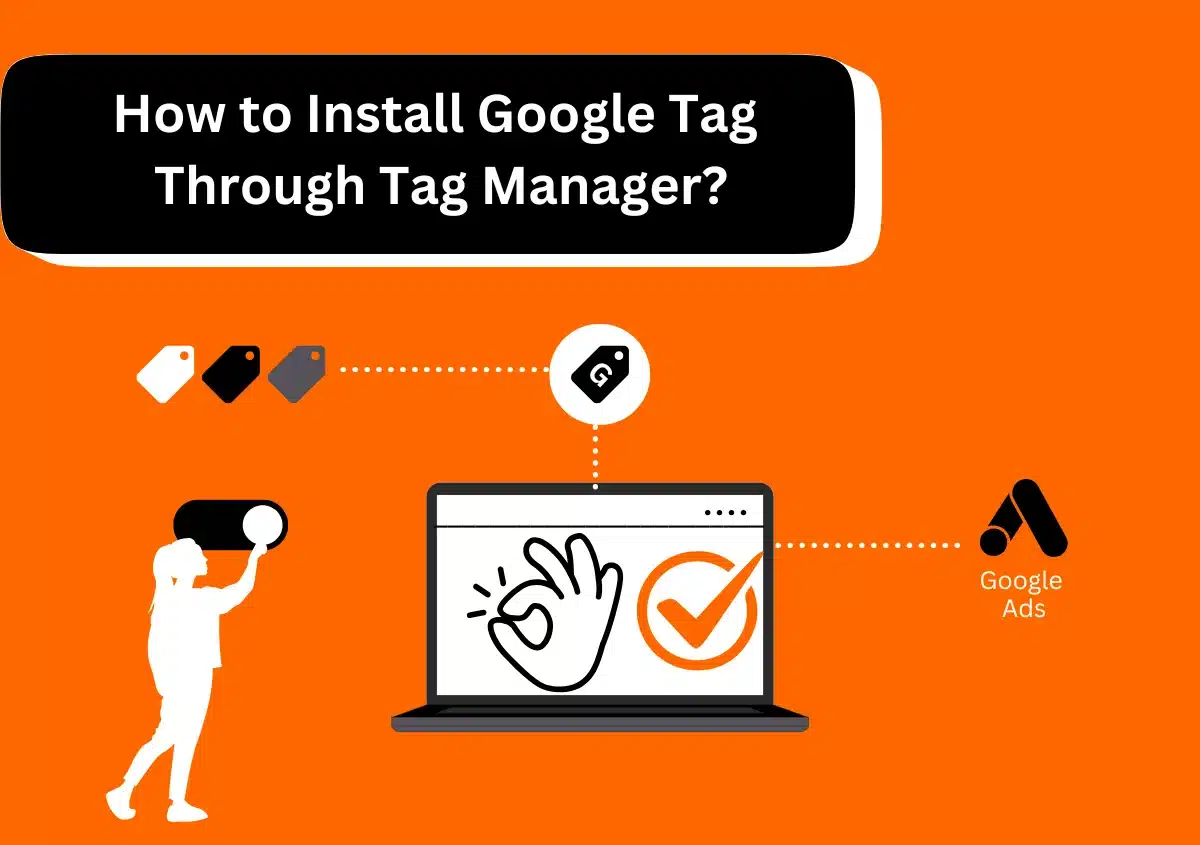
How to Setup Google Tag Through Tag Manager?
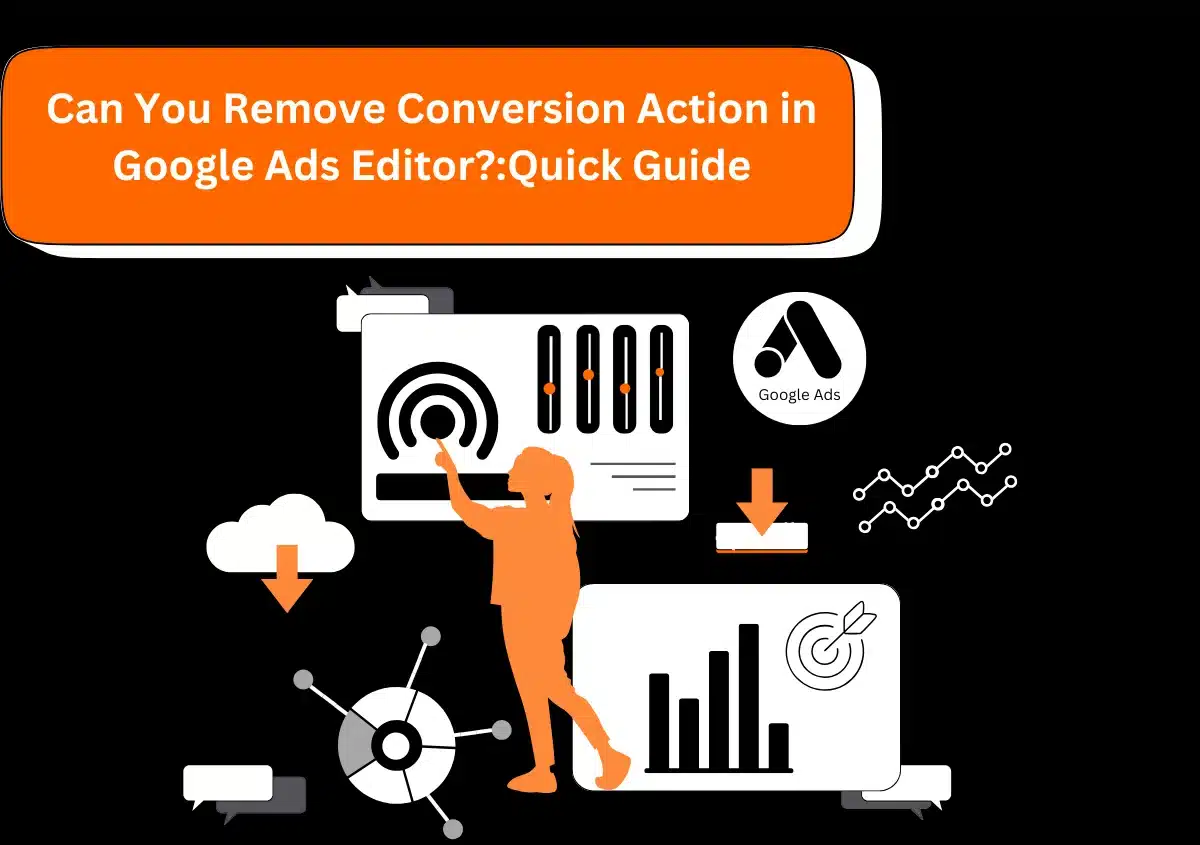
Can You Remove Conversion Action in Google Ads Editor? Quick Guide 2025
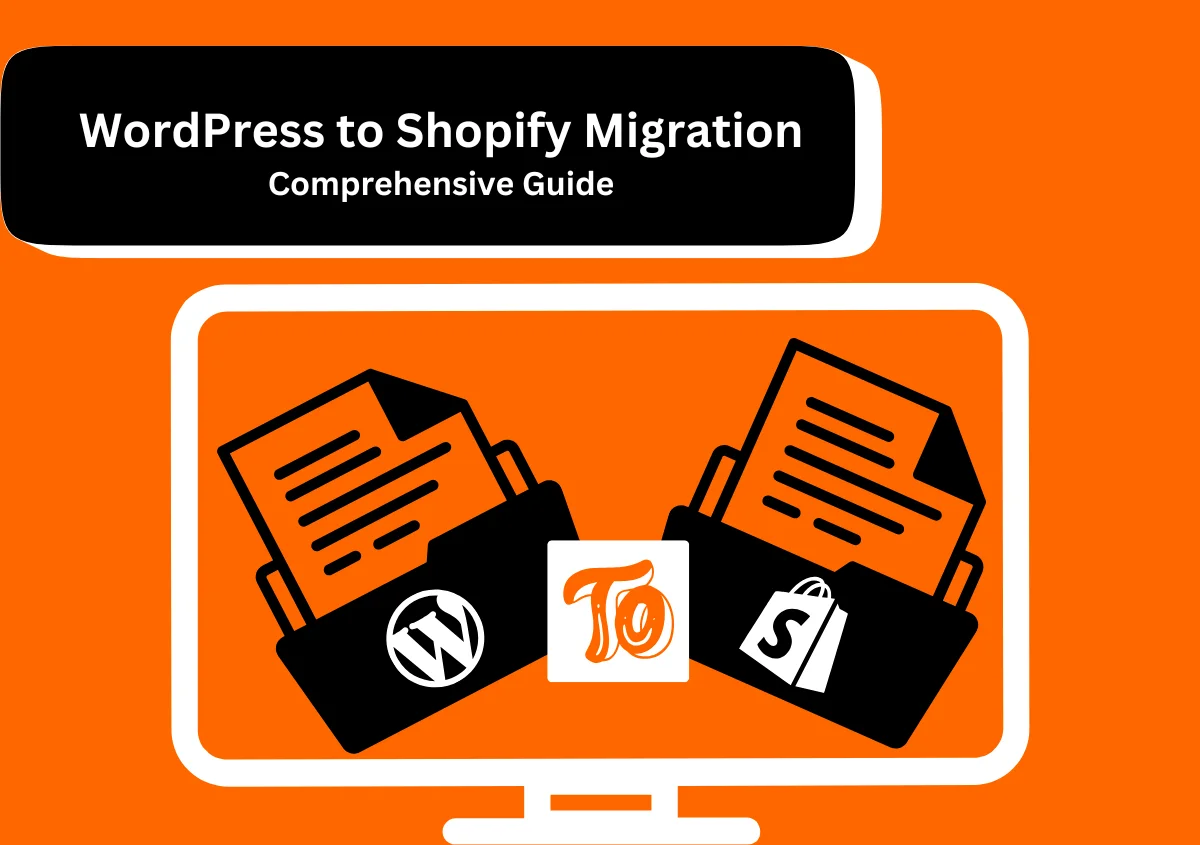
WordPress to Shopify Migration: A Comprehensive Guide 2025
Newsletter
Subscribe For Updates And Insights
