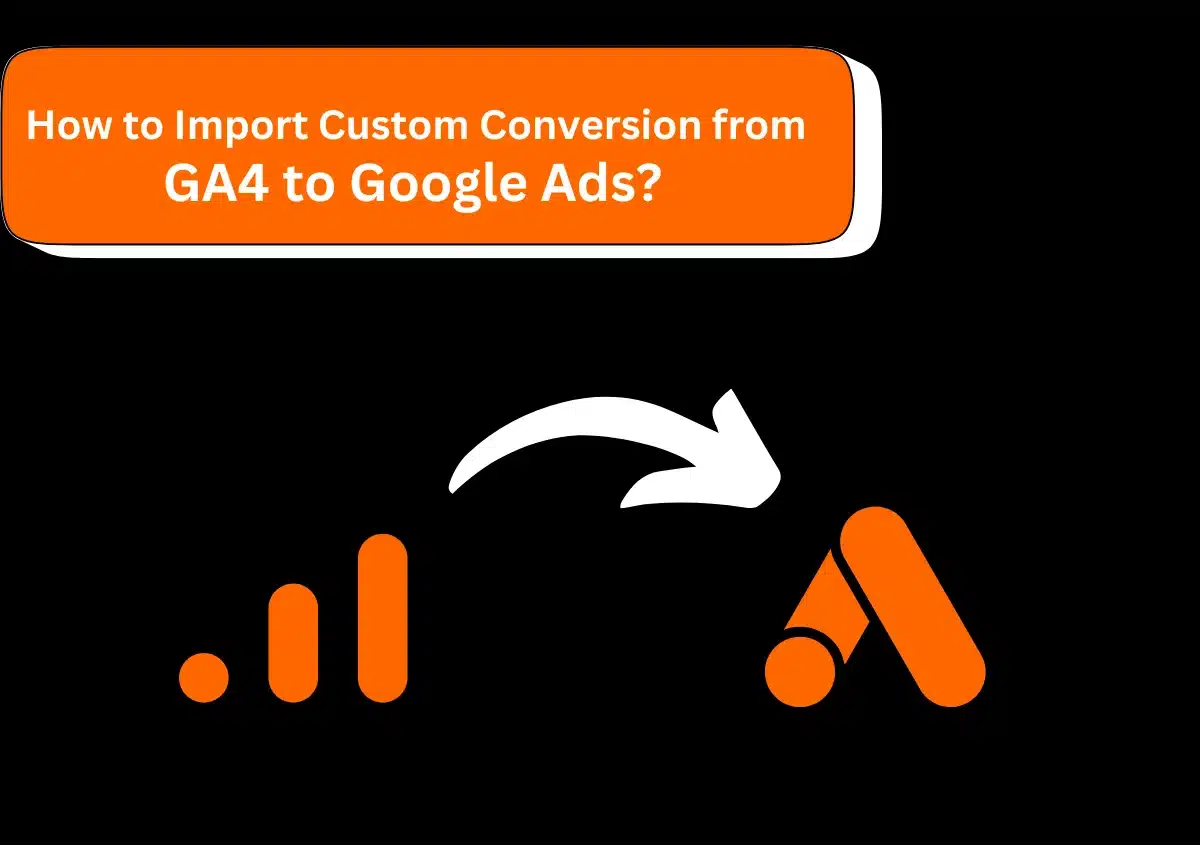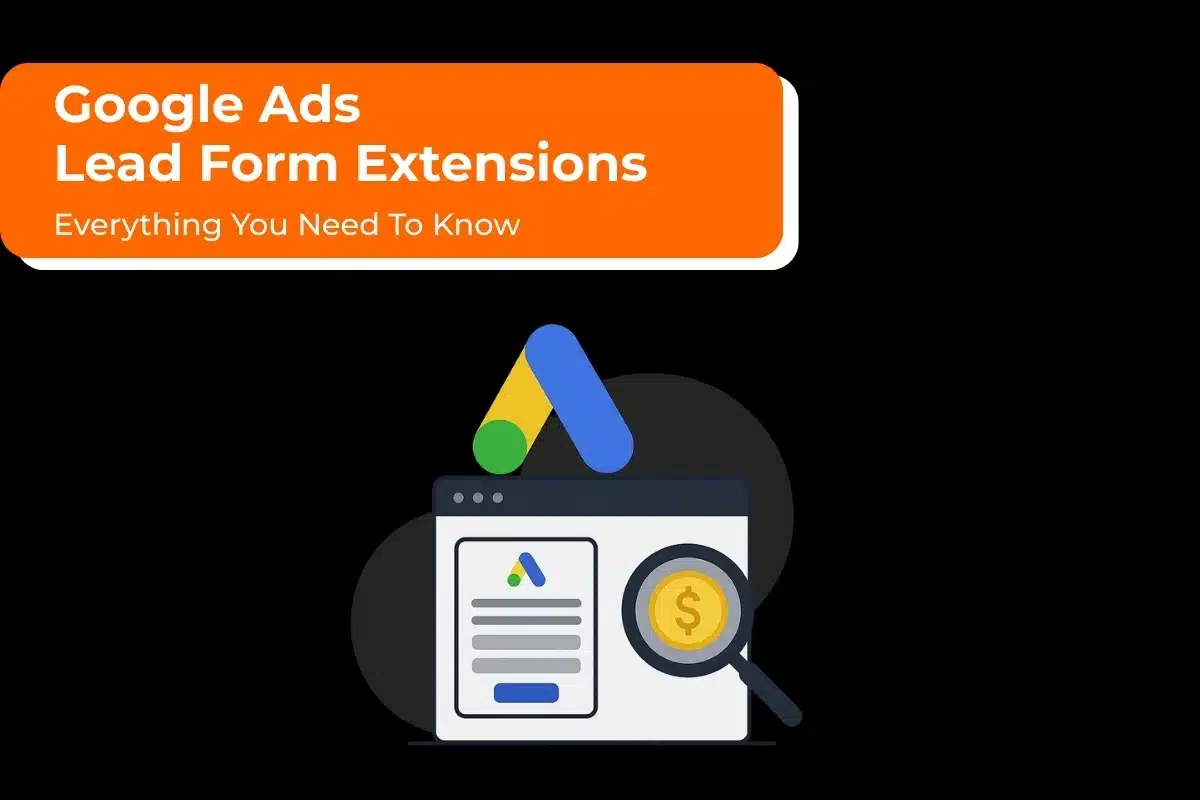GA4 (Google Analytics) is the newest version of Google Analytics that provides a comprehensive view of your customer’s journey on various channels and devices. It also has an advanced data model that advertisers can use to monitor a broad range of conversions.
After setting up conversion tracking in GA4, you can import custom conversions from it to Google Ads. This provides you with data insights that you can use to improve your bidding and campaign performance significantly.
Keep reading to learn more about how to import custom conversion from GA4 to Google Ads correctly.
Need Help with Google Ads?
How to Leverage Google Ads Conversion Tracking and GA4 Key Event Import?
Conversion tracking data is too valuable to mess up on. So, how can you leverage this data from Google Ads and GA4 key event import? Here’s the process to follow.
Set up regular conversion tracking in Google Ads to record core conversion actions within the platform. By core conversion actions, we mean actions that directly indicate the achievement of the campaign goal. They can be service inquiries, sign-ups, bookings, etc. All these conversion actions are native to the ad platform. So, you can expect to get the most reliable data through the Google Ads dashboard. It can further be used to optimize your campaign’s performance.
Import only those GA4 key events that complement the core conversions recorded in Google Ads and use them as secondary conversions. For example, buying a product will be a core conversion. But adding an item to the cart will be a secondary conversion, or in this case, a GA4 key event.
Doing so helps you gain greater insight into the performance of your campaign as you can leverage GA4’s cross-channel attributions abilities.
Why Import Custom Conversions from GA4 to Google Ads?
There are several reasons to import custom conversions from GA4 to Google Ads. These include the following:
1. Conversion Data in Google Ads is Updated Faster than Data Imported into GA4
Data processing and import aren’t very well set up in GA4. Delays in these things can stretch well over weeks. This, in turn, prevents you from optimizing your ads campaign in real-time.
To adjust bidding properly, you need accurate conversion data. In such cases, a delay in GA4 data can lead to overbidding because the Google Ads platform will be unable to factor in a sudden conversion drop.
The vice versa is also true. It can also lead to underbidding in case of a surge in conversions that aren’t recorded at the correct time.
This is why it is recommended that imported GA4 conversions are not used as primary conversions. The delay in accurate reflection of data can adversely impact your optimization efforts and ad spending.
2. Some Conversions are Tracked in GA4 But not in Google Ads
The Ads platform has a built-in conversion counting feature. Some conversions recorded in GA4 are not reflected in Google Ads. Suppose someone who clicks on your ad places two orders. In this case, GA4 will record two transactions while Google Ads will report only one. Here, it’s better to use the standard conversion tracking in Google Ads.
3. Enhanced Conversions Functionality in Google Ads Works Independently of Imported GA4 Key Events
The enhanced conversions feature in Google Ads gives you insights into the actions of someone who clicks on your ad. For example, filling out a form, booking, etc. The feature is critical for accurate conversion tracking.
This feature isn’t dependent on importing GA4 key events. All you need to ensure is that GA4 and Google Ads use the same attribution model for uniform data comparison.
All this boils down to our earlier point of using Google Ads conversions as the primary and imported GA4 critical events as the secondary data source.
Read Also:- Where to Find Google Ads Conversion ID?
Preliminary Steps Before Importing Custom Conversions from GA4 to Google Ads
Before beginning to import custom conversions from Google Ads to GA4, two critical steps are required. These include the following:
- Connect your Google Ads account with your Google Analytics account.
- Turn on auto-tagging in your Google Ads account.
Now, you are ready to import custom conversions to GA4.
How to Import Custom Conversion from GA4 to Google Ads?
Follow this stepwise procedure to import custom conversions from Google Ads to GA4.
1. Navigate to your Google Ads account.

2. Once here, tap the ‘Goals’ icon.
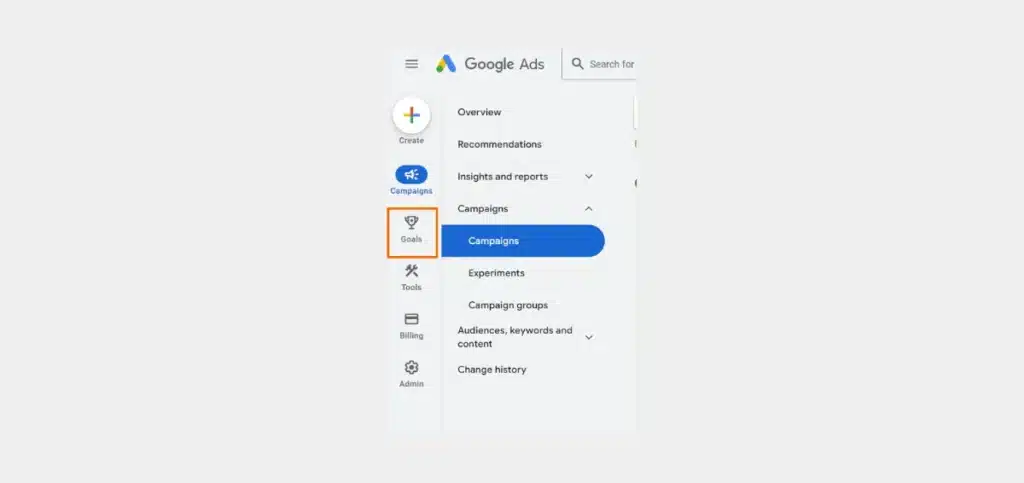
3. Now, in the section menu, tap the Conversions dropdown. From here, tap ‘Summary.’
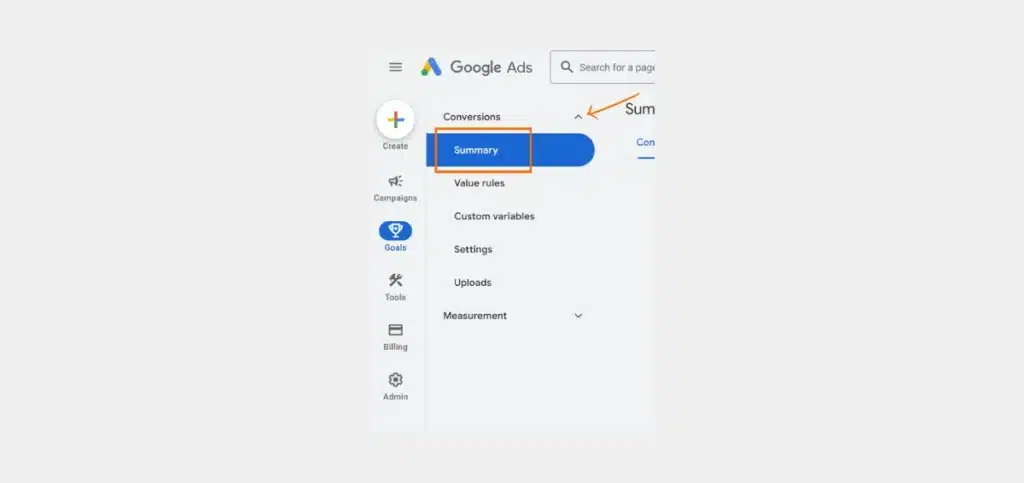
4. Choose ‘+ Create conversion action.’
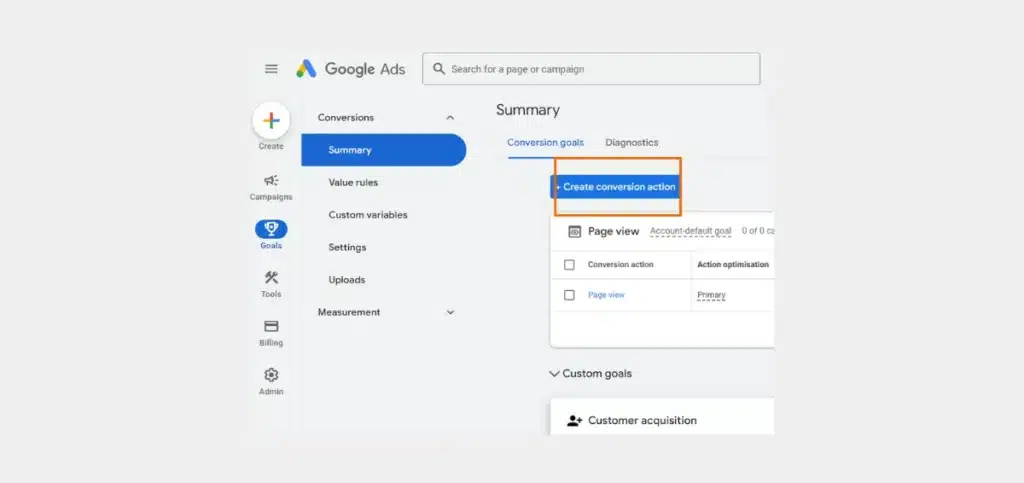
5. Choose ‘Import.’ Now, tap ‘Google Analytics (GA4).’
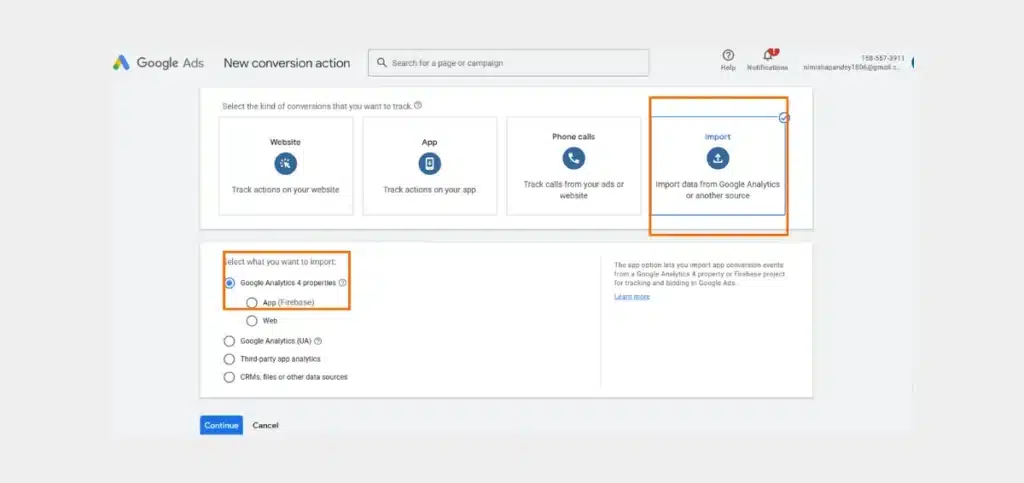
6. Tap ‘Continue.’
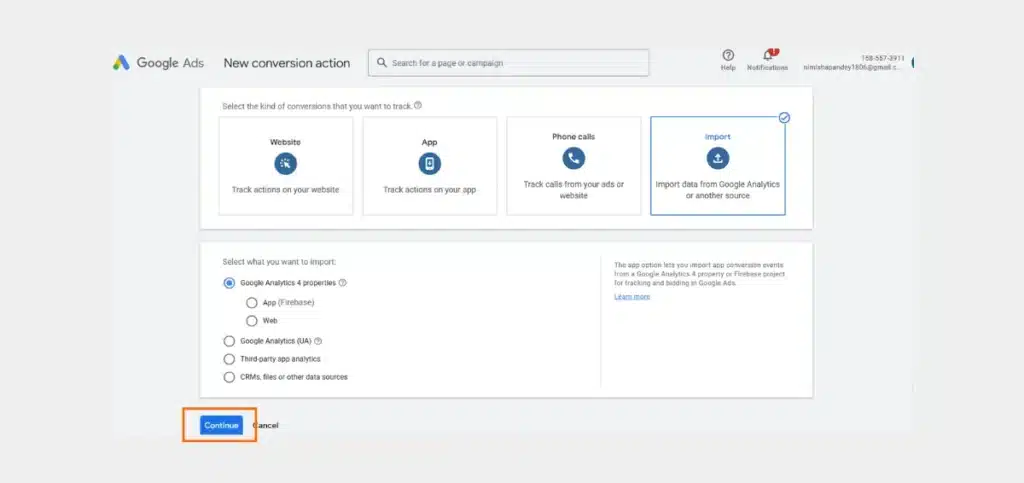
7. On the new page, choose all the features you want to import.
8. Then, tap ‘Import and continue.’
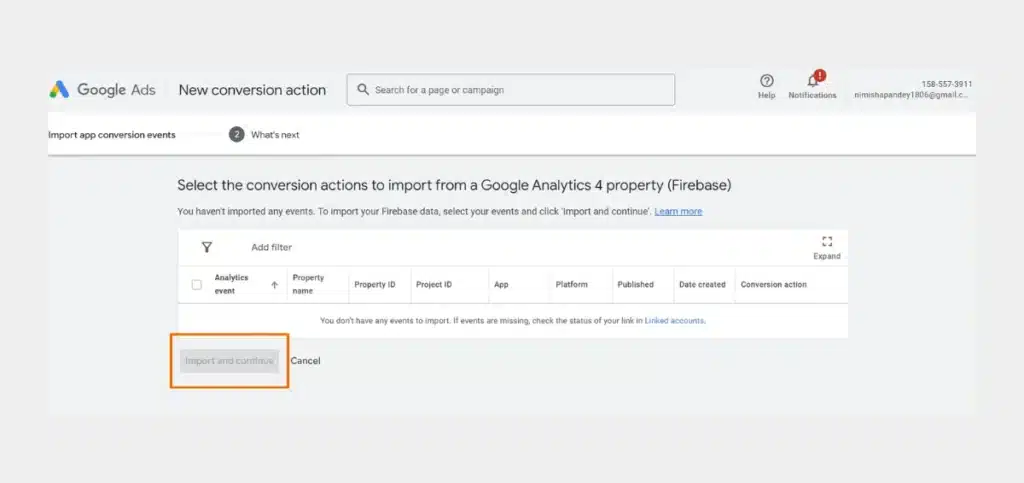
9. Finally, tap ‘Done.’
Need Help with Google Ads?
Key Points About the Import of Custom Conversions to Google Ads
After following the steps above, Google Ads will start importing data from GA4. There are specific points that you should know regarding this import. These include the following:
- Only the data from this point onward (i.e., after performing the above procedure) will be included in the import.
- Conversion data can take up to a day (or 24 hours) to be available in Google Ads.
- When the data is available, it will appear with your existing conversion data. You can view it on the Conversions page.
- You can include this data on the Campaigns tab by customizing the columns.
- In cases where Google cannot factor in all the conversions, reports of imported conversion data can include modeled versions as estimates.
- Once the import has been successfully done, your GA4 data will be subject to the terms of service of Google Ads.
Read Also: How to Run Recruitment Ads on Google?
How to Edit Imported GA4 Conversions in Google Ads?
It’s possible to edit GA4 conversions in the same way you edit conversions in Google Ads. Here are the steps to follow.
- Navigate to Google Ads.
- Here, tap the ‘Goals’ icon.
- In the section menu, tap the ‘Conversions’ dropdown.
- Now, tap ‘Summary.’
- Tap the name of the conversion you wish to edit.
- Tap ‘Edit Settings.’ It is present on the lower right part.
- Tap the ‘Save’ button.
Note: Read All GA4 Blogs Here.
Summing Up
Hopefully, this post has given you a good understanding of importing GA4 key events into Google Ads. It is a necessary step for everyone wanting to better their campaign results through data-driven insights. Follow the stepwise process to successfully import GA4 data to Google Ads, and remember to import only those events that complement the core conversions in Google Ads. It will help you optimize your campaign and achieve the desired returns from your ad spend. If you are still unable to do it, contact Website Pandas’ Google ads specialist.
Need Help with Google Ads?